Select and Add Jobs
This topic describe on how you can select Jobs details (from the same webpage where chrome extension is opened) and upload Jobs details to the Salesforce account.
- Sign in to the HireTalent chrome extension using your Salesforce account.Note: Refer Adding Salesforce Chrome Extension and Sign in for more details on how to add chrome extension and Sign in to the chrome extension using Salesforce account.
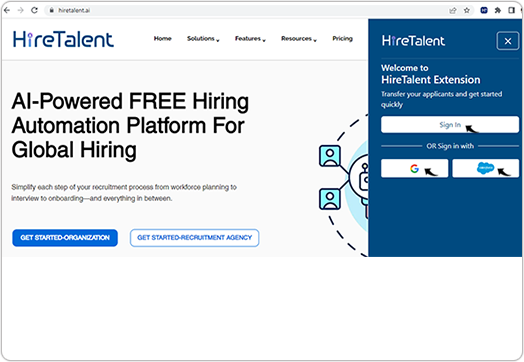
- Click Select and Add JD to select the content from the same webpage where
the chrome extension is opened.

- Once you selected the JD content on the browser, click Add JD.Note: You can select the JD content from the same webpage where the chrome extension is opened.

- Once JD is added successfully and processed, JD Details and the
Matching Candidates sections are displayed. The Matching
Candidates section display all the matching candidates related to the
jobs, click Map if you want to add any candidate to the job (in the below
example, there is no matching candidate).Note: Once the resume is processed successfully, click Back for the previous screen to add more resume or to move to the home page.

