Configuring the Integration
The one-time integration procedure needs to be performed by the users to use the RChilli app. Once the configuration is completed, users can upload a resume for the parsing.
Configuring the Integration
The following steps are the one-time procedure that needs to be performed by the
users to use the RChilli app. Once the configuration is completed, users can upload
a resume for the parsing.
- Visit https://appexchange.salesforce.com/ and search for the RChlli in the search bar.
Select RChilli Resume/CV Parser from the searched Apps.
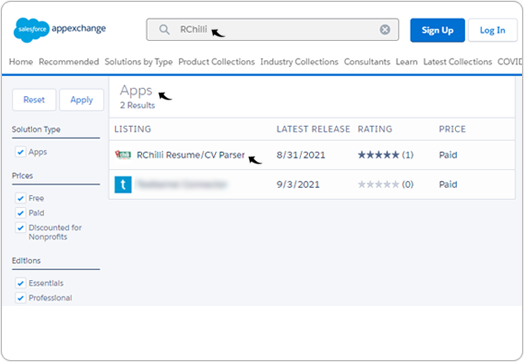
- Click Get It Now to install RChilli Resume / CV Parser.
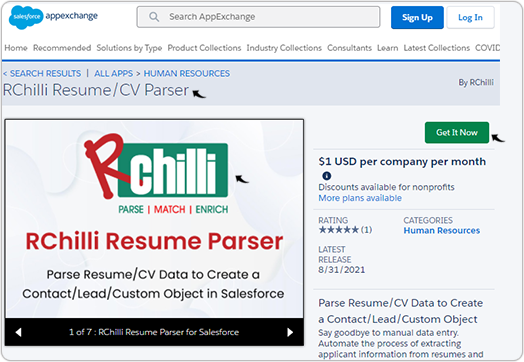
- To login into the Salesforce, click Log In (using Trailblazer.me) or
Continue as Guest.
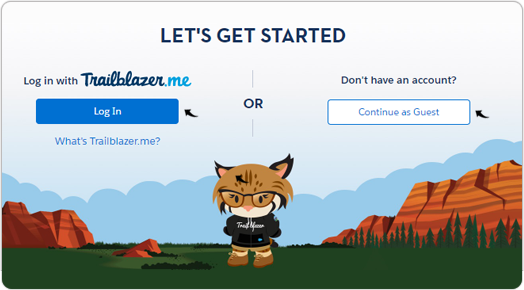
- Once you click Log In (using Trailblazer.me), you will be directed to
the Salesforce page to log in. Enter Username, Password, and
click Log in for your Salesforce account.Note: If you are new to Salesforce, click Try for Free to sign-up for the Salesforce account.
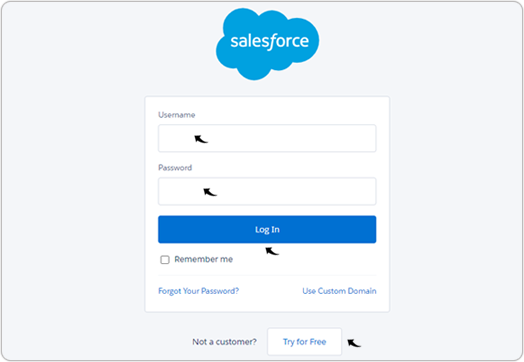
- Once you successfully login into your Salesforce account, select from
following options to install the RChilli package:
- Install in Production
- Install in Sandbox
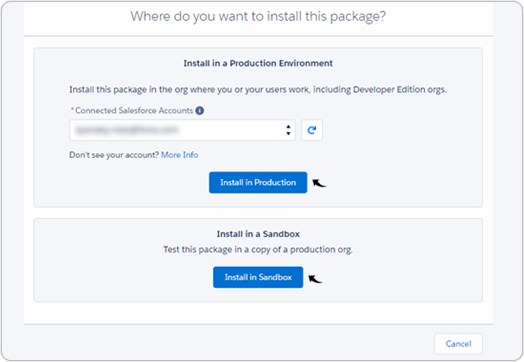
- On the Confirm Installation Details pop-up, accept the terms and
conditions and click Confirm and Install.
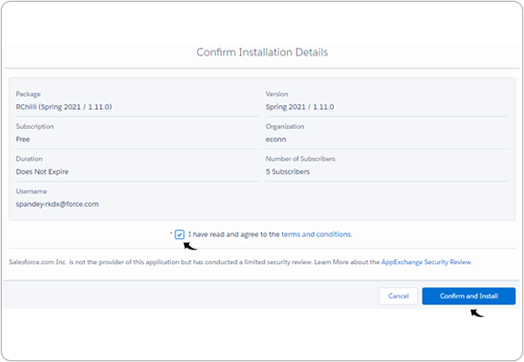
- On the Install RChilli pop-up, select from the following options to
install the RChilli package and click Install:
- Install for Admins Only
- Install for All Users
- Install for Specific Profiles
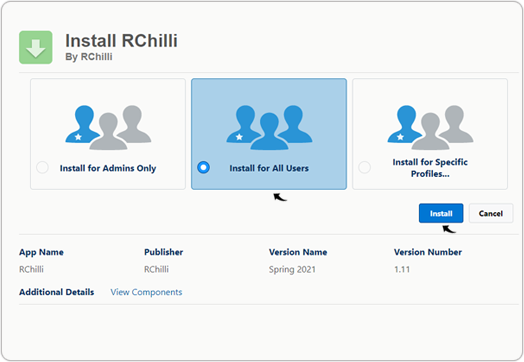
- On the Approve Third-Party Access pop-up, grant access to third-party
web sites and click Continue.
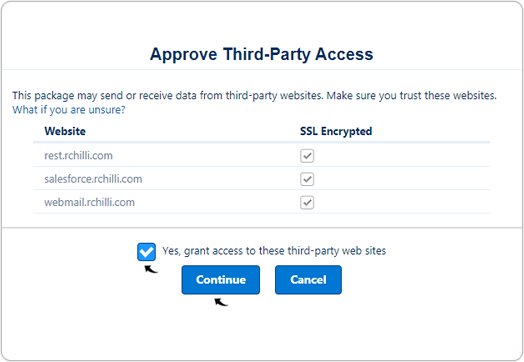
- Once the installation completes, click Done.
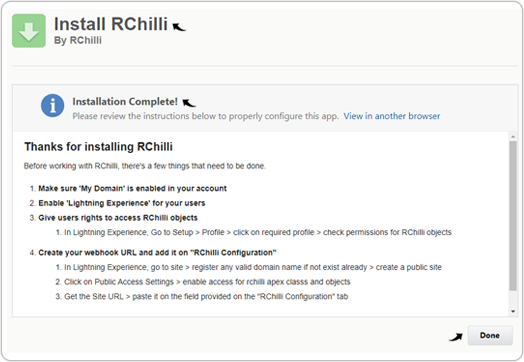
- Once you successfully install the RChilli package, you will be directed to
the Salesforce page. Click on the App Launcher in the top left
corner. Search for the RChilli on the search box. Select the
RChilli from the search box drop-down options.
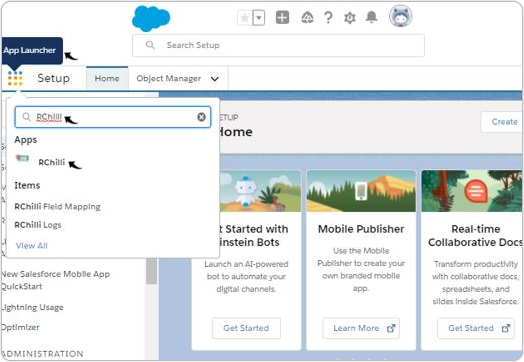
- Go to the Settings tab, update the Personal Information page
to avoid any error on the next page.
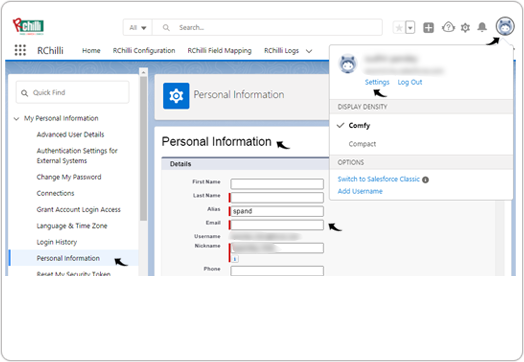
- Go to the RChilli Configuration tab, click to Connect to
RChilli.
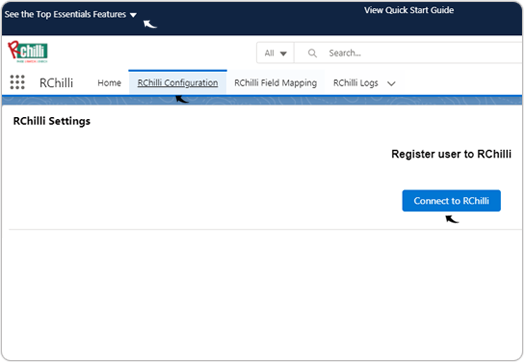
What Next?
Once you connected with the RChilli application, then do the following:
- Map the resume fields and upload resume, refer Upload/Update Resume.
- Map the JD (Job description) fields and upload JDs, refer Upload Job Description.
- Activate the search and match and do search and match, refer Search and Match.
- Do the email integration, refer Email Integrations.
