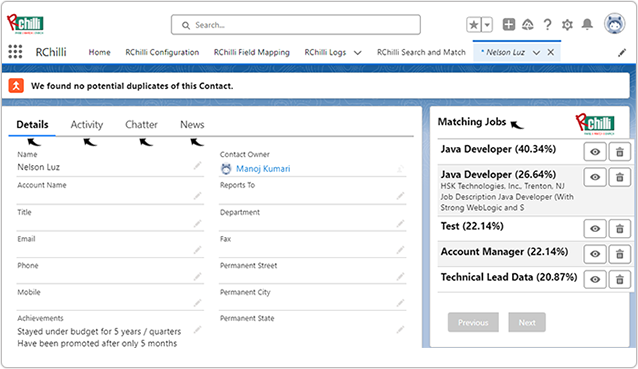Search and Match
Once the resumes and JDs are uploaded (see Upload/Update Resume and Upload Job Description), you can search the resumes with the keyword and the matching candidates are displayed based on the searched keyword.
Note: Before you do Search and Match, make sure that you done
the following:
- You have done the Resume Field Mapping and Job Field Mapping.
- You have mapped a value for Index field during Resume Field Mapping and Job Field Mapping.
- For resume field mapping, you have mapped a value for Index custom field for all custom objects i.e. Achievement Index, Qualification Index, Experience Index, Certification Index, Publication Index, Recommendation Index, and Skill Index are mapped. For more details, refer Resume Field Mapping. These index fields are unique identifier that must be mapped so that the resume data gets updated when user update/upload the same resume (with same email ID).
- You have activated Search and Match (see below step-1) before uploading resume and Job description.
- Once you are connected to RChilli (see Configuring the Integration), select the checkbox to
Activate Search and Match.Note: Make sure you have done the Resume Field Mapping and Job Field Mapping before activating Activate Search and Match.
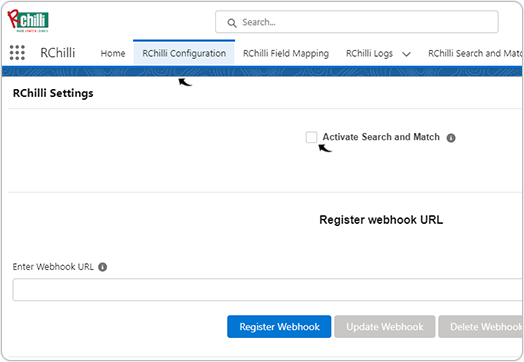
- Go to the the Home page and click RChilli Search and Match tab. On the
Search and Match tab, do the following:
- Based on the instructions, enter keywords in the Search Resume box and click Search Resume.
- The keyword in the Search Resume can be a single entity or combination of entities like skills, company name, job profile, degree, experience or location.
- You can Select Page Size from the drop-down as necessary.
- If you enter candidate name and email both entity in the Search
Resume box, you will not get any search result, read the
Instructions carefully for the search entities (keywords).
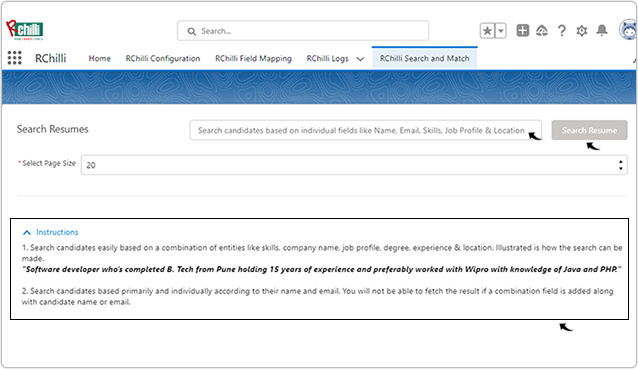
- The matching candidates based on the searched keywords are displayed, you
can click View icon to view the candidate details or click the
Delete icon to delete a matching candidate. You can click
Next (at bottom of page) to view more candidates.
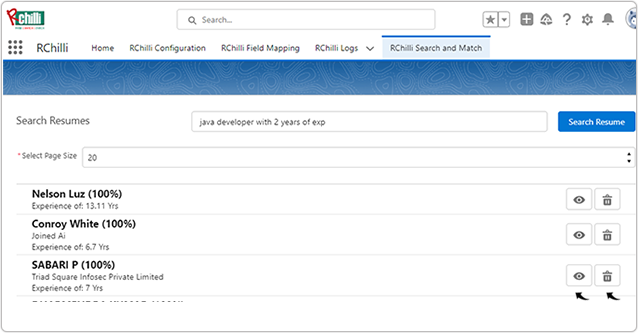
- Once you click View icon above, candidate details page is displayed
with the matching jobs details. See Upload
Resume for more details.