Resume Field Mapping
This topic describe the procedure on how to map the Resume Field Mapping before you upload a resume in Salesforce.
Once you are connected successfully with RChilli (see Configuring the Integration), follow the below steps for the
Resume Field Mapping.
- Go to the RChilli Field Mapping tab and select Resume Field
Mapping from the Select Type dropdown.
Select the object from the Select an Object dropdown.
Note: For Select an Object dropdown in the Field Mapping tab, you can select the existing object (this is called primary object) or create the object based on your schema and then select the newly created object. The objects are used to store the specific field data. Refer Create Custom Object to create new object as necessary.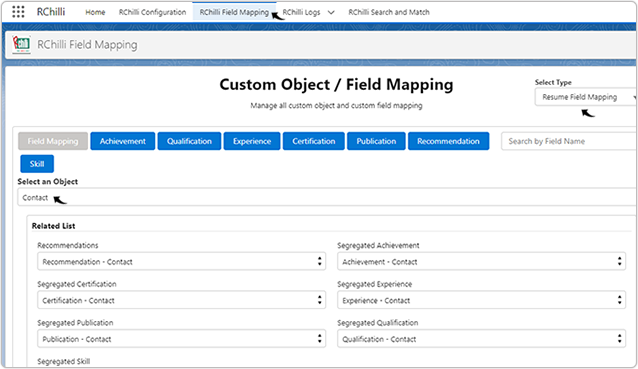
- Under the Field Mapping tab, you have two boxes, the
Related List box (Box 1) to map the value for custom object and the
Field box (Box 2) to map the value for object fields. See below
sub-step for more details.
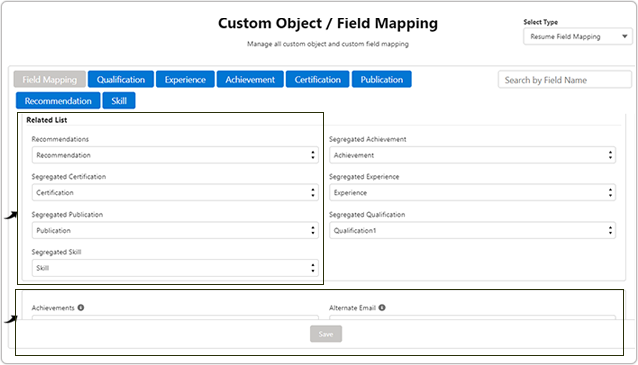
- Related List box: Map a value from the dropdown against the
respective Related List custom objects as necessary. You can map
a existing value from the dropdown or create a custom field (related to
the primary object) for selection. Refer Create Custom Field for more details on how
to create custom field.
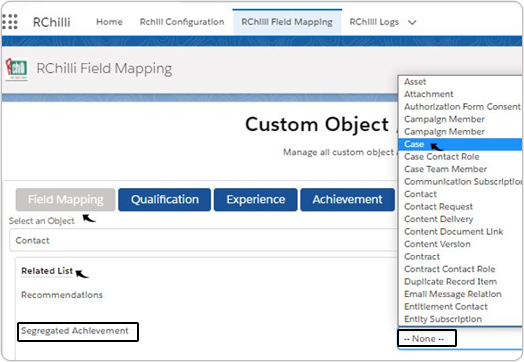
- Field box: This box in the Field Mapping tab
is to map fields for the object. The parser will parse the resume and
display the information for fields that you map in this box such as
Achievement, Availability, First Name, Date
Of Birth, Index, etc. See Upload Resume for more details.
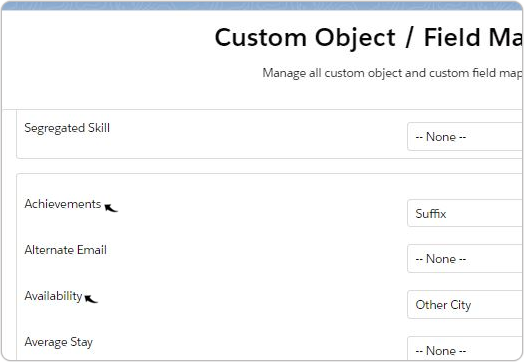 Note: Make sure you map a value against the Index custom field in the Field box (Box 2). If the Index custom field not available, then create a Index custom field and then map a value for the Index custom field. Refer Create Custom Field for more details on how to create a custom field.
Note: Make sure you map a value against the Index custom field in the Field box (Box 2). If the Index custom field not available, then create a Index custom field and then map a value for the Index custom field. Refer Create Custom Field for more details on how to create a custom field.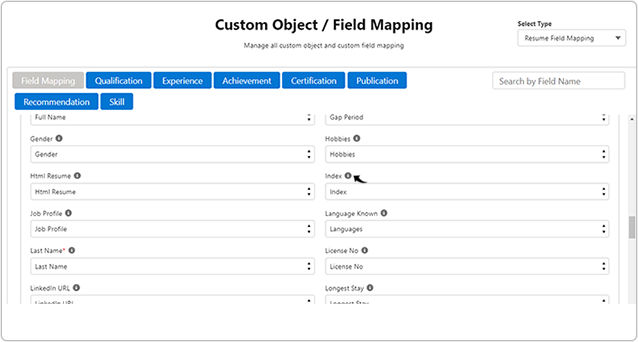
- Related List box: Map a value from the dropdown against the
respective Related List custom objects as necessary. You can map
a existing value from the dropdown or create a custom field (related to
the primary object) for selection. Refer Create Custom Field for more details on how
to create custom field.
- Custom Objects: Custom objects are adjacent to the Field Mapping
tab i.e. Achievement, Qualification, Experience,
Certification, Publication, Recommendation, and
Skill. To get the custom fields for the custom objects, you have to
map a value for the relevant custom object. For example, to get fields for the
Achievement custom object, you must map a value against Segregate
Achievement related list.
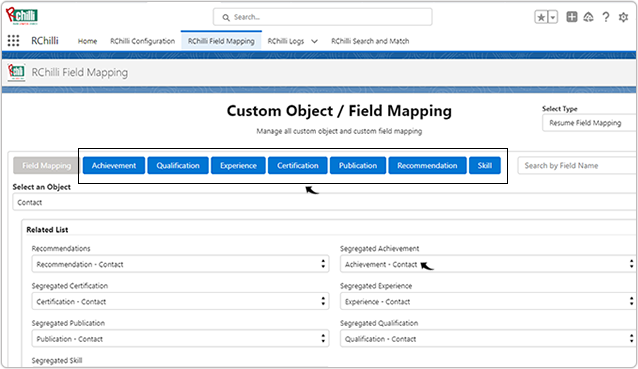
- Custom Object Field Mapping: Once you mapped a value for all
custom objects in the Field Mapping tab (above step), you must
map all the fields of the custom objects. For example, map the fields
for the Achievement custom object (see below image). Similarly,
map the fields for other custom objects i.e. Qualification,
Experience, Certification, Publication,
Recommendation, and Skill. Note:
- Make sure for all custom objects, you map a value for the relevant Index field i.e. Achievement Index, Qualification Index, Experience Index, Certification Index, Publication Index, Recommendation Index, and Skill Index so that you can use the Search and Match functionality correctly. To create a Index custom field, if necessary, refer Create Custom Field.
- These index fields are unique identifier that must be mapped so that the resume data gets updated when user update/upload the same resume (with same email ID).
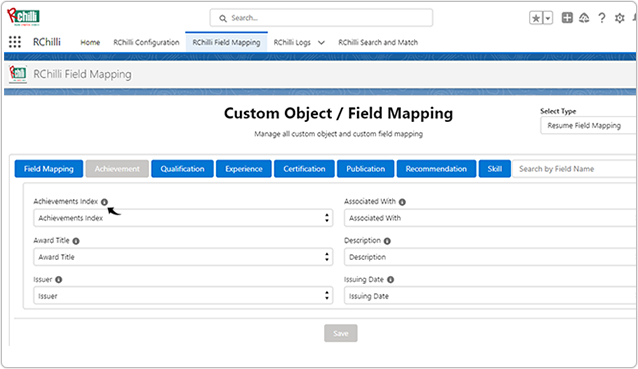
- Custom Object Field Mapping: Once you mapped a value for all
custom objects in the Field Mapping tab (above step), you must
map all the fields of the custom objects. For example, map the fields
for the Achievement custom object (see below image). Similarly,
map the fields for other custom objects i.e. Qualification,
Experience, Certification, Publication,
Recommendation, and Skill.
