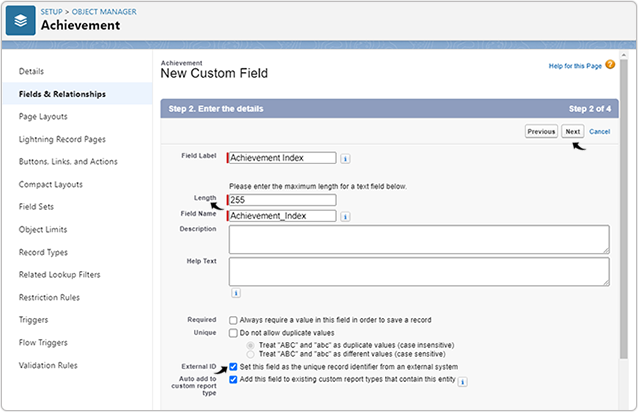Create Custom Field
This topic describe on how you can create custom field in the Salesforce.
Note: This topic is just for reference, for latest information,
refer https://help.salesforce.com/s/articleView?id=sf.adding_fields.htm&type=5.
- Click on the Setting icon on the right side of the Salesforce home page and
select Setup from the drop-down options.
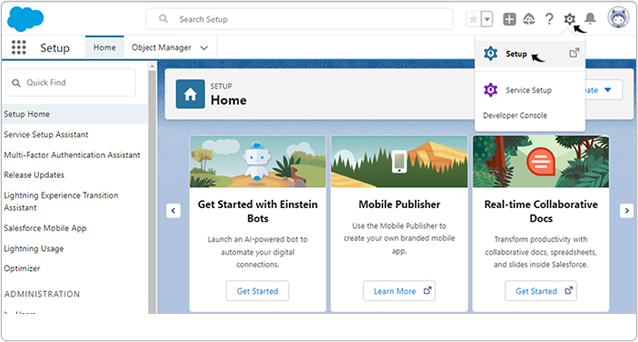
- Click on the Object Manager tab.
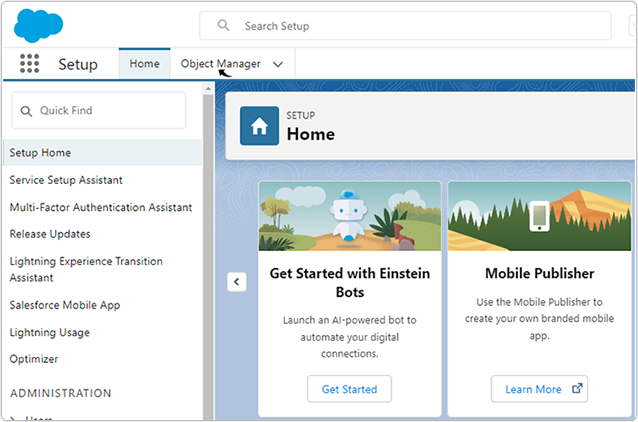
- On the Object Manager page, search for the custom object for which you want
to add custom field. Click on the searched custom object.
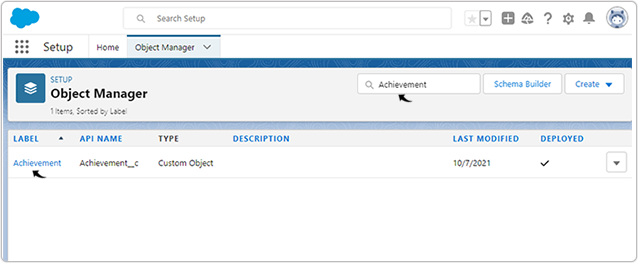
- On the New Custom Field page, select the Text Data Type and click
Next. Note: The below example explain on how to create Achievement Index custom field for Achievement custom object, similarly, you can create other custom field such as Qualification Index, Experience Index, Certification Index, Publication Index, Recommendation Index, and Skill Index.
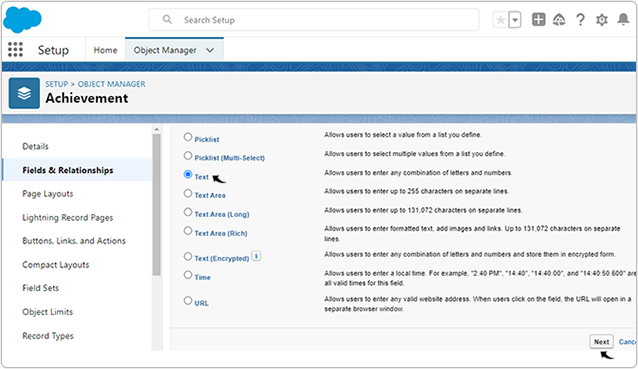
- Enter the custom field details on the Step 2. Enter the details page and
click Next > Next to complete the Step 3 and Step 4. Note:
- Make sure you enter the Length as 255 or less.
- Make sure you have selected the External ID checkbox and enabled.