Email Jobs
This topic describe on how you can upload JD to your Salesforce account using your email integration.
- Sign in to the HireTalent chrome extension using your Salesforce account.Note: Refer Adding Salesforce Chrome Extension and Sign in for more details on how to add chrome extension and Sign in to the chrome extension using Salesforce account.
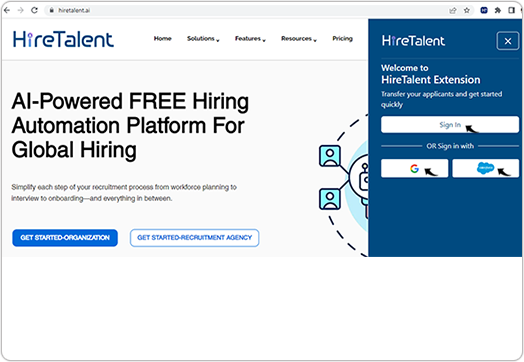
- Click Email JD to integrate your email.
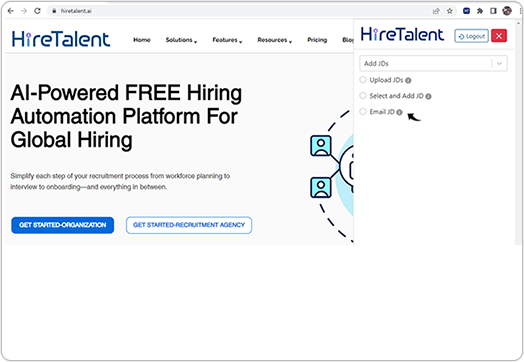
- Click Add New to configure a new email inbox with the chrome
extension.
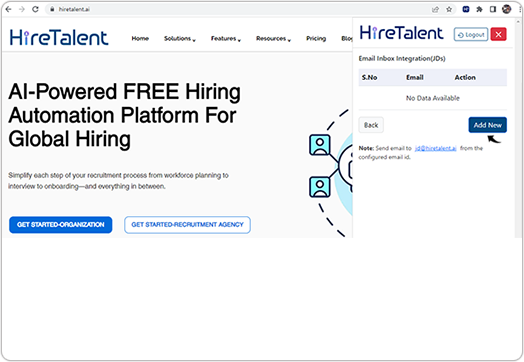
- On the Add Email Integration page (JD), Enter Email, Select
Email Process Type, and click Submit.Note: If you select Both in the Email Process Type drop-down, then the attached JD will be used, and in case the attachment failed then JD details in the body will be used
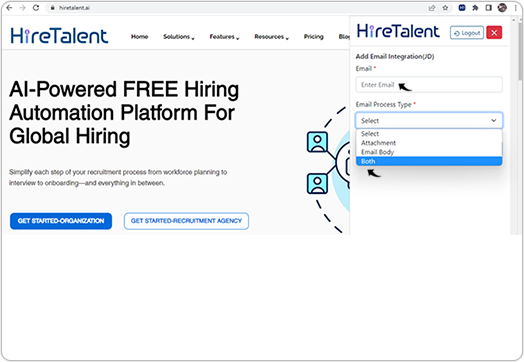
- Once the email integrated successfully, Email id has been added
successfully message is displayed. You can do the following:
- Click Edit
 icon to edit the existing email details.
icon to edit the existing email details. - Click Delete
 icon to delete the existing email.
icon to delete the existing email. - Click Add New to add multiple email.
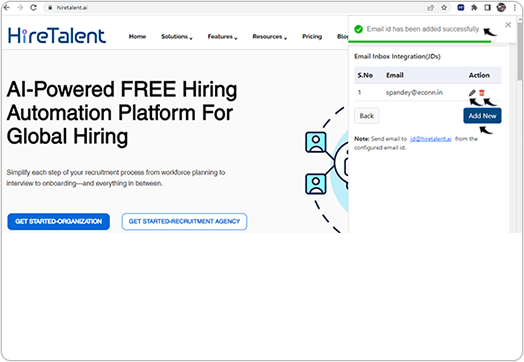
- Click Edit
Result
Now you can send email with jobs (as attachment or in the email body) to the jd@hiretalent.ai from the integrated email id's. The jobs that is received on the jd@hiretalent.ai will be added in your Salesforce account.
