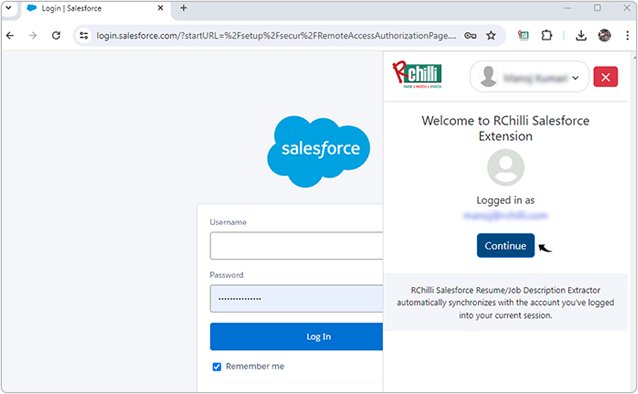Adding Salesforce Chrome Extension
This topic describe the procedure on how you can add Chrome Extension for Salesforce.
- On your google chrome browser, click on the Extension
 icon and click Manage
extensions form the Extensions drop-down. To know more about
google chrome extension, refer Chrome ExtensionsNote: Do not open the chrome in the Guest mode.
icon and click Manage
extensions form the Extensions drop-down. To know more about
google chrome extension, refer Chrome ExtensionsNote: Do not open the chrome in the Guest mode.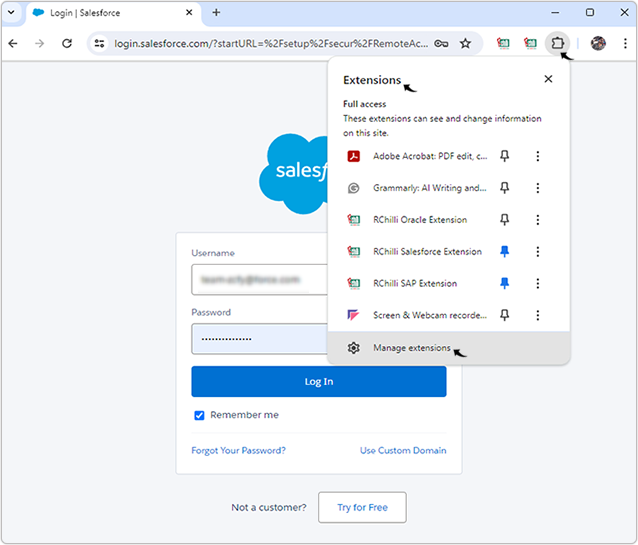
- On the Extension page, click Chrome Web StoreNote: The images used in this topic are only for reference, refer the latest images in the google chrome.
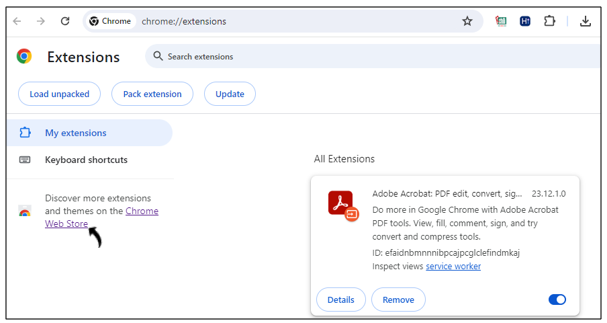
- On the Chrome Web Store page, search RChilli Salesforce Extension.
Click on the RChilli Salesforce Extension search result.
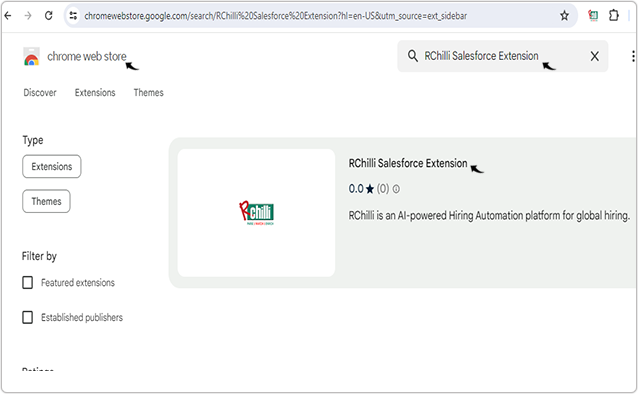
- Click Add to Chrome to add the RChilli Salesforce Extension in
your chrome browser.
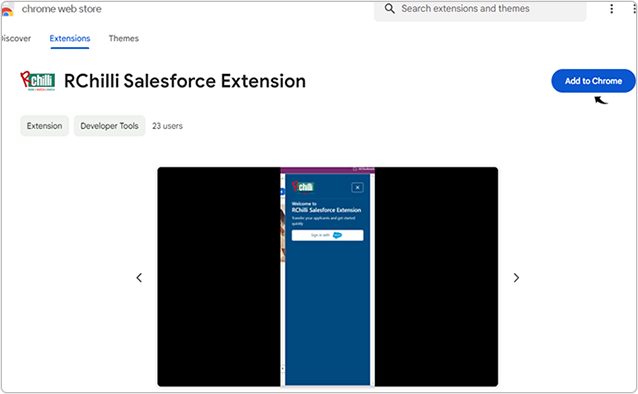
- Click Add extension on the Add "RChilli Salesforce Extension"?
pop-up.
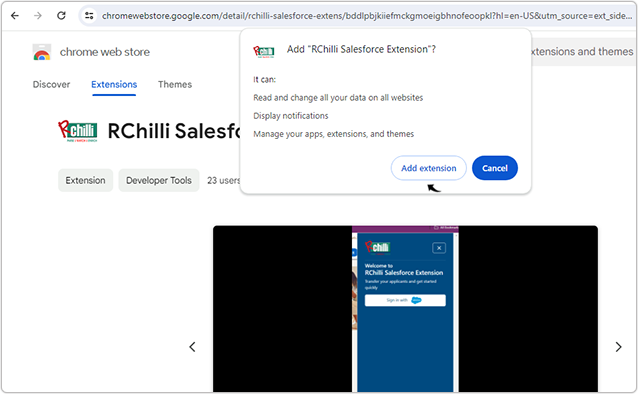
- Once the RChilli Salesforce Extension added successfully, pin the
RChilli Salesforce Extension to add the extension on your chrome
address bar.
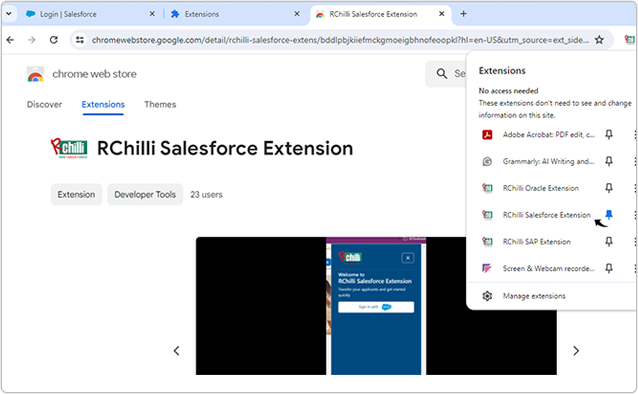
Result
- Once RChilli Salesforce Extension added successfully, open your chrome browser
and on any webpage, open the RChilli Salesforce Extension.Note:
- You must login to the RChilli Salesforce Extension using your Salesforce account to push resume/JD into your Salesforce account using the extension.
- RChilli Salesforce Extension is not supported in blank webpage and webpage that starts with url "chrome".
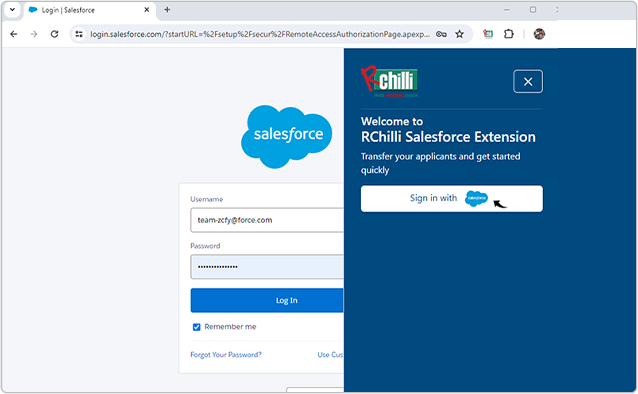
- Enter the Username, Password, and click Log In RChilli
Salesforce Extension.
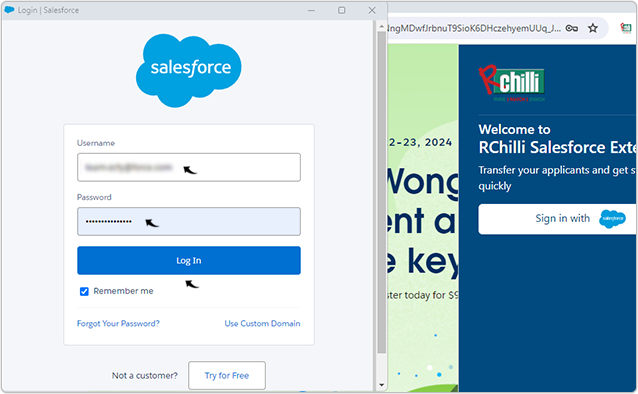
- Once you successfully login to the RChilli Salesforce Extension, click
Continue to perform more actions.