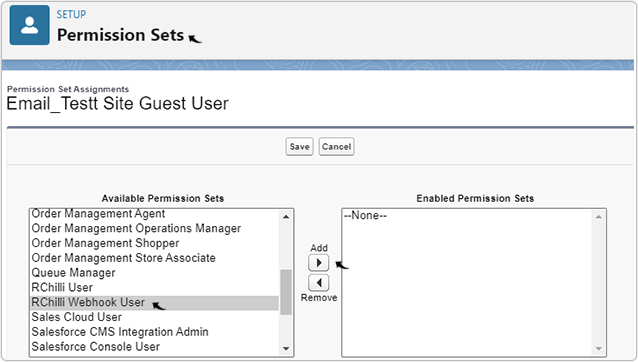Permission to User
This topic describe the procedure on how you can set the permission of your user for email integration.
- Click on the Setting icon on the right side of the page and select
Setup from the drop-down options.
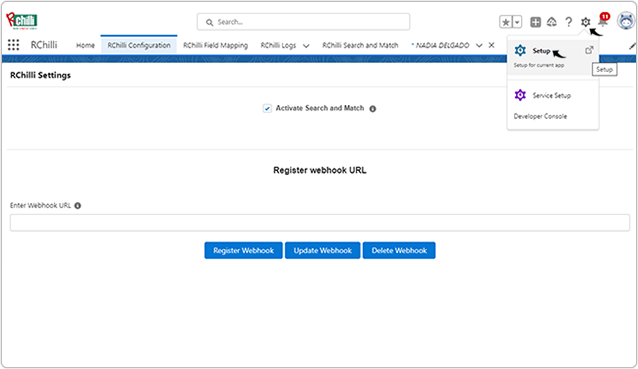
- Search for the Sites and select Sites from the drop-down
options.
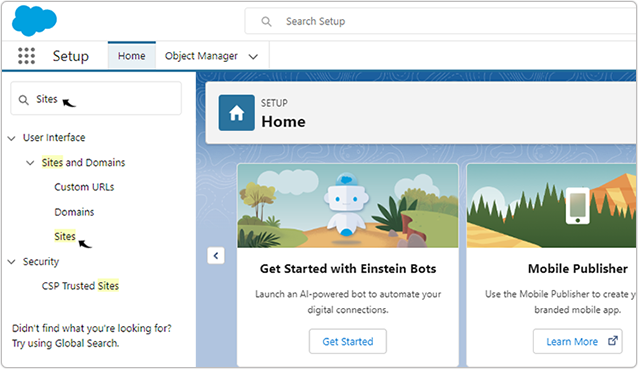
- On the Sites page, click on the Site Label link.
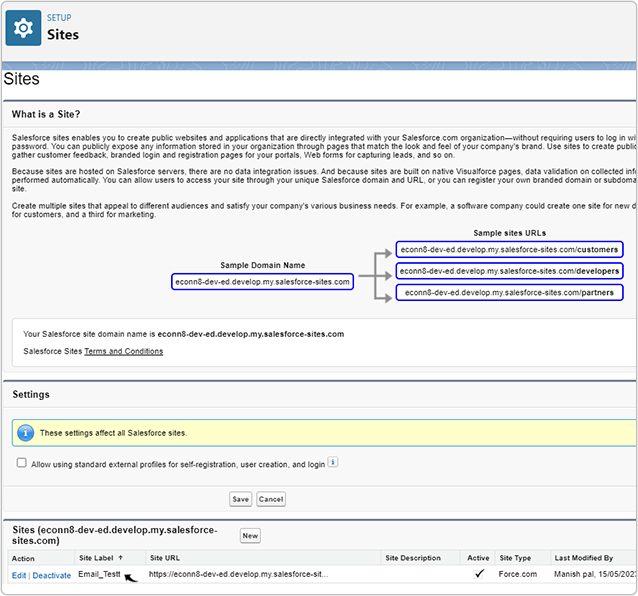
- On the Site Details page, click Public Access Settings.
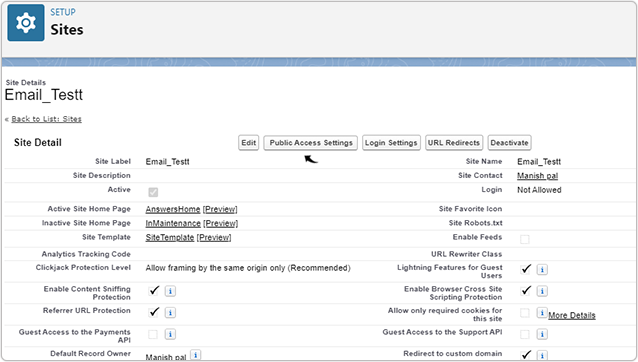
- On the Profiles page, click View Users.
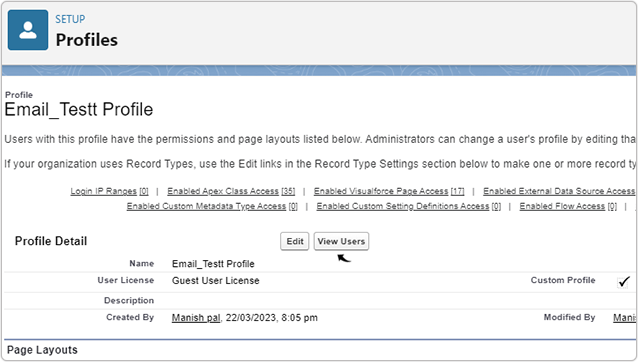
- Click the link below the Full Name column.
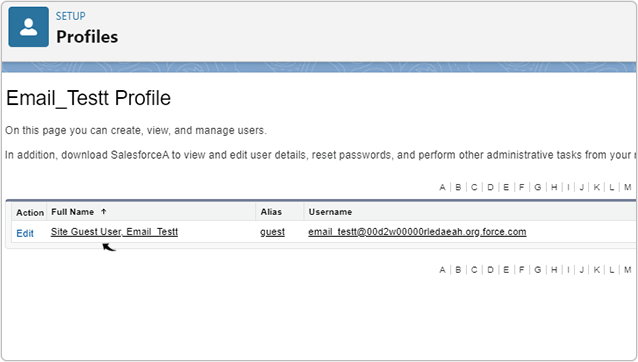
- On the Users page, scroll down to the Permission Set Assignments
section and click Edit Assignments.
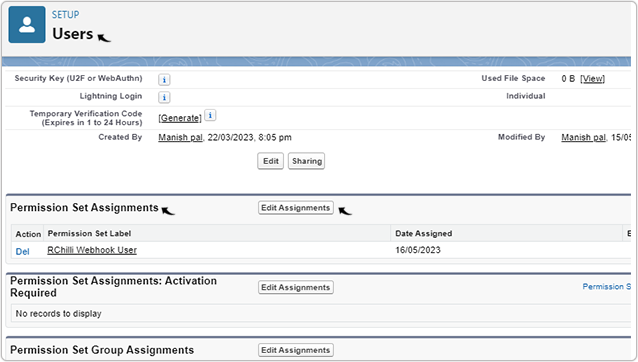
- On the Permission Sets page, select RChilli Webhook User and click
Add to make sure that the RChilli Webhook User is added in the
Enabled Permission Sets block.