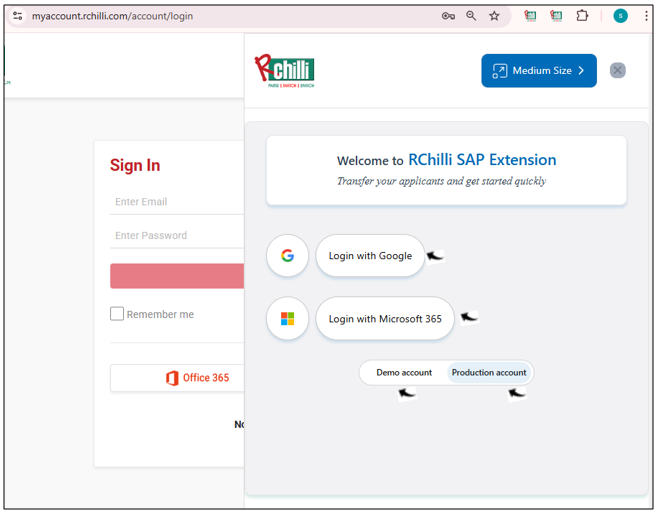Adding RChilli SAP Extension and Sign in
This topic describe the procedure on how you can add RChilli SAP Extension.
Follow the below step to add RChilli SAP Extension to your browser:
- On your google chrome browser, click on the Extension
 icon and click Manage
extensions form the Extensions drop-down. To know more about
google chrome extension, refer Chrome ExtensionsNote: Do not open the chrome in the Guest mode.
icon and click Manage
extensions form the Extensions drop-down. To know more about
google chrome extension, refer Chrome ExtensionsNote: Do not open the chrome in the Guest mode.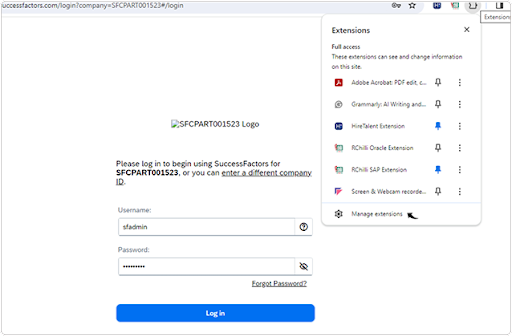
- On the Extensions page, click on the Chrome Web Store.
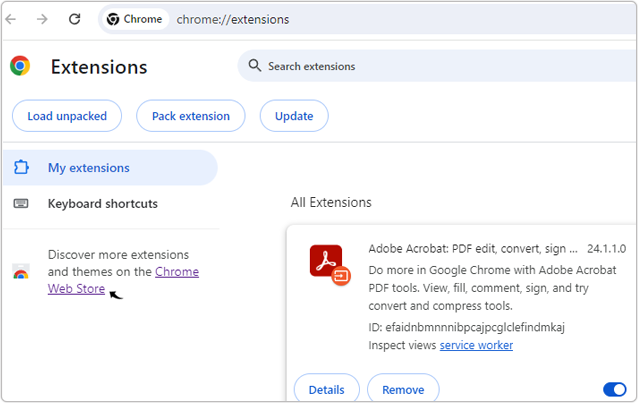
- On the Chrome Web Store page, search RChilli SAP extension. Click
on the RChilli SAP Extension search result.
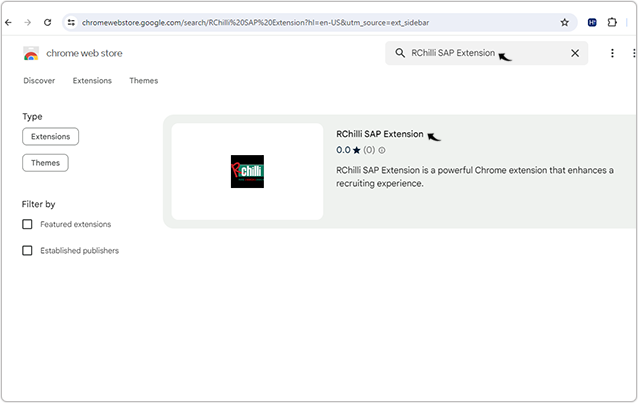
- Click Add to Chrome to add the RChilli SAP Extension in your
browser.

- Click Add extension on the Add "RChilli SAP Extension"?
pop-up.
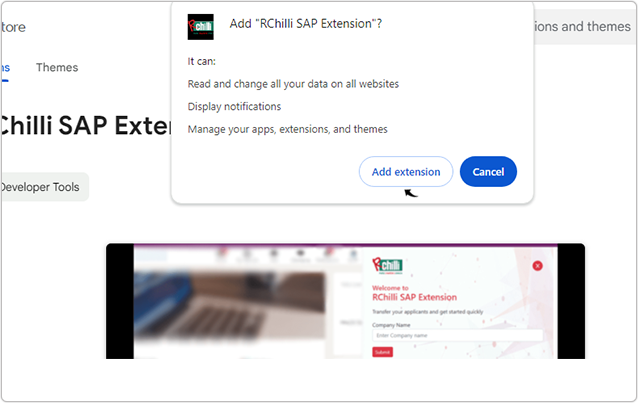
- Once RChilli SAP Extension added successfully, pin the RChilli SAP
Extension to have the RChilli SAP Extension always on your chrome
address bar.
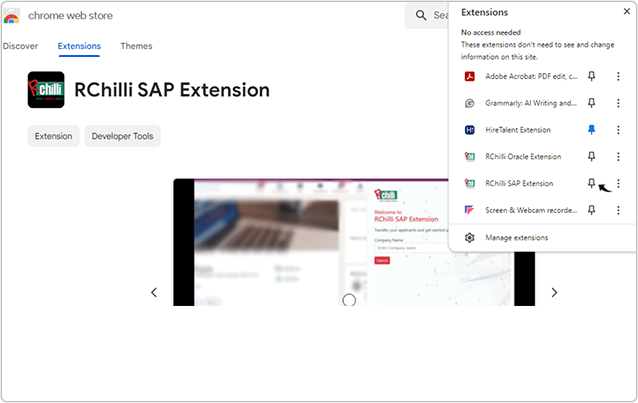
Result
- Once RChilli SAP Extension added successfully, open your browser and any
webpage on the browser, click on the RChilli SAP Extension to open the
RChilli SAP Extension.
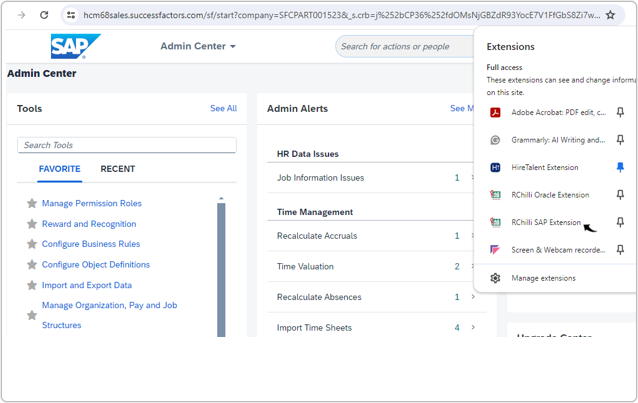 Note: RChilli SAP Extension is not supported in blank webpage and webpage that starts with url "chrome".
Note: RChilli SAP Extension is not supported in blank webpage and webpage that starts with url "chrome". - Enter your Company Name and click Submit.
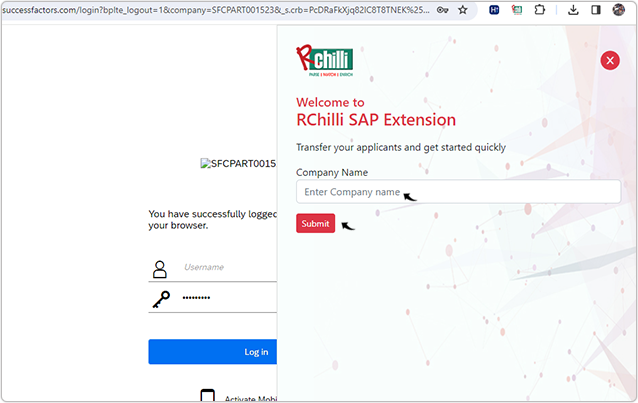
- On the RChilli SAP Extension, you can login to the RChilli SAP
Extension using your Google account, or Microsoft 365.
- You can only login if your account or company domain is registered with your RChilli My Account client portal.
- You can log in either for your Demo or Production
environment based on your SAP Extension Configuration, refer Prerequisite for RChilli SAP Extension.