Executive/Management Summary
The resume parser parsed the data and helps in showing the synopsis of the resume to the recruiters.
The recruiter need not go through the entire resume, just review the synopsis to save the review time. Recruiters can evaluate a candidate just by reading the executive/management summary.
How to View Executive/Management Summary
The Executive Summary and Management Summary are the fields that are
created by the resume parser and show in the output JSON. These summary fields are
created using the candidate's name, domain, sub-domain, and current work experience
details.
Note: JSON output will contain management summary
fields only when the candidate has a manager role in the experience.
- Enter your Email and Password to log in to your RChilli My Account
client portal or use Office 365 or Google to log in as necessary.
You must sign up if you do not have registered account.Note: Contact support@rchilli.com for My Account portal access, subscription plans, pricing, and for any further support.

- Click RChilli API to log in into RChilli My Account portal.
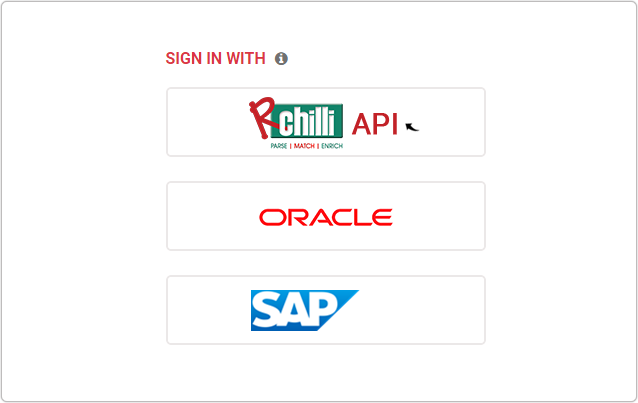
- On the Integration (Demo) tab, click Show Advance Inputs tab and
expand.
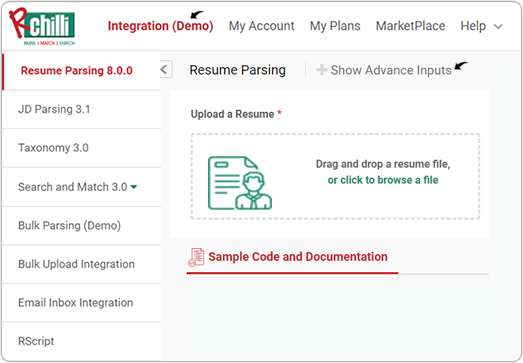
- Do a check and make sure that the Service URL, User Key,
Version, and SubUser ID details are entered and valid. For
more details on API keys, refer How to get user key.
- On the Upload a Resume box, Drag and drop a resume file, or click to
browse a file and click Parse Resume.
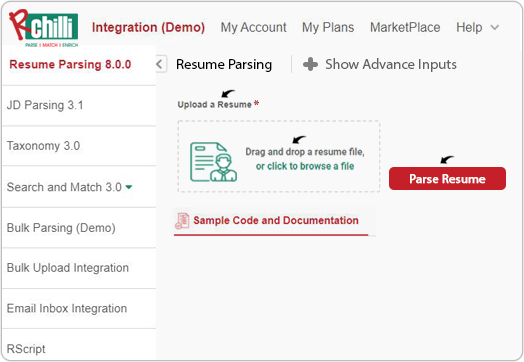
- RChilli resume parser extracts the resume information in 140+ data fields, and
show the result in tabular format and JSON format. Follow the below steps to
view the Executive Summary and Management Summary information of
the candidates.
- On the Parsed Results column, click Others.
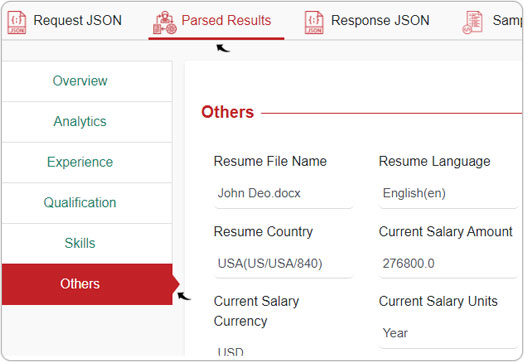
- On the Others tab, search Executive Summary and
Management Summary information of the candidates.
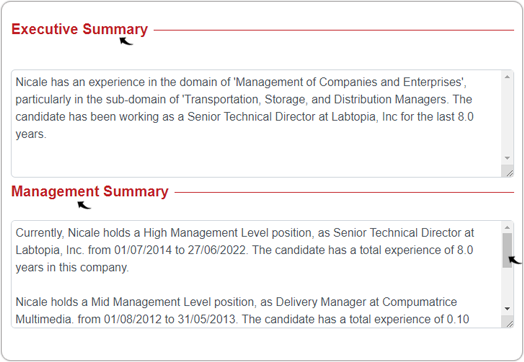
- Click Response JSON to see Executive Summary and
Management Summary information in the JSON format. Enter
ExecutiveSummary or ManagementSummary as a keyword in
the Search box.
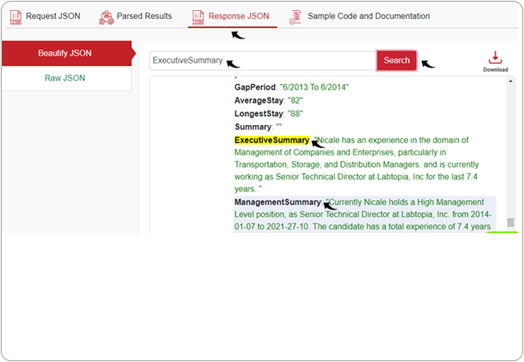
- On the Parsed Results column, click Others.
