Configurable Data Fields
RChilli resume parser can remove the data which you feel can cause bias in your recruiting decision.
You can identify the data fields and have the option to enable/disable fields as per your requirement. Once you disable the fields, the parser will not fetch data for the same. This helps in removing unconscious bias through a switch on/off fields. For more information on the fields, refer Response Schema.
- Remove unconscious bias information from the data.
- Legal compliance as per the law
- Customers can choose candidates based on skills, education, experience, etc.
Data Fields Configuration
- Enter your Email and Password to log in to your RChilli My
Account client portal or use Office 365 or Google to log in as
necessary. You must sign up if you do not have registered account.Note: Contact support@rchilli.com for My Account portal access, subscription plans, pricing, and for any further support.

- Click RChilli API to log in into RChilli My Account portal.
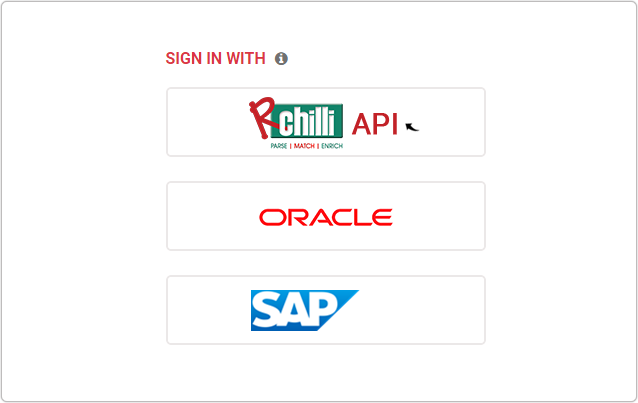
- On the Integration (Demo) tab, click Show Advance Inputs tab
and expand.
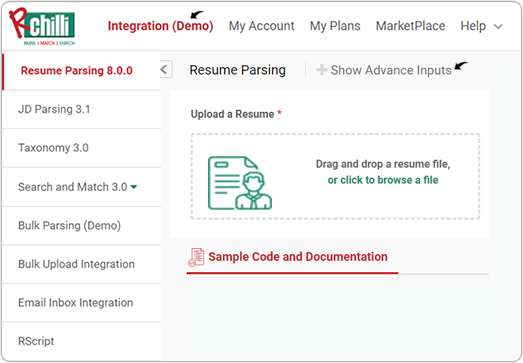
- Do a check and make sure that the Service URL, User Key,
Version, and SubUser ID details are entered and valid. For
more details on API keys, refer How to get user key.
- On the My Account tab, click API Setting on the left-side
navigation panel.
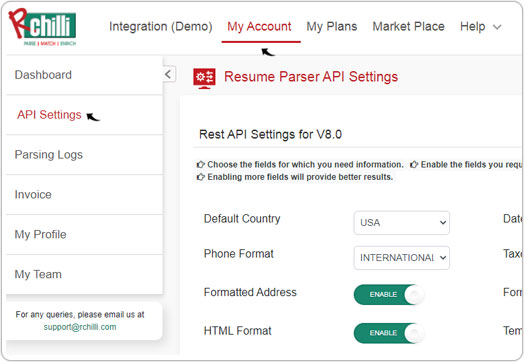
- On the Resume Parser API settings page, DISABLE/ENABLE the
fields as necessary and update the Date Format, Default
Country, and Phone Format. To see the details of all
configurable data fields, refer Configurable Data Fields.Note: The fields that are disabled is not displayed in the output JSON response.
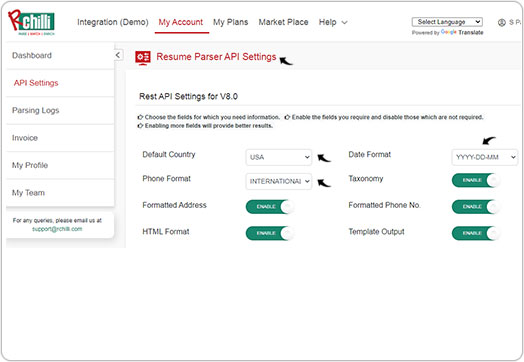
Configurable Data Fields
-
Required skills (Default true)
-
This is for Required Skills block. If it is set as true, data will be shown in skill section and if false no data will shown for skills set. Default setting is TRUE.
-
Required skills drill (Default true)
-
This section is for the segregation of skills. If it is set as true, skills will be separately fetched one by one in drill down and if it false, there will be no skills drill down data. Default setting is TRUE.
-
Required experience (Default true)
-
Required experience is for the Experience block. If it is set as true, this field will contains the experience section and if false then no data is shown for experience block. Default setting is TRUE.
-
Required experience drill (Default true)
This will give the segregated experience like employer, job profile, job location etc. If it is set as true, segregated experience will be shown and if false, no data is shown for segregated experience. Default setting is TRUE.
-
Required education (Default true)
Required Education is for Education section. If it is set as true, this fields contains education block and if false then no data will be fetched for the education block. Default setting is TRUE.
-
Required education drill (Default true)
This Required Education drill down is for segregation education details such as university or institution or school name, degree name, city, state, etc. This can also be set as True or False. Default setting is TRUE.
-
Required current employer (Default true)
The user sets this key to True to get the current employer drill down.
-
Required category (Default true)
This field contains category and subcategory keywords. If it is set as true, it will fetch the category and subcategory keywords and if false then no data is shown for category section. Default setting is TRUE.
-
Required candidate image (Default true)
This Required Candidate Image is for fetching the candidate image pasted in the resume. If user requires candidate image in the output JSON then this must be set to true. Default setting is TRUE.
-
Required Segregated Certification (Default false)
This fields further provides certification details like CertificationTitle, National Board Certification, Authority, CertificationCode, IsExpiry, StartDate, EndDate, CertificationUrl, etc. This can also be set as True or False. Default setting is FALSE.
-
Required Segregated Publication (Default false)
This fields further provides Publication details like publicationTitle, Publisher, PublicationNumber, PublicationUrl, Authors, Description, etc. This can also be set as True or False. Default setting is FALSE.
-
Required Segregated Achievement (Default false)
This fields further provides achievement details like AwardTitle, Issuer, AssociatedWith, IssuingDate, Description etc. This can also be set as True or False. Default setting is FALSE.
-
Required Taxonomy (Default true)
If the user sets this key to True then this fields provide alias/alternate values of skill and job profiles mentioned in the resume. This can also be set as True or False. Default setting is TRUE.
-
Formatted Phone (Default true)
If the user sets this key to True then this fields contains the FormatedPhone and FormattedMobile number in JSON under the tags “FormattedPhone” and “FormattedMobile” in output. This can also be set as True or False. Default setting is TRUE.
-
Formatted Address (Default true)
This is the one line address combined with street, city, state, country, and zip code. The True value will give the whole address of candidate in one line like "FormattedAddress" : "Sec-62, Noida, Uttar Pradesh, 165842, India", and if the value is set to False, then formattedaddress is blank. Default setting is TURE.
-
Autocomplete Location (Default true)
When city and state are defined, parser returns its country if the combination exists. If state is defined and it exists in only one country then again parser returns its country.
-
HTML Resume (Default true)
The HTML format of the resume file is provided as well. This can also be set as True or False. Default setting is TRUE.
-
Template Output (Default true)
By analyzing the complete information given in the resume file, parser make and provide a template of the candidate's resume. This can also be set as True or False. Default setting is TRUE.
-
Google Geocode Key
The parser provides 'geocode key option' that helps in getting the correct formatted address of the candidate.
-
Default Country (Default USA);
If any country is not mentioned in the resume, parser provide the USA by default in the country information.
-
Date Format
By default, parser provides the date format like: (DD/MM/YYYY) but date format could be set in other formats as well like: MM/DD/YYYY, YYYY/DD/MM, YYYY/MM/DD, etc and you customize it
-
Max File Character Size (Default 60000);
Parser supports the maximum 60,000 characters in any resume file but the users can exceed or decrease this value as necessary.
-
Max Taxonomy Values Count (Default 20);
The parser supports the maximum of 20 skill taxonomy values.
-
Phone Format (Default International),
Phone Format (E164, National, International)
