Document Template Creation
The resume parser parsed the data in a designed document template to bring uniformity to the presentation.
This feature helps users on following:
- The unstructured resume is parsed, and the structured and uniform data is presented in your given template.
- Mask the resumes before sending them to the user.
How to View Template Output
Follow the below steps to view the resume parser output in your designed template.
- Enter your Email and Password to log in to your RChilli My
Account client portal or use Office 365 or Google to log in as
necessary. You must sign up if you do not have registered account.Note: Contact support@rchilli.com for My Account portal access, subscription plans, pricing, and for any further support.

- Click RChilli API to log in into RChilli My Account portal.
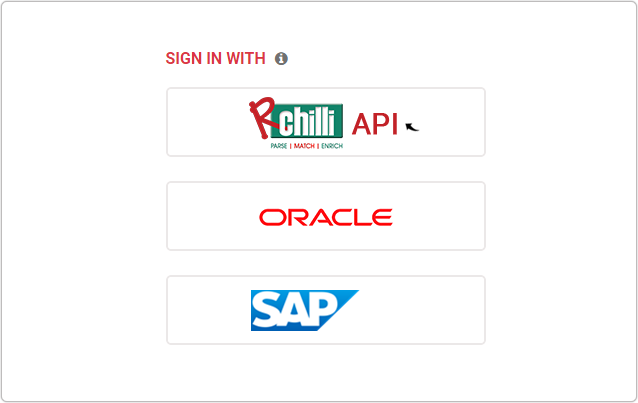
- On the Integration (Demo) tab, click Show Advance Inputs tab
and expand.
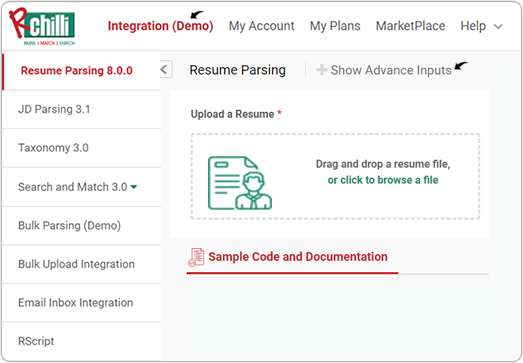
- Do a check and make sure that the Service URL, User Key,
Version, and SubUser ID details are entered and valid. For
more details on API keys, refer How to get user key.
- On the Integration tab, click Resume Parsing 8.0.0 on the
left-side navigation panel.
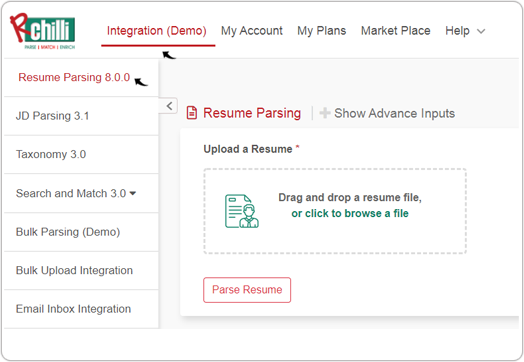
- In the Upload a Resume box, Drag and drop a resume file or click
to browse a file and click Parse Resume.
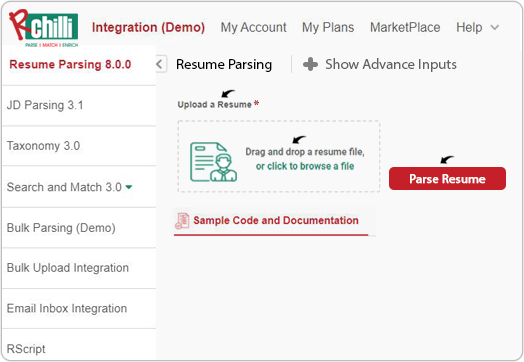
- In the Parsed Results tab, click others. To view the parsed
output in your template, click View TemplateResume.
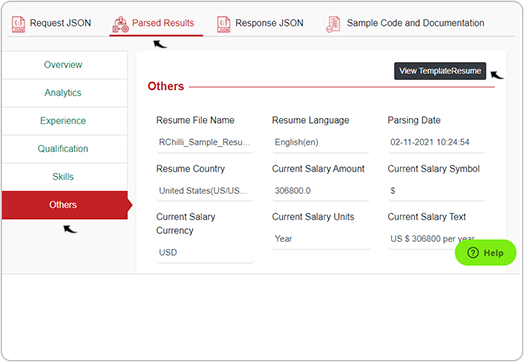
- A pop-up will display the parsed output in your given template.Note: You must send the template format to the RChilli team to see the output in your template format in the My Account portal.
