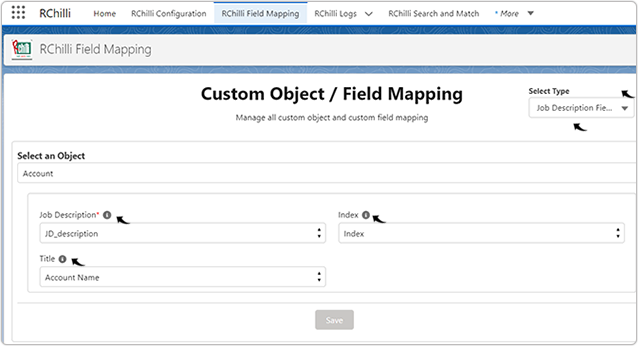Job Description Field Mapping
This topic describe the procedure on how to configure the Job Description field Mapping.
Once you are connected successfully with RChilli (see Configuring the Integration), follow the below steps and
configure the job description field mapping.
- Once you are connected to RChilli, select the checkbox to Activate Search and
Match.
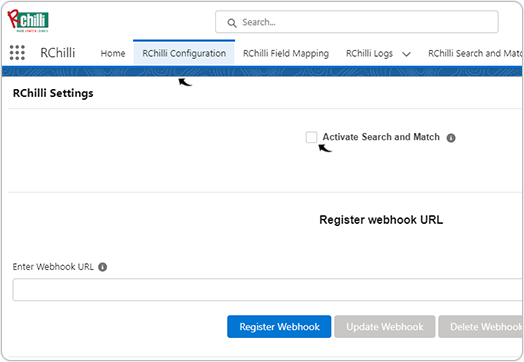
- Once you are connect to the search and match, go to the RChilli
Field Mapping tab and do the following:
- Select Type: For this field select Job Description field Mapping from the drop-down.
- Select an Object: For this field you can select the existing object (this is called Primary object) from the drop-down or create the object based on your schema and then select the newly created object. The objects are used to store the specific field data.
- Object Schema Fields: Based on the schema of the
object, the schema fields (in below example Job Description,
Index, and Title are the object schema fields) will be
displayed. Map a value for each object schema fields from the drop-down
or create a new custom field under the object (in below example
Account is the object) with same data type as the object
schema field. Note: Make sure Index custom field is mapped with value Index. If you do not find Index value in the Index custom field, then create a Index custom field and then do the mapping, refer Create Custom Object to know more details.