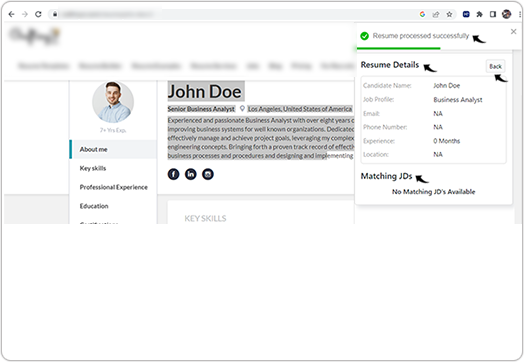Select and Add Resume
This topic describe on how you can select resume details (from the same webpage where chrome extension is opened) and upload resumes details to the Salesforce account.
- Sign in to the HireTalent chrome extension using your Salesforce account.Note: Refer Adding Salesforce Chrome Extension for more details on how to add chrome extension and Sign in to the chrome extension using Salesforce account.
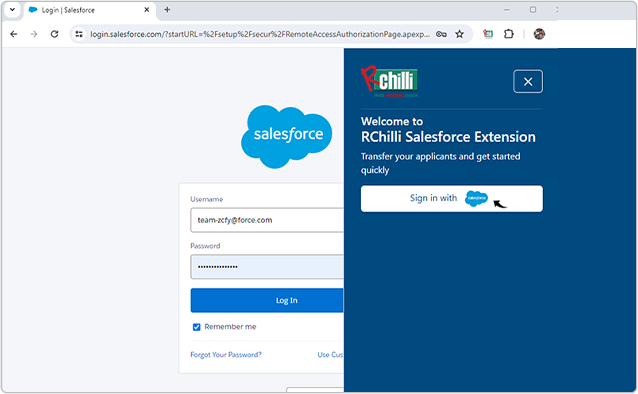
- Click Select and Add Resume to select the content from the same webpage
where the chrome extension is opened.
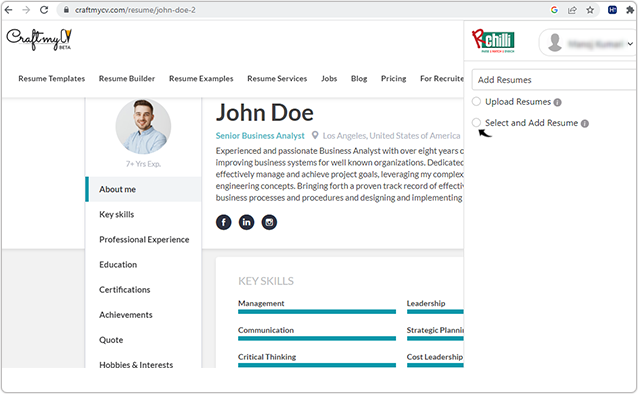
- Once you selected the resume content on the browser, click Add
Resume.Note: You can select the resume content from the same webpage where the chrome extension is opened.
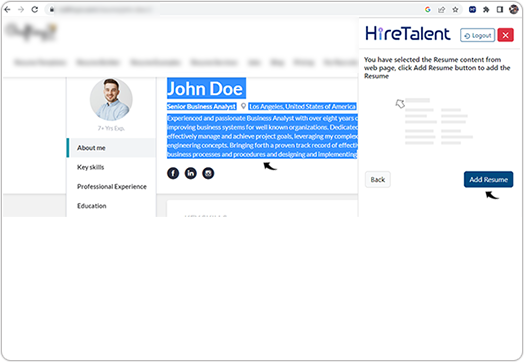
- Once resume is added successfully and processed, Resume Details and the
Matching JDs sections are displayed. The Matching JDs section
display all the matching jobs related to the resume, click Map if you want to
add resume to any of the listed matching job (in the below example, there is no
matching JD).Note: Once the resume is processed successfully, click Back for the previous screen to add more resume or to move to the home page.