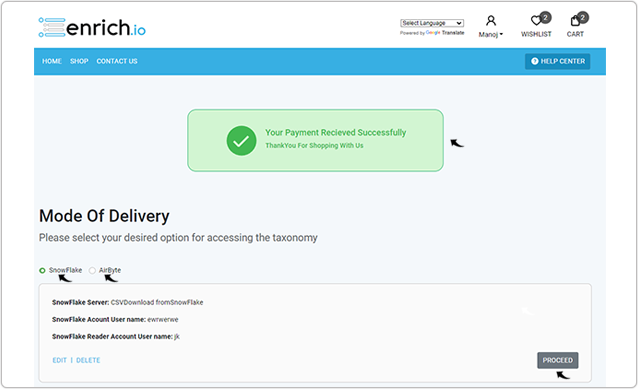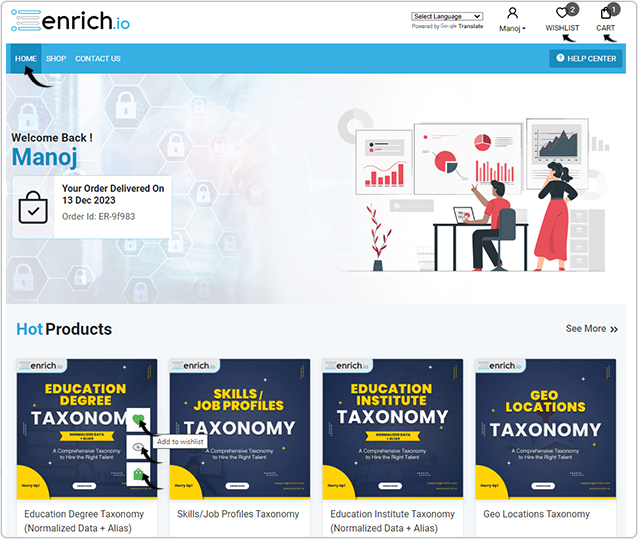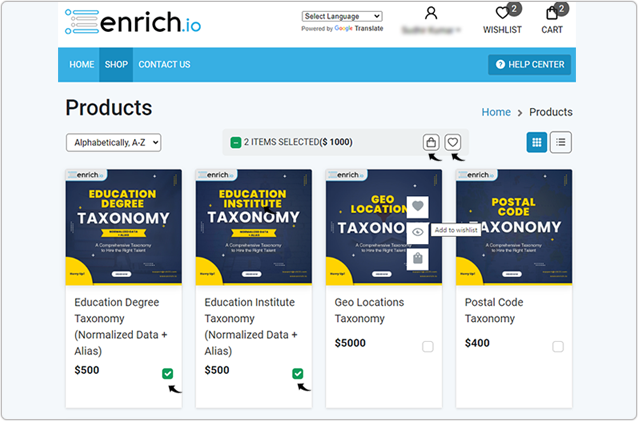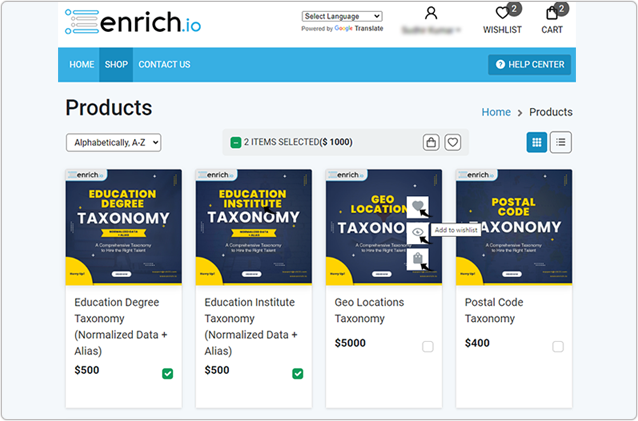Purchase a Taxonomy
Once you register an account with the Enrich.io, you can purchase a Taxonomy.
- Visit https://shop.enrich.io/home and
click LOGIN to log in to your Enrich account. Refer Login or Register for more
details.
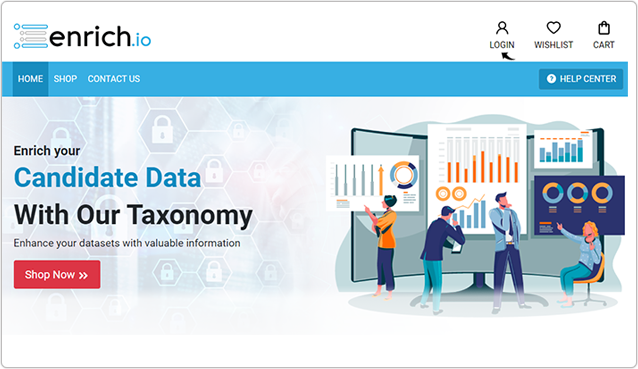
- On the Enrich Home tab, you can do the following:
- Hover over any taxonomy listed under Hot Products and click icon as follows:
- On the Enrich SHOP tab, you can do the following:
- Select the taxonomy as necessary and do as follows:
- Hover over any taxonomy and click icon as follows:
WHISLIST
Click WISHLIST to view all the taxonomies that you selected as your wishlist.- Click Delete if you want to delete the taxonomy from the wishlist.
- Click Add to Cart if you want to add the taxonomy in your CART, see CART section for more details.
- Click Buy it Now to proceed with your purchase. Once you click Buy it
Now, Billing Address Information page is displayed, see Billing and Order
section for more details.
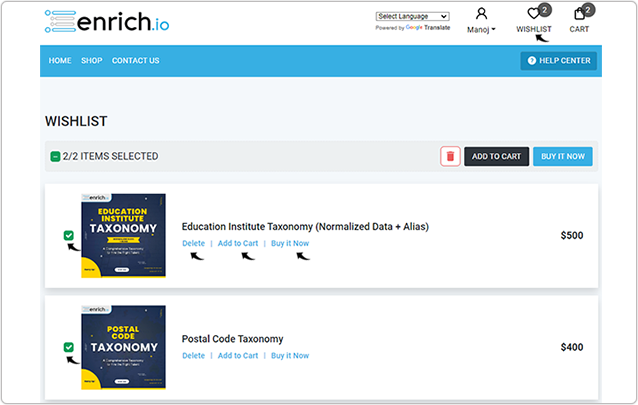
OVERVIEW
Once you click  icon on any taxonomy, details
page for that taxonomy is displayed. Select the check-box after reading the terms
and conditions.
icon on any taxonomy, details
page for that taxonomy is displayed. Select the check-box after reading the terms
and conditions.
- Click BUY IT NOW to proceed with your purchase. Once you click BUY IT NOW, Billing Address Information page is displayed, see Billing and Order section for more details.
- Click ADD TO CART if you want to add the taxonomy in your CART, see CART section for more details.
- Click WISHLIST if you want to add the taxonomy in your wishlist, see WISHLIST section for more details.
-
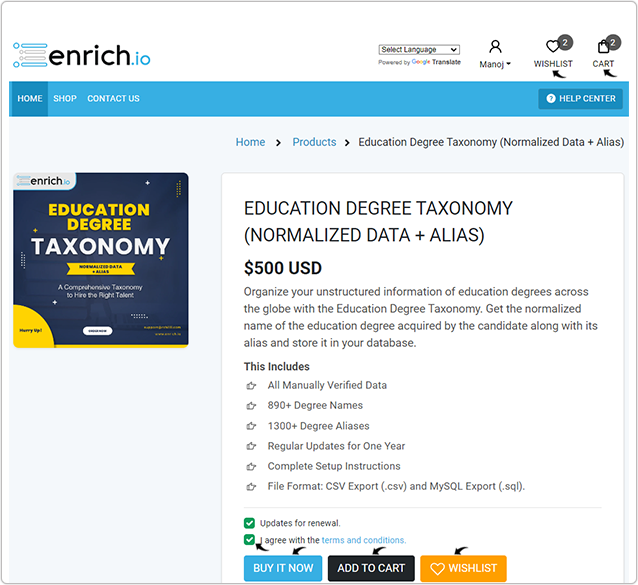
CART
- Click CART to view all the taxonomies that you added in your cart.
- Click VIEW CART on the drop-down to view the CART page, see next step.
- Click CHECKOUT to proceed with your purchase. Once you click
CHECKOUT, Billing Address Information page is displayed, see
Billing
and Order section for more details.
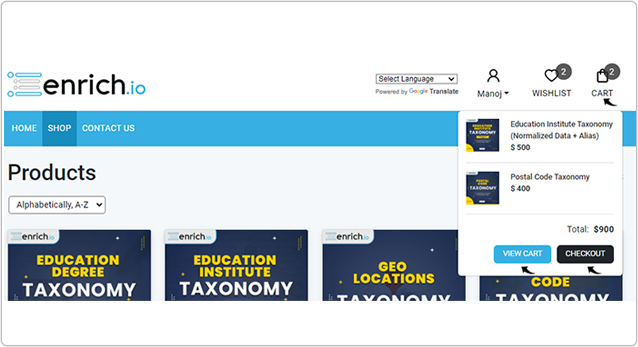
- Once you click VIEW CART, CART page is displayed. On the
CART page, do the following:
- Select the taxonomy as necessary and click PROCEED TO CHECKOUT. Once you click PROCEED TO CHECKOUT, Billing Address Information page is displayed, see Billing and Order section for more details
- Click Delete icon if you want to delete any taxonomy from the
CART.
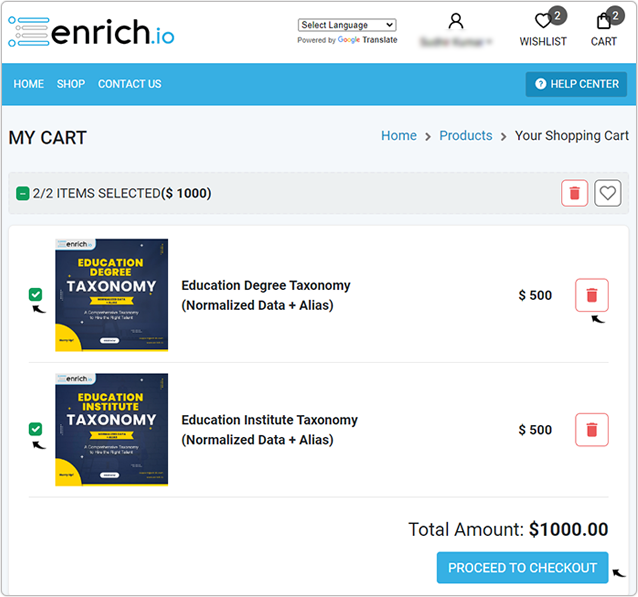
Billing and Order
- On the Billing Address Information page, fill all the fields as
necessary for your address, select the check-box after reading the terms
and condition, and click Continue to Payment.Note: The address is auto-filled if you have added address in your account, see MY Account for more details. The address that is set as default in your account is auto-filled here.
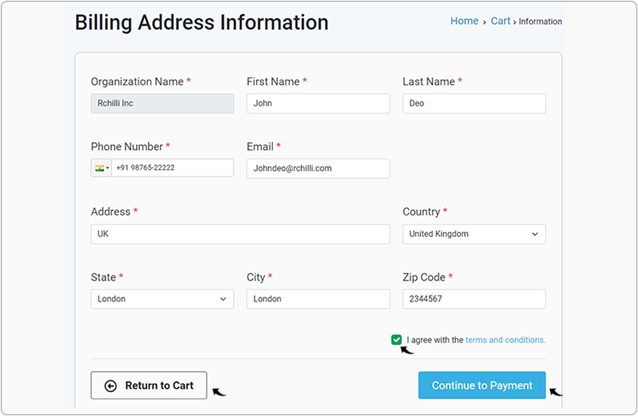
- On the Pay with card page, enter Email, Card
Information, Cardholder name, select Country or
Region, and click Subscribe.
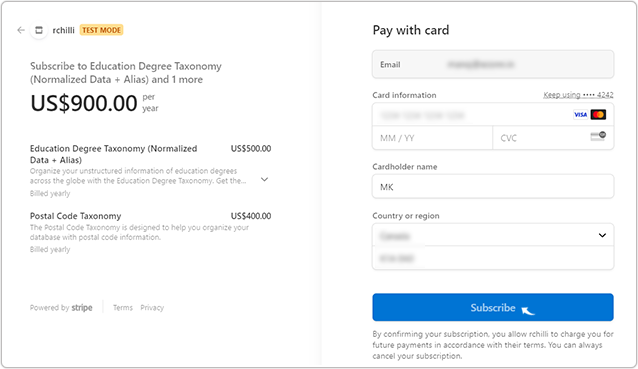
- A success message is displayed once your payment is received successfully.
You can select either Snowflake ot Airbyte as Mode of
Delivery and click PROCEED to complete the order.