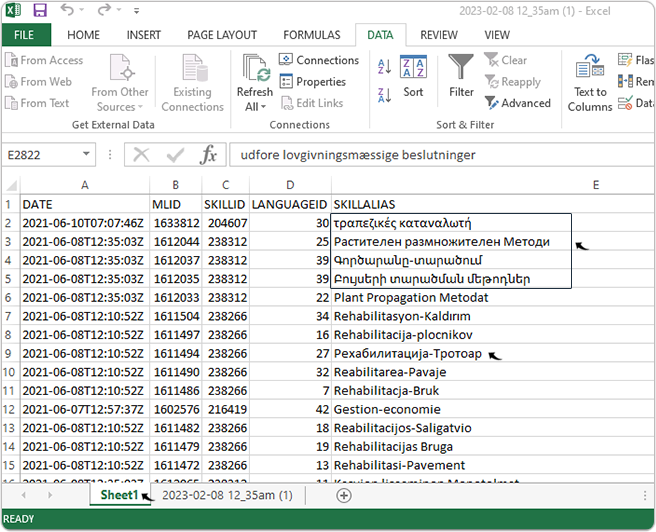Database in Snowflake
This topic describes how a user can access the taxonomy database in the Snowflake account.
RChilli Taxonomy database is now available on the Snowflake, and a user can access the Taxonomy database using the Snowflake account, see Taxonomy Using Snowsight View.
Advantage of using Snowflake
- The Taxonomy database available on the Snowflake gets updated on the monthly basis, hence user receives the updated taxonomy database.
- A manual upload/download of the database is not needed, users can sync the taxonomy database with Snowflake account and to their local database.
Taxonomy Using Snowsight View
Follow the below procedure to access the Taxonomy database from your Snowflake account.
- Sign in to your Reader account in Snowflake, enter your Username,
Password, and click Sign in.Note: Contact support@rchilli.com for your Snowflake URL, Username, and Password.
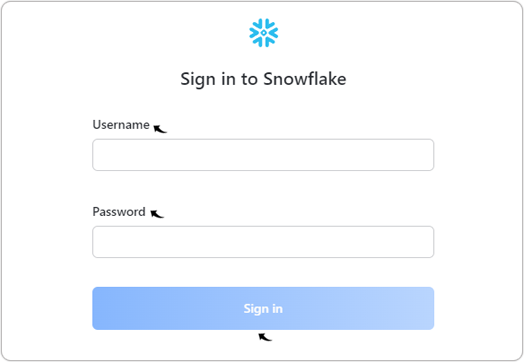
- Click Go to New UI for the Snowsight view.Note: If you want to work in a classic view, refer Taxonomy Using Classic Console View.
/x21.png)
- If you clicked Remind me later by mistake in the above step, then move to
the Snowsight view from classic console view. Click Snowsight in the
header of the classic console to go back to the Snowsight view.Note:
- Ignore this step if you already chosen Go to New UI in the above step.
- If you want to work in a classic view, refer Taxonomy Using Classic Console View.
/x20.png)
- Click Private Sharing to view all the databases that are shared with you
in the Snowflake. Note: Make sure you select the role as ACCOUNTADMIN.
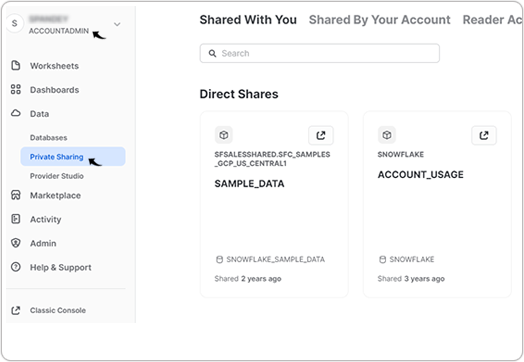
- On the Shared With You tab, all the databases that are shared with you
are available in the Direct Shares section. Click Download icon to
view and download the database.
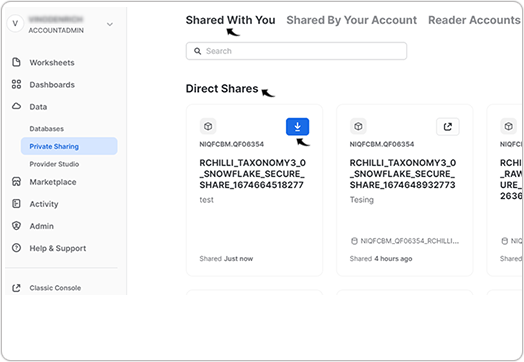
- On the Get Data pop-up, you can do the following:
- Rename the database in the Database name field and make a note of the database.
- Select and add the roles from the drop-down, all the role that you add
here can access the database.
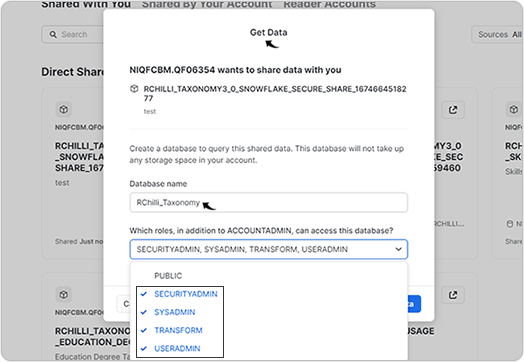
- Once the database name is updated in the above step, click Get
Data.
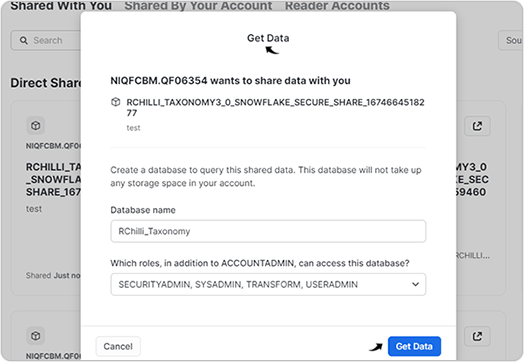
- Once the database created successfully, click View Database.
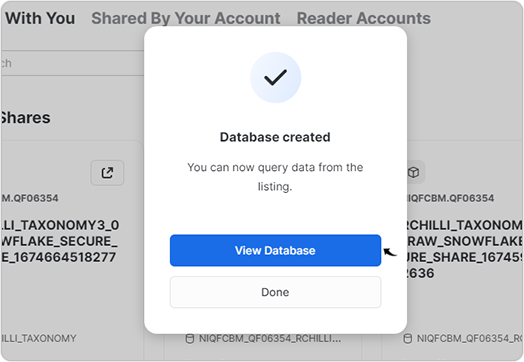
- On the Databases (navigation panel), you can view the database that is
downloaded in the above step. Expand the database to view its schema that is
shared with you such as EDUCATION_DEGREE, EDUCATION_INSTITUTE etc.
Expand the schema and you can view the table of the schema in the Views
drop-down.
/x18.png) Note: The following schema can be shared with you, connect with support@rchilli.com for the purchase of schemas as necessary:
Note: The following schema can be shared with you, connect with support@rchilli.com for the purchase of schemas as necessary:- All Taxonomy Dump
- SKILL_JOB
- EDUCATION_DEGREE
- EDUCATION_INSTITUTE
- GEOLOCATION
- POSTAL_CODE
- SKILLS
- JOB_PROFILES
Download CSV from Snowflake
Once you got the taxonomies in the snowflake (above step), you can run SQL query for each table of schema and download the CSV file.- Create Warehouse: Follow below steps and create a
warehouse.
- Go to Admin > Warehouses on the navigation panel and click
+ Warehouse. On the New Warehouse pop-up, do the
following:
- Enter the Name for the warehouse.
- Enter the Size for the warehouse.
- Enter Comment as necessary.
- Click Create Warehouse.
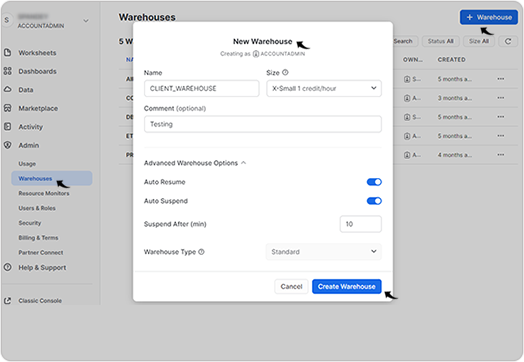
- Go to Admin > Warehouses on the navigation panel and click
+ Warehouse. On the New Warehouse pop-up, do the
following:
- Click Worksheet on the navigation panel, and click + Worksheet to
run the SQL query on the taxonomy database.
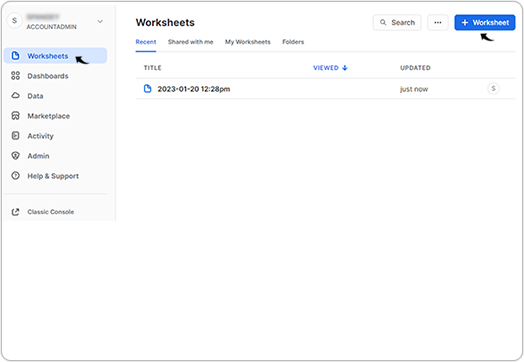
- If there is no warehouse selected for the worksheet, select a warehouse that is
created in step-1 above.
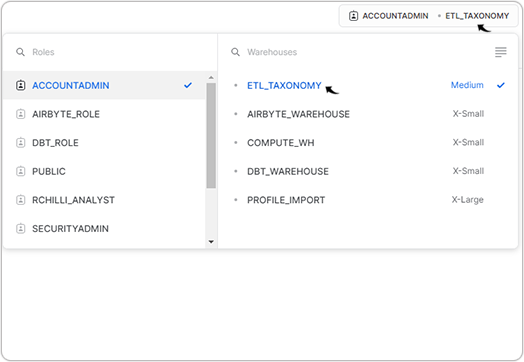
- On the No Database Selected drop-down, select the
Databases (that is shared with you) and the Schema of the
database. Note: Database is the name that you chosen while downloading the database, see step-5 above.
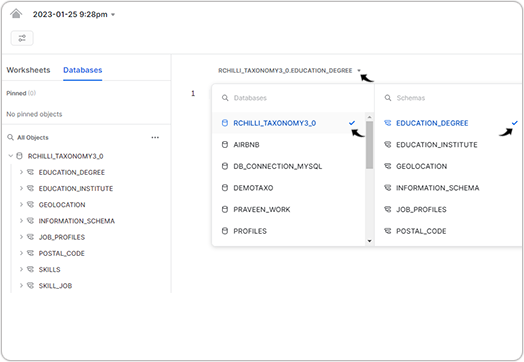
- Enter SQL query using the table name (see below sample query), click
Run
 icon to run the query.
icon to run the query.
In above query, EDUCATION is the table name in the EDUCATION_DEGREE schema.select * from EDUCATIONClick Download icon to download the table CSV file.Note:- Similarly, you have to run SQL query for all the table of all the schema and download the table CSV file (total 39 table CSV you can download). Refer below table for all queries to download all the table of all the schema.
- Make sure before running SQL query for table CSV, you have selected the related Database and Schema in step-4.
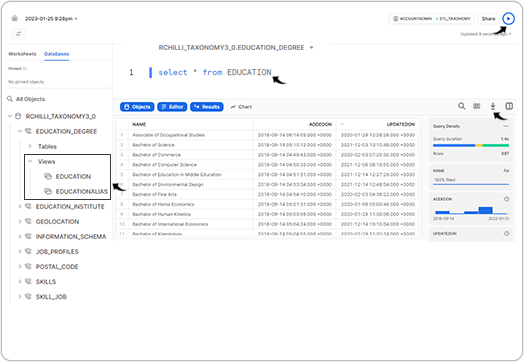
Schema Name Table SQL query SKILL_JOB ABILITIES; select * from ABILITIES; EDUCATION; select * from EDUCATION; EDUCATIONTYPE; select * from EDUCATIONTYPE; EDURELATEDJOBPROFILES ; select * from EDURELATEDJOBPROFILES; JOBPORFILESECTORRELATION; select * from JOBPORFILESECTORRELATION; JOBPROFILE; select * from JOBPROFILE; JOBPROFILEALIAS; select * from JOBPROFILEALIAS; KNOWLEDGE; select * from KNOWLEDGE; LANGUAGE; select * from LANGUAGE; MULTILANGJOBPROFILE; select * from MULTILANGJOBPROFILE; MULTILANGJOBPROFILEALIAS; select * from MULTILANGJOBPROFILEALIAS; MULTILANGSKILL; select * from MULTILANGSKILL; MULTILANGSKILLALIAS; select * from MULTILANGSKILLALIAS; NOCDETAIL; select * from NOCDETAIL; NOCJOBPROFILEMAP; select * from NOCJOBPROFILEMAP; NOCTITLE; select * from NOCTITLE; PROFICIENCYLEVEL; select * from PROFICIENCYLEVEL; RCHILLISECTORS; select * from RCHILLISECTORS; RCHILLISUBSECTORS; select * from RCHILLISUBSECTORS; RELATEDJOBPROFILE; select * from RELATEDJOBPROFILE; RELATEDSKILLS; select * from RELATEDSKILLS; SKILL; select * from SKILL; SKILLALIAS; select * from SKILLALIAS; SKILLRELATIONTYPE; select * from SKILLRELATIONTYPE; SKILLSECTORRELATION; select * from SKILLSECTORRELATION; SKILLTYPE; select * from SKILLTYPE; TASKS; select * from TASKS; WORKACTIVITIES; select * from WORKACTIVITIES; SKILL SKILL select * from SKILL; SKILLALIAS select * from SKILLALIAS; JOB_PROFILES JOBPROFILE select * from JOBPROFILE; JOBPROFILEALIAS select * from JOBPROFILEALIAS; GEOLOCATION GEOLOCATIONS select * from GEOLOCATIONS; EDUCATION_INSTITUTE EDUCATIONINSTITUTE select * from EDUCATIONINSTITUTE; INSTITUTEALIAS select * from INSTITUTEALIAS; EDUCATION_DEGREE EDUCATION select * from EDUCATION; EDUCATIONALIAS select * from EDUCATIONALIAS; POSTAL_CODE POSTALCODE_COUNTRYISO select * from POSTALCODE_COUNTRYISO; POSTALCODE_ZIP select * from POSTALCODE_ZIP; Note:- You can run SQL query on the taxonomy database, refer SQL Queries for Snowflake to know more details on how to run queries and search on the taxonomy database.
- You can run the SQL query in your MYSQL/MSSQL and search the taxonomies as necessary, for more details, refer SQL Queries for MySQL and MSSQL.
- Contact support@rchilli.com for Taxonomy Entity Relationship Diagram to know more details about the relationship of taxonomy entities.
SQL Queries for Snowflake
Run the following SQL queries in your Snowflake to do search for the taxonomy.- Set the role with correct permissions that can execute the queries.
- Select the database name from where you want to select the data.
- Select the warehouse name.
- Select the schema.
-
Skill Search For English LanguageNote: Use SKILL_JOB Schema.
- Skillsearch in Skill TableFirst search Skill in the Skill Table with the below SQL Query:Note: In below query, Java skill is searched, similarly, you can search taxonomy for the other skill.
Select Skill.skillId, Skill.skill, Skill.formattedSkill, Skill.description, SkillType.skillType from Skill, SkillType where Skill.skill = 'Java' AND Skill.skillType = SkillType.skillTypeId AND Skill.status = 1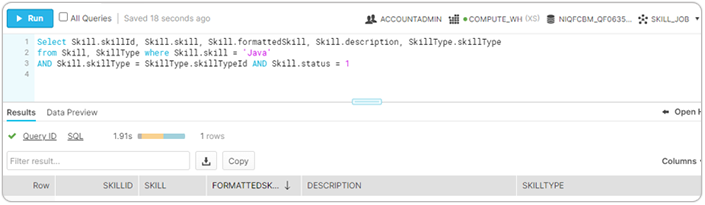
Result: The above query returns skillId, skill, formattedSkill, Description, and skillType details for the searched skill.
- Skillsearch in SkillAlias tableNote: If you do not find skill in skill table (above query), then search the skill in SkillAlias table. For example, if we search for Java8, it returns empty results from the above query as Java8 is not present in Skill table, therefore, search Java8 in the SkillAlias table.
Run below SQL query to search skill in the SkillAlias table.
Select Skill.skillId, Skill.skill, Skill.formattedSkill, Skill.description, SkillType.skillType from Skill, SkillType where Skill.skillId = (select top 1 SkillAlias.skillId from SkillAlias where SkillAlias.skillAlias = 'Java8' ) AND Skill.skillType = SkillType.skillTypeId AND Skill.status = 1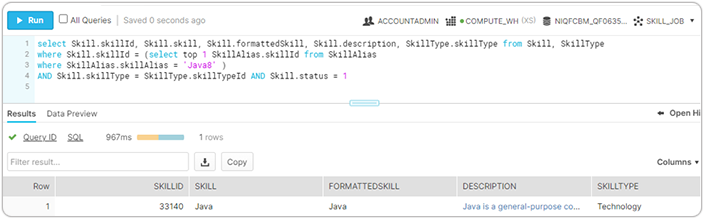
-
Skill Search For Multi Language
- Skillsearch in MultiLangSkill TableFirst search Skill in the MultiLangSkill Table with the below SQL Query:Note: In below query, JaBa skill is searched and language selected is sr. Similarly, you can search taxonomy for the other skill and language as necessary.
SELECT Skill.skillId, MultiLangSkill.skill, Skill.formattedSkill, Skill.description, SkillType.skillType FROM Skill, MultiLangSkill, SkillType WHERE MultiLangSkill.skillId = Skill.skillId AND Skill.skillType = SkillType.skillTypeId AND MultiLangSkill.languageId = (SELECT Language.languageId FROM Language WHERE Language.language = 'sr') AND Skill.status = 1 AND MultiLangSkill.skill = 'Јава'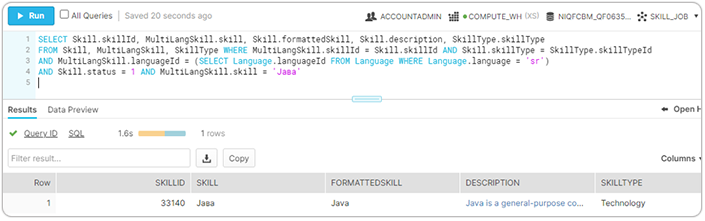
Result: The above query returns skillId, skill, formattedSkill, Description, and skillType details for the searched skill.
- Skillsearch in MultiLangSkillAlias tableNote: If you do not find skill in MultiLangSkill table (above query), then search the skill in MultiLangSkillAlias table. For example, if you search for JaBa1 , it will returns empty results from the above query as JaBa1 is not present in MultiLangSkill table, therefore search JaBa1 in the MultiLangSkillAlias table.
Run below SQL query to search skill in the MultiLangSkillAlias table.
SELECT Skill.skillId, Skill.skill, Skill.formattedSkill, Skill.description, SkillType.skillType FROM Skill, MultiLangSkill, SkillType, MultiLangSkillAlias WHERE MultiLangSkill.skillId = Skill.skillId AND Skill.skillType = SkillType.skillTypeId AND MultiLangSkill.languageId = (SELECT Language.languageId FROM Language WHERE Language.language = 'sr') AND Skill.status = 1 AND MultiLangSkill.skillId = MultiLangSkillAlias.skillId AND MultiLangSkillAlias.skillAlias = 'јава 1'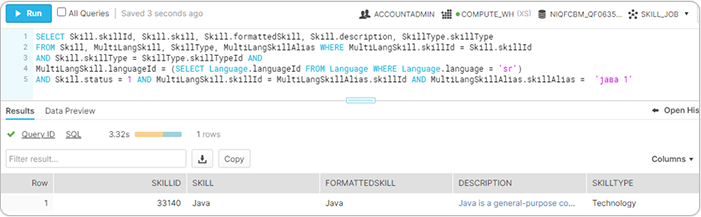
- Skillsearch in MultiLangSkill Table
- Sector and Subsector of Skills
To get Sector and Subsector of Skills, run below query:
Note: In below query, skillId 33140 is used, you can search for different skillId, see above SQL query on how to get the skillId.Select RChilliSectors.sectorId, RChilliSectors.sector, RChilliSubSectors.subSectorId, RChilliSubSectors.subSector from SkillSectorRelation, RChilliSubSectors, RChilliSectors where RChilliSubSectors.subSectorId = SkillSectorRelation.subSectorId AND RChilliSubSectors.sectorId = RChilliSectors.sectorId AND SkillSectorRelation.skillId = 33140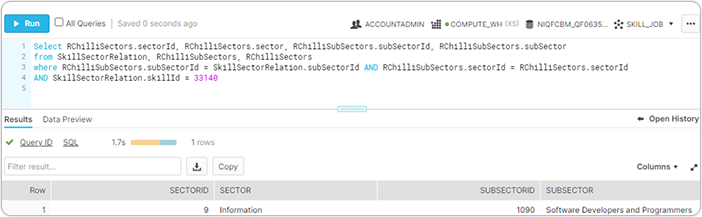
-
Skill Alias Search
To search Skill Alias, run below query:
Note: In below query, skillId 33140 is used, you can search for different skillId, see above SQL query on how to get the skillId.select SkillAlias.skillAlias from SkillAlias where SkillAlias.skillId = 33140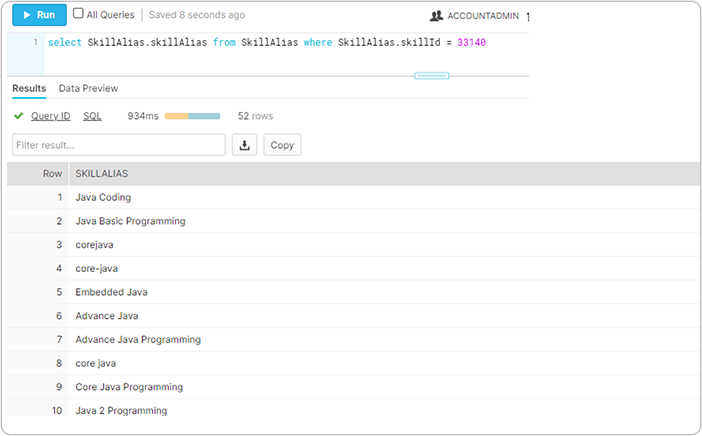
-
Related Skill Search
To search Related Skill, run below query:
Note: In below query, skillId 33140 is used, you can search for different skillId, see above SQL query on how to get the skillId.select Skill.skill, SkillType.skillType, SkillRelationType.relationName from RelatedSkills, SkillRelationType, Skill, SkillType where (RelatedSkills.parentSkillId = 33140 AND RelatedSkills.relationId = SkillRelationType.skillRelationTypeId) AND Skill.skillId = RelatedSkills.childSkillId AND Skill.skillType = SkillType.skillTypeId AND Skill.status = 1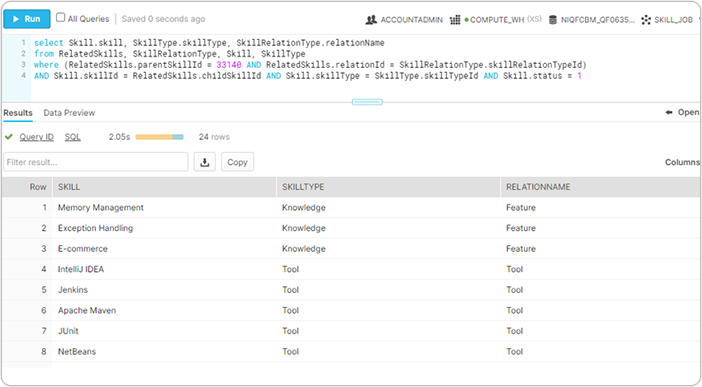
-
Related Job Profile Search
To search Related Job Profile, run below query:
Note: In below query, skillId 33140 is used, you can search for different skillId, see above SQL query on how to get the skillId.select JobProfile.jobProfile, ProficiencyLevel.level from JobProfile, ProficiencyLevel, RelatedJobProfile where (RelatedJobProfile.skillId = 33140 AND RelatedJobProfile.proficiencyId = ProficiencyLevel.proficiencyId) AND JobProfile.jobProfileId = RelatedJobProfile.jobProfileId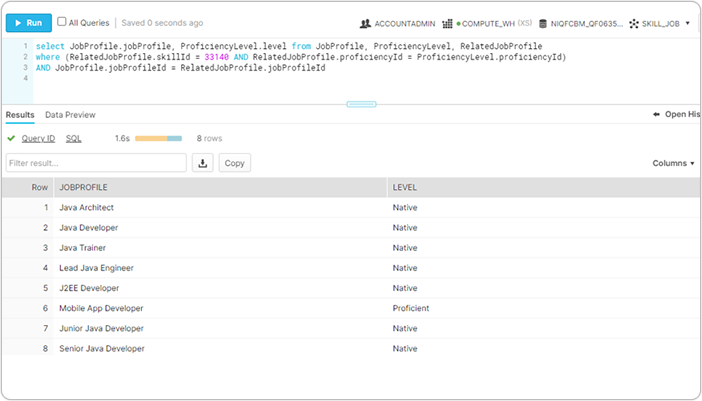
- Skillsearch in Skill Table
-
Job Profile Search (For English Language)Note: Use JOB_PROFILES table.
- Job Profile search in JobProfile
tableFirst search Job Profile in JobProfile table with the below SQL Query:Note: In below query, Java Developer is searched, similarly, you can search taxonomy for the other job profiles.
Select JobProfile.jobProfileId, JobProfile.jobProfile, JobProfile.formattedJobProfile, JobProfile.description from JobProfile where JobProfile.jobProfile = 'Java Developer' AND JobProfile.status = 1/x1.png)
Result: The above query returns jobProfileId, jobProfile, formattedJobProfileand, Description details for the searched job profile.
- Job Profile search in JobProfileAlias tableNote: If you do not find job profile in job profile table (above query), then search the job profile in JobProfileAlias table. For example, if you search for Developer Java, it returns empty results from the above query as it is not present in the JobProfile table, therefore, search Developer Java in the JobProfileAlias table.
Run below SQL query to search job profile in JobProfileAlias table.
select JobProfile.jobProfileId, JobProfile.jobProfile, JobProfile.formattedJobProfile, JobProfile.description from JobProfileAlias, JobProfile where JobProfileAlias.jobProfileId = JobProfile.jobProfileId AND JobProfileAlias.jobProfileAlias = 'Developer Java' AND JobProfile.status = 1/x2.png)
-
Job Profile Search For Multi Language
- Job Profile search in MultiLangJobProfile
TableFirst search job profile in the MultiLangJobProfile Table with the below SQL Query:Note: In below query, Programista Java is searched and language selected is pl. Similarly, you can search taxonomy for the other job profile and language as necessary.
Select JobProfile.jobProfileId, MultiLangJobProfile.jobProfile, JobProfile.formattedJobProfile, JobProfile.description from JobProfile, MultiLangJobProfile where MultiLangJobProfile.jobProfileId = JobProfile.jobProfileId AND MultiLangJobProfile.jobProfile = 'Programista Java' AND MultiLangJobProfile.languageId = (SELECT Language.languageId FROM Language WHERE Language.language = 'pl') AND JobProfile.status = 1/x3.png)
- Job Profile search in MultiLangJobProfileAlias
TableNote: If you do not found job profile in MultiLangJobProfile table (above query), then search the job profile in MultiLangJobProfileAlias table. For example, if you search Programista Java Developer, empty results is returned from the above query as it is not present in the MultiLangJobProfile table. Therefore, search Programista Java Developer in the MultiLangJobProfileAlias table.
Run below SQL query to search job profile in MultiLangJobProfileAlias table.
select JobProfile.jobProfileId, JobProfile.jobProfile, JobProfile.formattedJobProfile, JobProfile.description from JobProfile, MultiLangJobProfile, MultiLangJobProfileAlias where MultiLangJobProfile.jobProfileId = MultiLangJobProfileAlias.jobProfileId AND MultiLangJobProfile.jobProfileId = JobProfile.jobProfileId AND MultiLangJobProfileAlias.jobProfileAlias = 'Programista Java Developer' AND MultiLangJobProfile.languageId = (SELECT Language.languageId FROM Language WHERE Language.language = 'pl') AND JobProfile.status = 1/x4.png)
- Job Profile search in MultiLangJobProfile
Table
- Skills search in Job Profile table
To search Skills in Job Profile table, run below query:
Note: In below query, jobProfileId 6838 is used, you can search for different jobProfileId, see above SQL query on how to get the jobProfileId.select Skill.skill, ProficiencyLevel.level, SkillType.skillType from JobProfile, RelatedJobProfile, Skill, ProficiencyLevel, SkillType where Skill.skillType = SkillType.skillTypeId AND ProficiencyLevel.proficiencyId = RelatedJobProfile.proficiencyId AND Skill.skillId = RelatedJobProfile.skillId AND JobProfile.jobProfileId = RelatedJobProfile.jobProfileId AND JobProfile.jobProfileId = 6838/x5.png)
- Job Profile Alias search
To search Job Profile Alias, run below query:
Note: In below query, jobProfileId 6838 is used, you can search for different jobProfileId, see above SQL query on how to get the jobProfileId.Select jobProfileAlias from JobProfileAlias where JobProfileAlias.jobProfileId =6838/x6.png)
- Abilities search
To search Abilities, run below query:
Note: In below query, jobProfileId 6838 is used, you can search for different jobProfileId, see above SQL query on how to get the jobProfileId.Select ability from Abilities where jobProfileId = 6838/x7.png)
- WorkActivities search
To search WorkActivities, run below query:
Note: In below query, jobProfileId 6838 is used, you can search for different jobProfileId, see above SQL query on how to get the jobProfileId.select activity from WorkActivities where jobProfileId =6838/x8.png)
- Knowledge search
To search Knowledge, run below query:
Note: In below query, jobProfileId 6838 is used, you can search for different jobProfileId, see above SQL query on how to get the jobProfileId.Select knowledge from Knowledge where jobProfileId =6838/x9.png)
- Task search
To search Task, run below query:
Note: In below query, jobProfileId 6838 is used, you can search for different jobProfileId, see above SQL query on how to get the jobProfileId.Select task from Tasks where jobProfileId =6838/x10.png)
- Education search
To search Education, run below query:
Note: In below query, jobProfileId 6838 is used, you can search for different jobProfileId, see above SQL query on how to get the jobProfileId.select Education.name from Education, JobProfile, EduRelatedJobProfiles where EduRelatedJobProfiles.jobProfileId = JobProfile.jobProfileId AND EduRelatedJobProfiles.educationId = Education.educationId AND JobProfile.jobProfileId =6838/x11.png)
- Job Profile search in JobProfile
table
- Search in the DEGREE tableNote: Use EDUCATION_DEGREE database.
- For Degree:To search for Degree, run below query:
SELECT * FROM Education c WHERE c.name='Bachelor of Computer Science';/x12.png)
- For Degree Alias:To search for Degree Alias, run below query:
SELECT * FROM EducationAlias WHERE educationId=8;/x13.png)
- For Degree:
- Search in the EDUCATION INSTITUTE tableNote: Use EDUCATION INSTITUTE database.
- For EducationInstitute:To search for EducationInstitute, run below query:
SELECT * FROM EducationInstitute c WHERE c.name='Indian Institute of Technology Bombay';/x14.png)
- For EducationInstituteAlias:To search for EducationInstituteAlias, run below query:
SELECT * FROM InstituteAlias WHERE instituteId =85;/x15.png)
- For EducationInstitute:
- Search in the GEOLOCATIONS tableNote: Use GEOLOCATION database.
You can search Geolocations from the table in multiple ways
- If you know the city, state, and country name, then run the below query.
Select * from GeoLocations WHERE city ='Austin' and state='Texas' AND CountryName ='United States of America (the)'/x16.png)
-
If you know only city and countryName, then run below query:
SELECT * from GeoLocations WHERE city='Austin' and CountryName ='United States of America (the)'/x17.png)
-
If you know only country code, use the query below.
Select top 50 * from GeoLocations WHERE countryCode ='US'Note: This below table also contains the CountryCode as in ISOALPHA2 format./x18.png)
- If you know the city, state, and country name, then run the below query.
- Search in the POSTAL CODES tableNote: Use POSTAL_CODE database.
Run below query for POSTAL CODES search
Select pzip.city,pzip.state,pzip.zip from PostalCode_CountryIso AS piso left JOIN PostalCode_Zip AS pzip ON piso.CountryCodeAlpha2 = pzip.CountryCodeAlpha2 where piso.CountryName= 'Denmark'/x19.png)
- Search in the Skill tableNote: Use SKILLS database.
- For Skill:To search for Skill, run below query:
Select * from SKILL where skill='Java'/x20.png)
- For SkillAlias:To search for SkillAlias, run below query:
Select * from SkillAlias where skillid = 33140;/x21.png)
- For Skill:
- Search in the JobProfile tableNote: Use JobProfile database.
- For JobProfile:To search for JobProfile, run below query:
SELECT * FROM JobProfile where jobprofile ='Java Developer';/x22.png)
- For JobProfileAlias:To search for JobProfileAlias, run below query:
Select * from JobProfileALias where JobProfileid =6838 ;/x23.png)
- For JobProfile:
SQL Queries for MySQL and MSSQL
Run the following SQL queries in your MySQL database to do search for the taxonomy.-
Skill Search For English LanguageNote: Use SKILL_JOB table.
- Skillsearch in Skill TableFirst search Skill in the Skill Table with the below SQL Query:Note: In below query, Java skill is searched, similarly, you can search taxonomy for the other skill.
Select Skill.`skillId`, Skill.`skill`, Skill.`formattedSkill`, Skill.`description`, SkillType.`skillType` from Skill, SkillType where Skill.`skill` = 'Java' AND Skill.`skillType` = SkillType.skillTypeId AND Skill.`status` = 1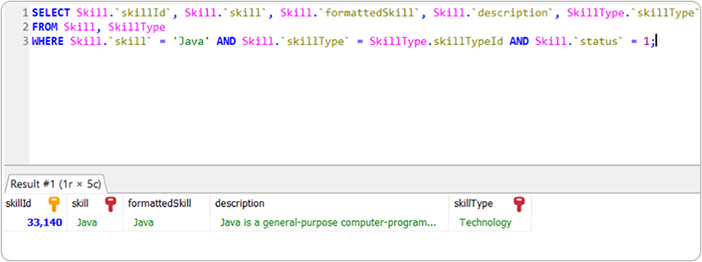
Result: The above query returns skillId, skill, formattedSkill, Description, and skillType details for the searched skill.
- Skillsearch in SkillAlias tableNote: If you do not find skill in skill table (above query), then search the skill in SkillAlias table. For example, if we search for Java8, it returns empty results from the above query as Java8 is not present in Skill table, therefore, search Java8 in the SkillAlias table.
Run below SQL query to search skill in the SkillAlias table.
select Skill.`skillId`, Skill.`skill`, Skill.`formattedSkill`, Skill.`description`, SkillType.`skillType` from Skill, SkillType where Skill.skillId = (select SkillAlias.skillId from SkillAlias where SkillAlias.`skillAlias` = 'Java8' limit 1) AND Skill.`skillType` = SkillType.skillTypeId AND Skill.`status` = 1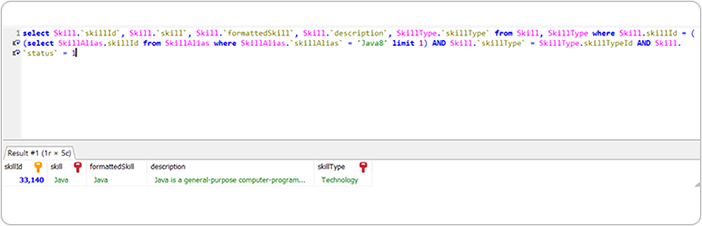
-
Skill Search For Multi Language
- Skillsearch in MultiLangSkill TableFirst search Skill in the MultiLangSkill Table with the below SQL Query:
-
For MSSQL: For Multilanguage data extraction, you must use the N letter before keyword to get the data; otherwise, you will not get any result.
For example: in below query, keyword must be N'Јава' in case of MSSQL.
- In below query, JaBa skill is searched and language selected is sr. Similarly, you can search taxonomy for the other skill and language as necessary.
SELECT Skill.skillId, MultiLangSkill.skill, Skill.formattedSkill, Skill.description, SkillType.skillType FROM Skill, MultiLangSkill, SkillType WHERE MultiLangSkill.skillId = Skill.skillId AND Skill.skillType = SkillType.skillTypeId AND MultiLangSkill.languageId = (SELECT Language.languageId FROM Language WHERE Language.language = 'sr') AND Skill.status = 1 AND MultiLangSkill.skill = 'Јава'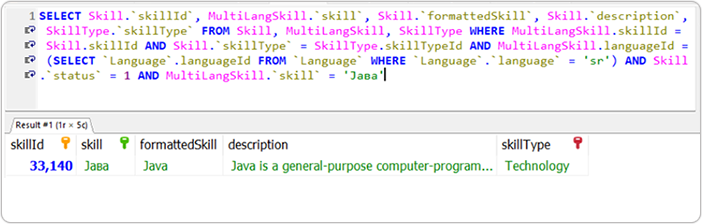
Result: The above query returns skillId, skill, formattedSkill, Description, and skillType details for the searched skill.
-
- Skillsearch in MultiLangSkillAlias tableNote: If you do not find skill in MultiLangSkill table (above query), then search the skill in MultiLangSkillAlias table. For example, if you search for JaBa1 , it will returns empty results from the above query as JaBa1 is not present in MultiLangSkill table, therefore search JaBa1 in the MultiLangSkillAlias table.
Run below SQL query to search skill in the MultiLangSkillAlias table.
SELECT Skill.skillId, Skill.skill, Skill.formattedSkill, Skill.description, SkillType.skillType FROM Skill, MultiLangSkill, SkillType, MultiLangSkillAlias WHERE MultiLangSkill.skillId = Skill.skillId AND Skill.skillType = SkillType.skillTypeId AND MultiLangSkill.languageId = (SELECT Language.languageId FROM Language WHERE Language.language = 'sr') AND Skill.status = 1 AND MultiLangSkill.skillId = MultiLangSkillAlias.skillId AND MultiLangSkillAlias.skillAlias = 'јава 1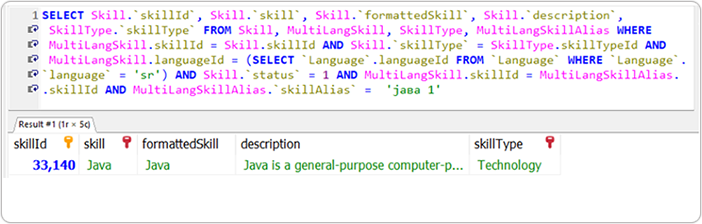
- Skillsearch in MultiLangSkill Table
- Sector and Subsector of Skills
To get Sector and Subsector of Skills, run below query:
Note: In below query, skillId 33140 is used, you can search for different skillId, see above SQL query on how to get the skillId.Select RChilliSectors.sectorId, RChilliSectors.sector, RChilliSubSectors.subSectorId, RChilliSubSectors.subSector from SkillSectorRelation, RChilliSubSectors, RChilliSectors where RChilliSubSectors.subSectorId = SkillSectorRelation.subSectorId AND RChilliSubSectors.sectorId = RChilliSectors.sectorId AND SkillSectorRelation.skillId = 33140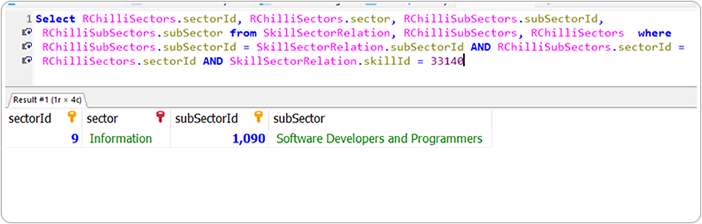
-
Skill Alias Search
To search Skill Alias, run below query:
Note: In below query, skillId 33140 is used, you can search for different skillId, see above SQL query on how to get the skillId.select SkillAlias.skillAlias from SkillAlias where SkillAlias.skillId = 33140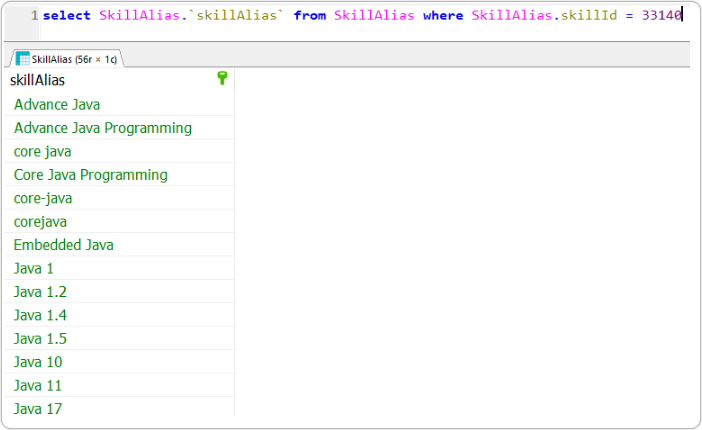
-
Related SKill Search
To search Related SKill, run below query:
Note: In below query, skillId 33140 is used, you can search for different skillId, see above SQL query on how to get the skillId.select Skill.skill, SkillType.skillType, SkillRelationType.relationName from RelatedSkills, SkillRelationType, Skill, SkillType where (RelatedSkills.parentSkillId = 33140 AND RelatedSkills.relationId = SkillRelationType.skillRelationTypeId) AND Skill.skillId = RelatedSkills.childSkillId AND Skill.skillType = SkillType.skillTypeId AND Skill.status = 1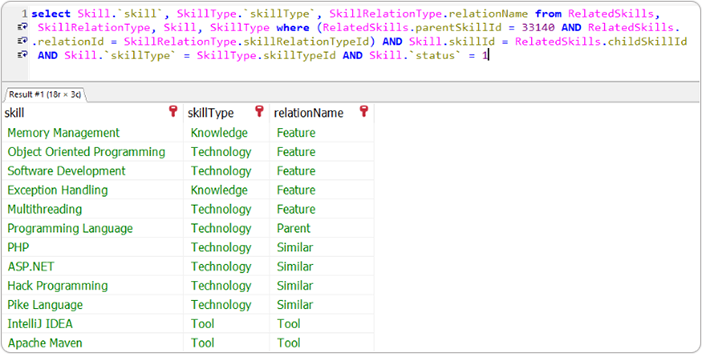
-
Related Job Profile Search
To search Related Job Profile, run below query:
Note: In below query, skillId 33140 is used, you can search for different skillId, see above SQL query on how to get the skillId.select JobProfile.jobProfile, ProficiencyLevel.level from JobProfile, ProficiencyLevel, RelatedJobProfile where (RelatedJobProfile.skillId = 33140 AND RelatedJobProfile.proficiencyId = ProficiencyLevel.proficiencyId) AND JobProfile.jobProfileId = RelatedJobProfile.jobProfileId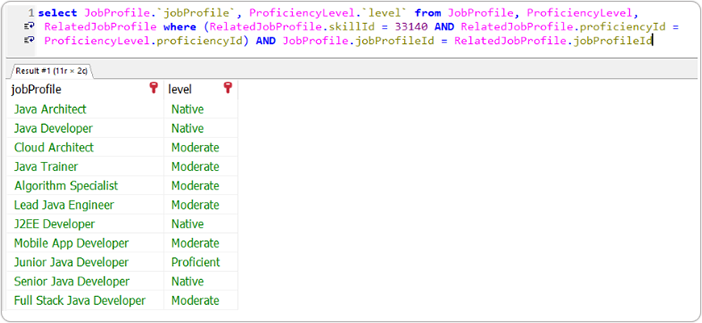
- Skillsearch in Skill Table
-
Job Profile Search (For English Language)Note: Use JOB_PROFILES table.
- Job Profile search in JobProfile
tableFirst search Job Profile in JobProfile table with the below SQL Query:Note: In below query, Java Developer is searched, similarly, you can search taxonomy for the other job profiles.
Select JobProfile.jobProfileId, JobProfile.jobProfile, JobProfile.formattedJobProfile, JobProfile.description from JobProfile where JobProfile.jobProfile = 'Java Developer' AND JobProfile.status = 1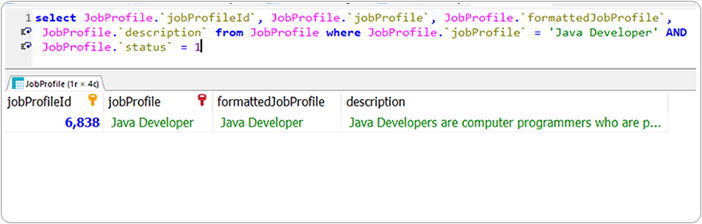
Result: The above query returns jobProfileId, jobProfile, formattedJobProfileand, Description details for the searched job profile.
- Job Profile search in JobProfileAlias tableNote: If you do not find job profile in job profile table (above query), then search the job profile in JobProfileAlias table. For example, if you search for Developer Java, it returns empty results from the above query as it is not present in the JobProfile table, therefore, search Developer Java in the JobProfileAlias table.
Run below SQL query to search job profile in JobProfileAlias table.
select JobProfile.jobProfileId, JobProfile.jobProfile, JobProfile.formattedJobProfile, JobProfile.description from JobProfileAlias, JobProfile where JobProfileAlias.jobProfileId = JobProfile.jobProfileId AND JobProfileAlias.jobProfileAlias = 'Developer Java' AND JobProfile.status = 1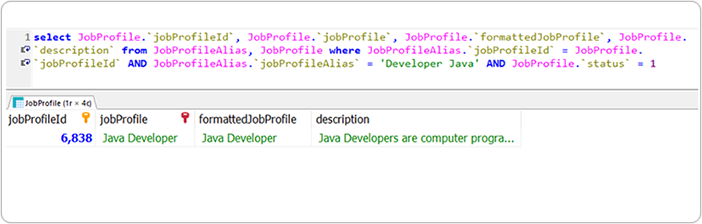
-
Job Profile Search For Multi Language
- Job Profile search in MultiLangJobProfile
TableFirst search job profile in the MultiLangJobProfile Table with the below SQL Query:Note:
-
For MSSQL: For Multilanguage data extraction, you must use the N letter before keyword to get the data; otherwise, you will not get any result.
For example: in below query, keyword must be N'Programista Java' in case of MSSQL.
- In below query, Programista Java is searched and language selected is pl. Similarly, you can search taxonomy for the other job profile and language as necessary.
Select JobProfile.jobProfileId, MultiLangJobProfile.jobProfile, JobProfile.formattedJobProfile, JobProfile.description from JobProfile, MultiLangJobProfile where MultiLangJobProfile.jobProfileId = JobProfile.jobProfileId AND MultiLangJobProfile.jobProfile = 'Programista Java' AND MultiLangJobProfile.languageId = (SELECT Language.languageId FROM Language WHERE Language.language = 'pl') AND JobProfile.status = 1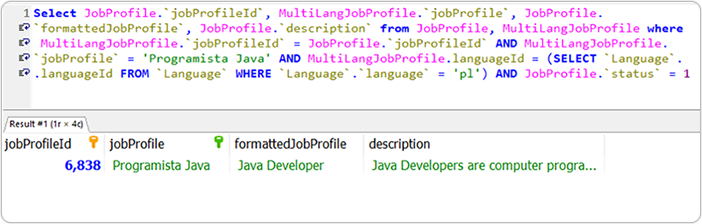
-
- Job Profile search in MultiLangJobProfileAlias
TableNote: If you do not found job profile in MultiLangJobProfile table (above query), then search the job profile in MultiLangJobProfileAlias table. For example, if you search Programista Java Developer, empty results is returned from the above query as it is not present in the MultiLangJobProfile table. Therefore, search Programista Java Developer in the MultiLangJobProfileAlias table.
Run below SQL query to search job profile in MultiLangJobProfileAlias table.
select JobProfile.jobProfileId, JobProfile.jobProfile, JobProfile.formattedJobProfile, JobProfile.description from JobProfile, MultiLangJobProfile, MultiLangJobProfileAlias where MultiLangJobProfile.jobProfileId = MultiLangJobProfileAlias.jobProfileId AND MultiLangJobProfile.jobProfileId = JobProfile.jobProfileId AND MultiLangJobProfileAlias.jobProfileAlias = 'Programista Java Developer' AND MultiLangJobProfile.languageId = (SELECT Language.languageId FROM Language WHERE Language.language = 'pl') AND JobProfile.status = 1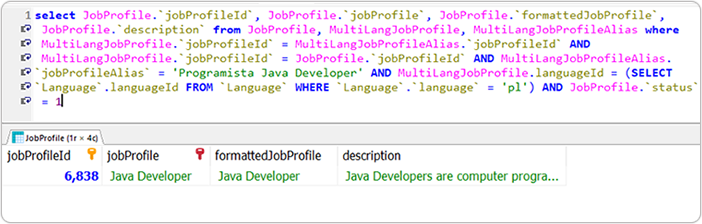
- Job Profile search in MultiLangJobProfile
Table
- Skills search in Job Profile table
To search Skills in Job Profile table, run below query:
Note: In below query, jobProfileId 6838 is used, you can search for different jobProfileId, see above SQL query on how to get the jobProfileId.select Skill.skill, ProficiencyLevel.level, SkillType.skillType from JobProfile, RelatedJobProfile, Skill, ProficiencyLevel, SkillType where Skill.skillType = SkillType.skillTypeId AND ProficiencyLevel.proficiencyId = RelatedJobProfile.proficiencyId AND Skill.skillId = RelatedJobProfile.skillId AND JobProfile.jobProfileId = RelatedJobProfile.jobProfileId AND JobProfile.jobProfileId = 6838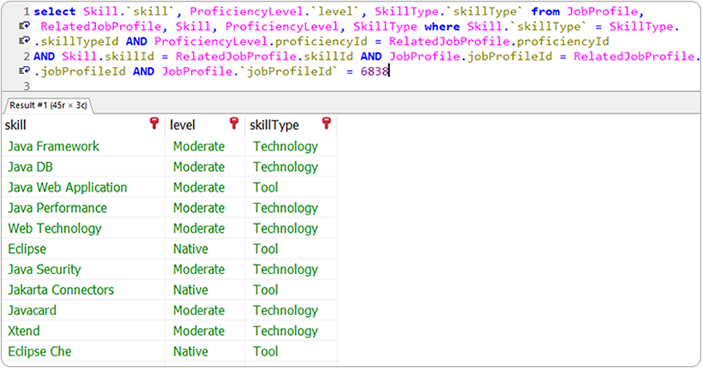
- Job Profile Alias search
To search Job Profile Alias, run below query:
Note: In below query, jobProfileId 6838 is used, you can search for different jobProfileId, see above SQL query on how to get the jobProfileId.Select jobProfileAlias from JobProfileAlias where JobProfileAlias.jobProfileId =6838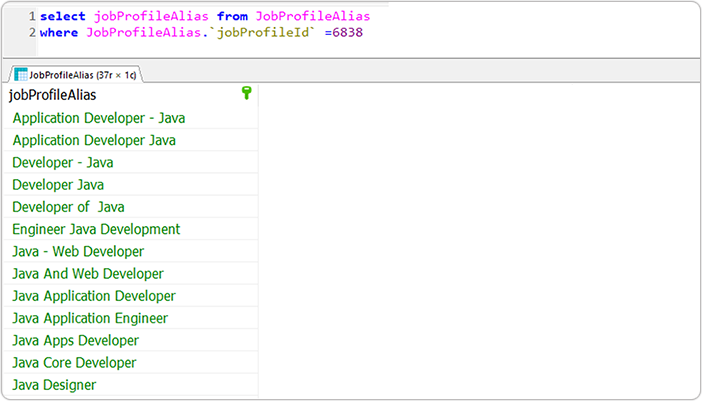
- Abilities search
To search Abilities, run below query:
Note: In below query, jobProfileId 6838 is used, you can search for different jobProfileId, see above SQL query on how to get the jobProfileId.Select ability from Abilities where jobProfileId = 6838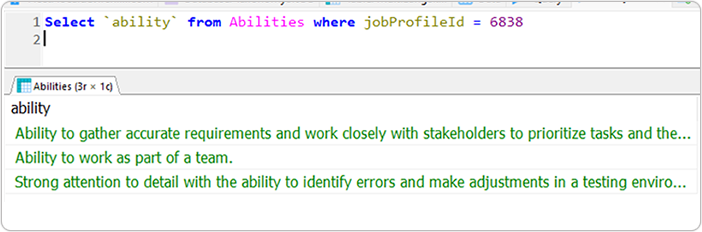
- WorkActivities search
To search WorkActivities, run below query:
Note: In below query, jobProfileId 6838 is used, you can search for different jobProfileId, see above SQL query on how to get the jobProfileId.select activity from WorkActivities where jobProfileId =6838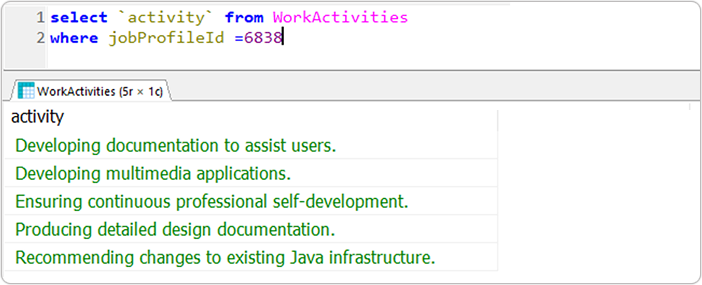
- Knowledge search
To search Knowledge, run below query:
Note: In below query, jobProfileId 6838 is used, you can search for different jobProfileId, see above SQL query on how to get the jobProfileId.Select knowledge from Knowledge where jobProfileId =6838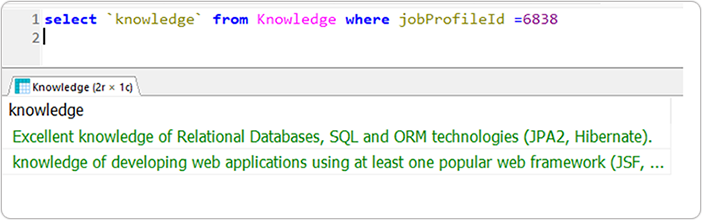
- Task search
To search Task, run below query:
Note: In below query, jobProfileId 6838 is used, you can search for different jobProfileId, see above SQL query on how to get the jobProfileId.Select task from Tasks where jobProfileId =6838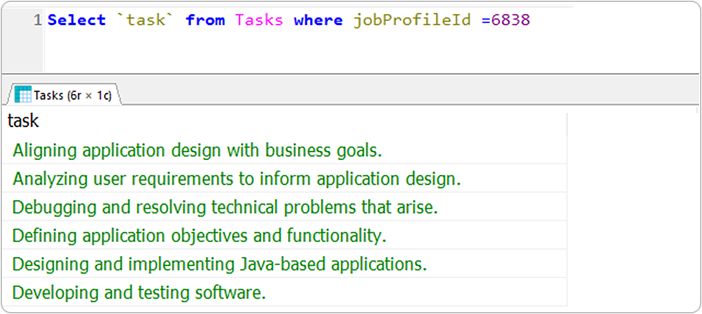
- Education search
To search Education, run below query:
Note: In below query, jobProfileId 6838 is used, you can search for different jobProfileId, see above SQL query on how to get the jobProfileId.select Education.name from Education, JobProfile, EduRelatedJobProfiles where EduRelatedJobProfiles.jobProfileId = JobProfile.jobProfileId AND EduRelatedJobProfiles.educationId = Education.educationId AND JobProfile.jobProfileId =6838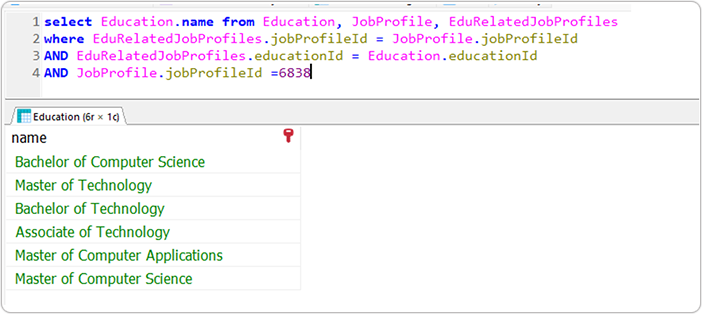
- Job Profile search in JobProfile
table
- Search in the DEGREE tableNote: Use EDUCATION_DEGREE database.
- For Degree:To search for Degree, run below query:
SELECT * FROM Education c WHERE c.name='Bachelor of Computer Science';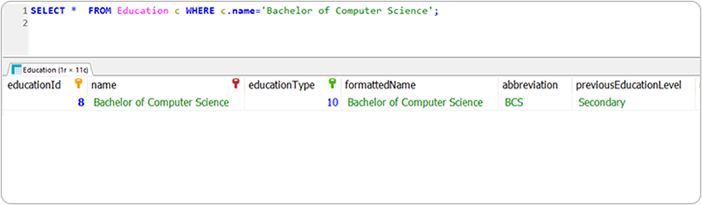
- For Degree Alias:To search for Degree Alias, run below query:
SELECT * FROM EducationAlias WHERE educationId=8;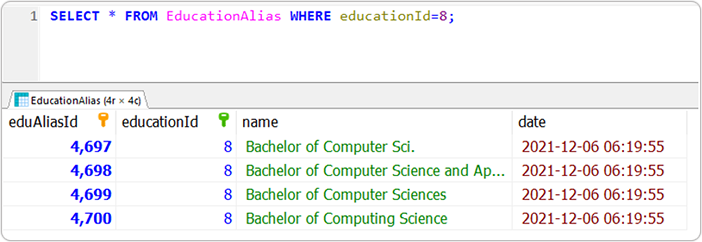
- For Degree:
- Search in the EDUCATION INSTITUTE tableNote: Use EDUCATION INSTITUTE database.
- For EducationInstitute:To search for EducationInstitute, run below query:
SELECT * FROM EducationInstitute c WHERE c.name='Indian Institute of Technology Bombay';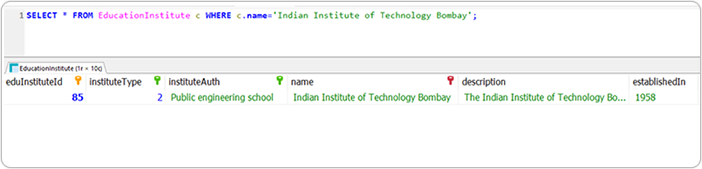
- For EducationInstituteAlias:To search for EducationInstituteAlias, run below query:
SELECT * FROM InstituteAlias WHERE instituteId =85;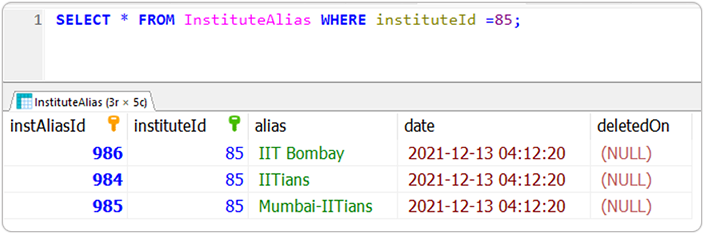
- For EducationInstitute:
- Search in the GEOLOCATIONS tableNote: Use GEOLOCATION database.
You can search Geolocations from the table in multiple ways
- If you know the city, state, and country name, then run the below query.
Select * from GeoLocations WHERE city ='Austin' and state='Texas' AND CountryName ='United States of America (the)'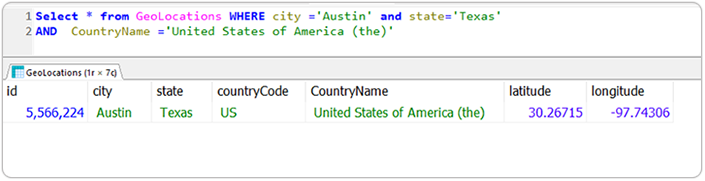
-
If you know only city and countryName, then run below query:
SELECT * from GeoLocations WHERE city='Austin' and CountryName ='United States of America (the)'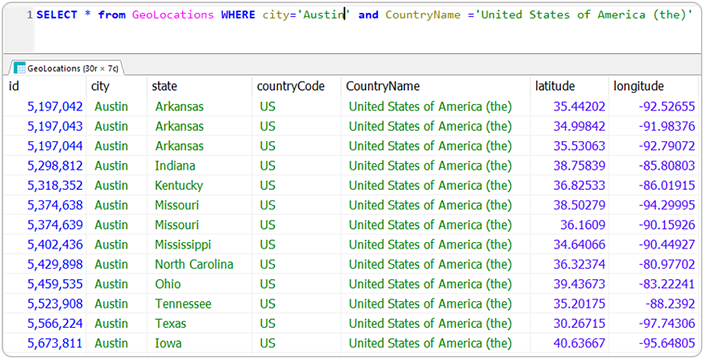
-
If you know only country code, use the query below.
Note: This below table also contains the CountryCode as in ISOALPHA2 format.Select * from GeoLocations WHERE countryCode ='US' limit 50Note: For MSSQL: If you are using MSSQL, use below query:Select top 50 * from GeoLocations WHERE countryCode ='US'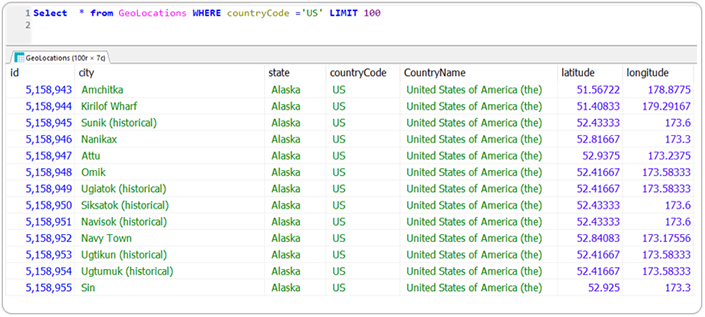
- If you know the city, state, and country name, then run the below query.
- Search in the POSTAL CODES tableNote: Use POSTAL_CODE database.
Run below query for POSTAL CODES search
Select pzip.city,pzip.state,pzip.zip from PostalCode_CountryIso AS piso left JOIN PostalCode_Zip AS pzip ON piso.CountryCodeAlpha2 = pzip.CountryCodeAlpha2 where piso.CountryName= 'Denmark'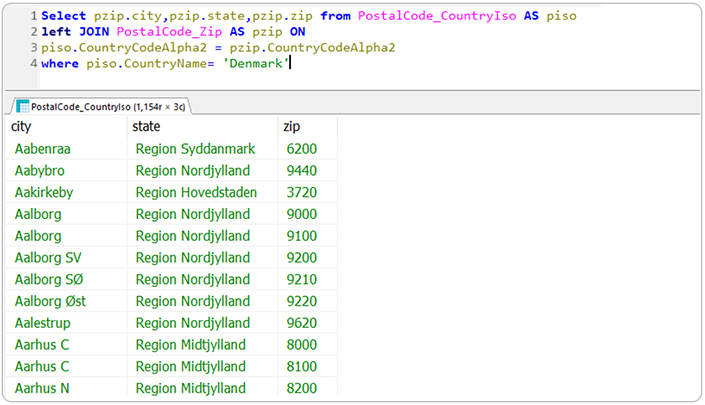
- Search in the Skill tableNote: Use SKILLS database.
- For Skill:To search for Skill, run below query:
Select * from SKILL where skill='Java'/x3.png)
- For SkillAlias:To search for SkillAlias, run below query:
Select * from SkillAlias where skillid = 33140;/x4.png)
- For Skill:
- Search in the JobProfile tableNote: Use JobProfile database.
- For JobProfile:To search for JobProfile, run below query:
SELECT * FROM JobProfile where jobprofile ='Java Developer';/x1.png)
- For JobProfileAlias:To search for JobProfileAlias, run below query:
Select * from JobProfileALias where JobProfileid =6838 ;/x2.png)
- For JobProfile:
Taxonomy Using Classic Console View
- Sign in to your Reader account in Snowflake, enter your Username,
Password, and click Sign in.Note: Contact support@rchilli.com for your Snowflake URL, Username, and Password.
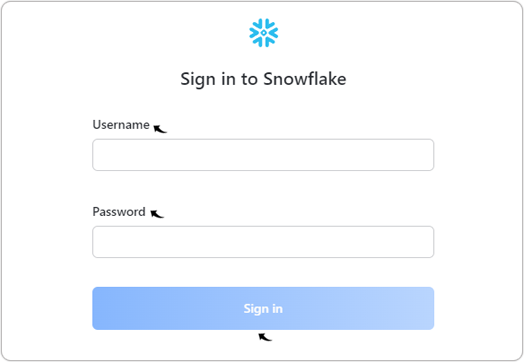
- Click Remind me later and continue working in the classic console
view.Note: If you want to work in the Snowsight view, click Go to New UI and refer Taxonomy Using Snowsight View.
/x21b.png)
- On the Snowflake Classic Console page, switch to the account admin role
and navigate to SYSADMIN > Switch Role >
ACCOUNTADMIN.
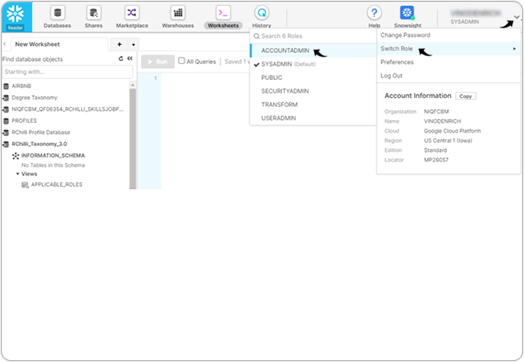
- Click Shares to view all the databases that are shared with you. On the
Inbound tab, select the database you want to create and click
Create Database From Secure Share.
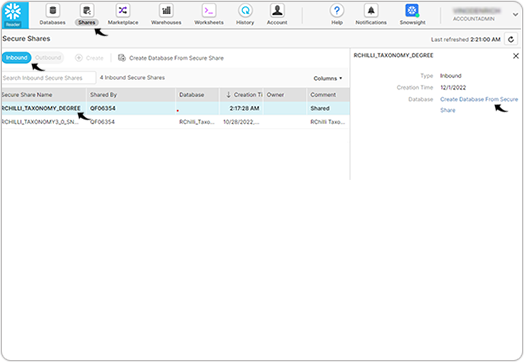
- On the Create Database From Secure Share page, do the following:
- Database Name: Enter a name for the database, this name is displayed to your users.
- Select roles: Select the roles from the drop-down, the user with this role can only access this database.
- Comment: Enter comment as necessary.
- Once you have filled the above fields, click Create
Database.
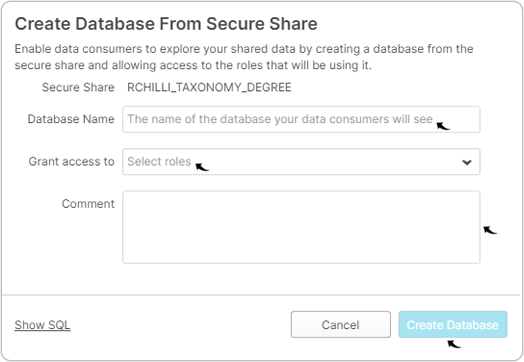
- On the Database Overview page, review the database details and click
OK.
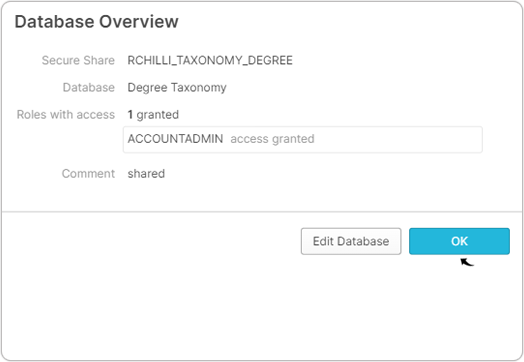
- Click Database to view all the databases that you created.
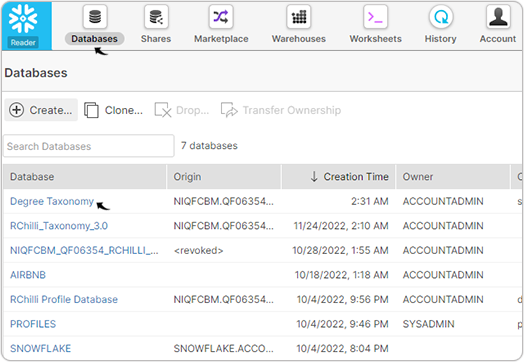
- Create Warehouse: Follow below steps and create a warehouse.
- Click Warehouse and then click + Create.
/x22.png)
- On the Create Warehouse pop-up, enter Name,
Comment, and click Finish to create a warehouse.
/x23.png)
- Click Warehouse and then click + Create.
- Click Worksheet and select the warehouse in the
Context drop-down. Click Context and select the Role,
Warehouse, Database, and Schema from the
drop-down.Note:
- Select the Warehouse you created in the above step.
- Select Database and Schema in order to download the table CSV of the schema.
/x24.png)
- Download table CSV of schema: On the Worksheets tab, expand
the taxonomy database to view all the schema. Now, expand the schema to view all
its table. Click 3-dot next to the table you want to download and select
Place Name in SQL.
/x25.png)
- Once you click Place Name in SQL in the above step, the SQL query
in placed in the worksheet for the table.
/x26.png)
- Add
Select * fromin front of the SQL that is added in the above step.- Click Run
/28.png) to view and download the
table.
to view and download the
table. - Click download
/29.png) icon to download the table in the
CSV format.
icon to download the table in the
CSV format./x27.png)
- Click Run
- On the Export Results pop-up, you can donwload the table in the TSV or
CSV file format, click Export to get the table file.
/x30.png) Note:
Note:- Similarly, you have to download table of all the following
schema (total 39 table):
- SKILL_JOB
- EDUCATION_DEGREE
- EDUCATION_INSTITUTE
- GEOLOCATION
- POSTAL_CODE
- SKILLS
- JOB_PROFILES
- Make sure you are selecting the database and schema correctly in above step-9 before you run SQL query for the table of the schema.
- You can run SQL query on the taxonomy database, refer SQL Queries for Snowflake to know more details on how to run queries and search on the taxonomy database.
- You can run the SQL query in your MYSQL/MSSQL and search the taxonomies as necessary, for more details, refer SQL Queries for MySQL and MSSQL.
- Similarly, you have to download table of all the following
schema (total 39 table):
- Once you click Place Name in SQL in the above step, the SQL query
in placed in the worksheet for the table.
Troubleshooting Data in CSV File
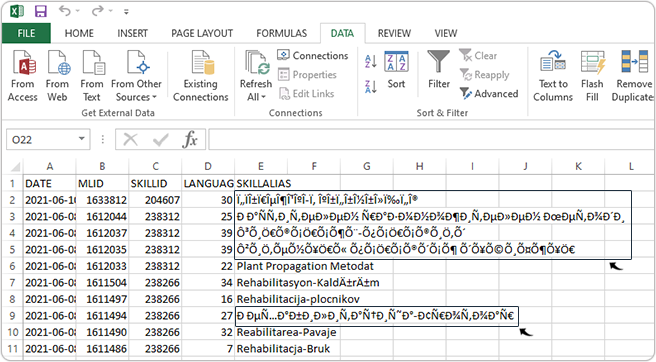
- Open the downloaded CSV file and click Data and select From
Test in the CSV header.
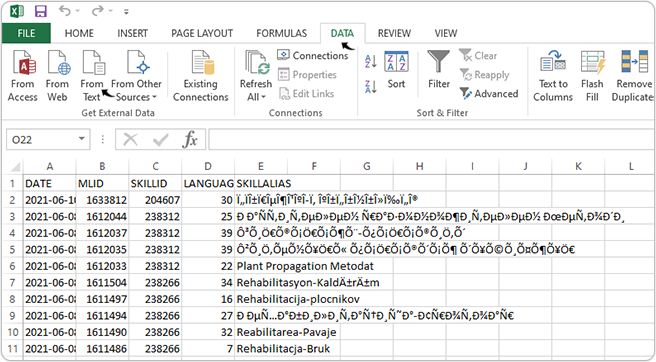
- On the Import Test File pop-up, select the CSV file and click
Import.
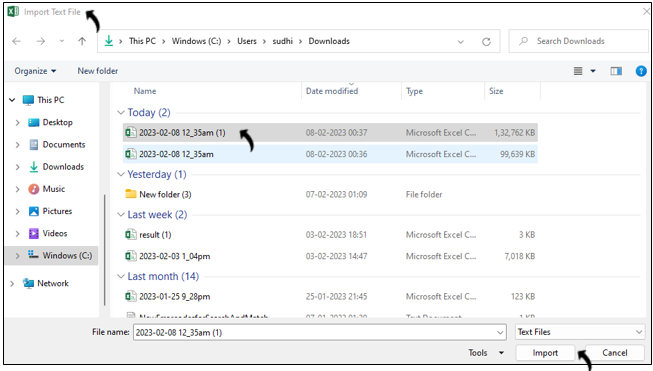
- On the Test Import Wizard - Step 1of 3 pop-up, make sure the File
origin is selected as 65001:Unicode (UTF-8)
and click Next.
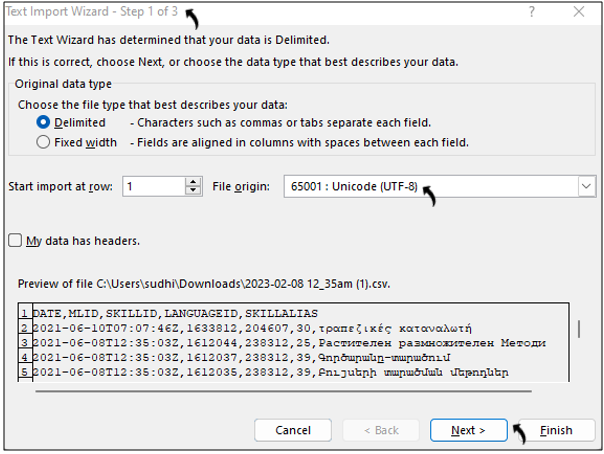
- On the Import Data pop-up, select New worksheet and click
OK.
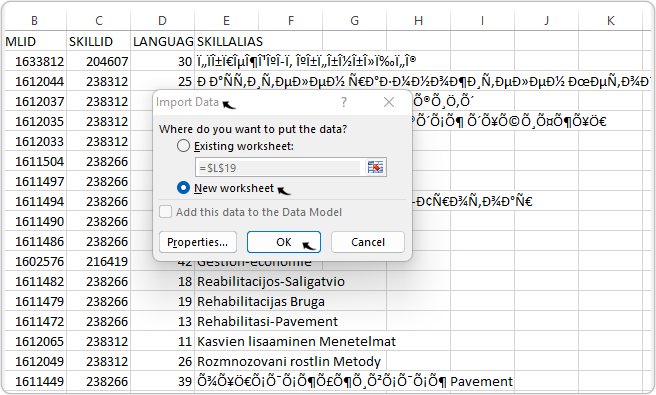
- A new worksheet (Sheet 1) is created with the data in the correct
format; now you can save the new worksheet.