Resume Search
This feature is used to match and find the resume's that matches with the keyword.
Resume Search uses the Simple Search endpoint.
Resume Search in My Account
The following steps describe how the Resume Search feature works in the My
Account.
- Enter your Email and Password to log in to your RChilli My
Account client portal or use Office 365 or Google to log in as
necessary. You must sign up if you do not have registered account.Note: Contact support@rchilli.com for My Account portal access, subscription plans, pricing, and for any further support.

- Click RChilli API to log in into RChilli My Account portal.
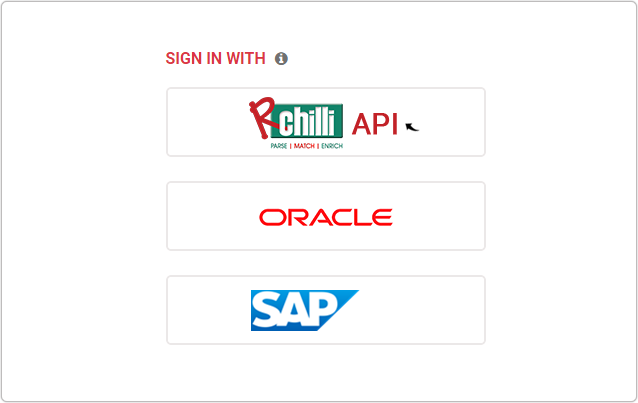
- On the Integration (Demo) tab, click Search and Match 3.0 on
the navigation panel and select Resume Search from the
drop-down.
- On the Resume Search section, fill the fields as follows and click
Search:
- Enter a keyword in the Search field such as Java, testing, etc.
- Enter a location in the Location field as necessary.
- Select a range from the Distance drop-down as necessary.
- Once you click search in the above step, all the resume that fulfills the
search criteria will be displayed. The matched score will be displayed on
each matched resume; you can click View Profile to view the detailed
resume. You can further use Facets and Filter to refine the
searched resume's.
