Index Documents
This feature is used to index the resume and JD.
Once the resume's or JD's are indexed, then only you will be able to utilize the search and match features on the indexed documents. You can search resume or JD based on your search keyword out of the total resumes and JDs you indexed. Index Documents uses the Parse and Index endpoint.
Index Documents in My Account
The following steps describe how you can index the document in the My Account.
- Enter your Email and Password to log in to your RChilli My
Account client portal or use Office 365 or Google to log in as
necessary. You must sign up if you do not have registered account.Note: Contact support@rchilli.com for My Account portal access, subscription plans, pricing, and for any further support.

- Click RChilli API to log in into RChilli My Account portal.
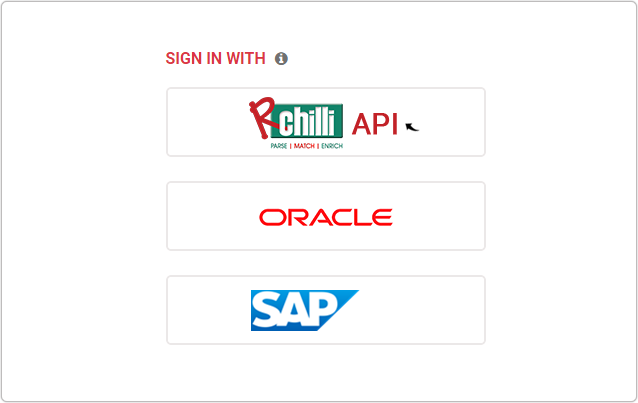
- On the Integration (Demo) tab, click Search and Match 3.0 on
the navigation panel, and select Index Documents from the
drop-down.
- Choose RESUME INDEX or JD INDEX as necessary. Click Choose
File, upload either single file or zip file, and click Index.
Note: You can upload a single file with ('doc','docx', 'pdf', 'txt) extension and zip file with extension (zip). The size limit is up to 100mb, and the number of files in the zip is up to 50 only.
- A success pop-up will be displayed once the file is indexed successfully.
Click OK on the success pop-up.
