Match One To Many
This feature is used to match the resume/JD with the multiple resumes/JD's.
You can do the matching using this feature as follows:
- Match resume with the resumes
- Match resume with the JD's
- Match JD with the JD's
- Match JD with the resume's
Match One To Many uses the One To One Match endpoint. The One To One Match endpoints is called multiple times as necessary to execute this feature.
Match One To Many in My Account
The following steps describe how the Match One To Many feature works in the My
Account.
- Enter your Email and Password to log in to your RChilli My
Account client portal or use Office 365 or Google to log in as
necessary. You must sign up if you do not have registered account.Note: Contact support@rchilli.com for My Account portal access, subscription plans, pricing, and for any further support.

- Click RChilli API to log in into RChilli My Account portal.
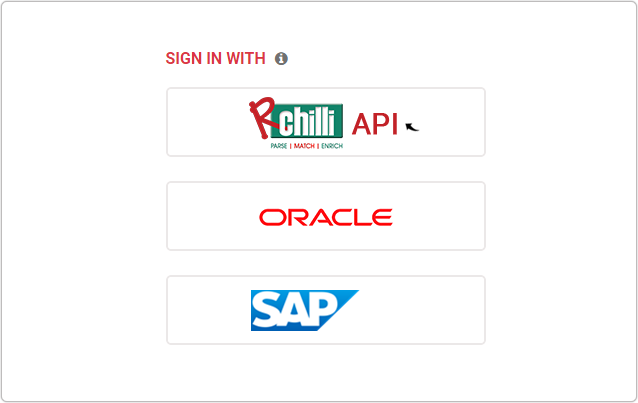
- On the Integration (Demo) tab, click Search and Match 3.0 on
the navigation panel and select Match One To Many from the
drop-down.
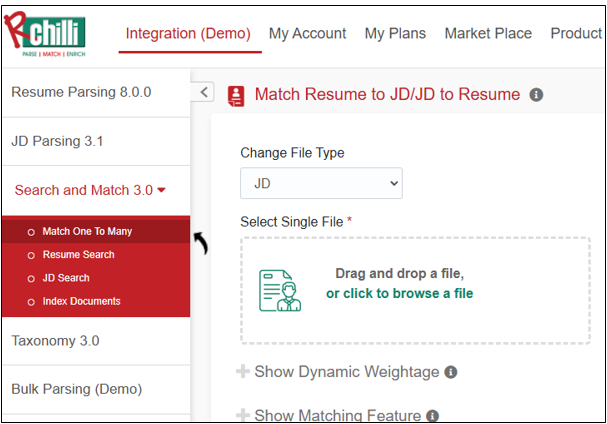
- On the Match Resume to JD/JD to Resume section, do the followings:
- Select Resume or JD for the Change File Type drop-down.
- Drag and drop the resume's or JD's as necessary for matching.
- Expand Show Dynamic Weightage and apply the weightage to the entities as necessary.
- Expand Show Matching Feature and select the search and features as necessary. To know more details on features, refer Search and Match Features.
- Once all above done, click Match Documents to get view the
result based on your search criteria.Note: You can do the following matches:
- Resume to JD
- JD to resume
- Resume to Resume
- JD to JD
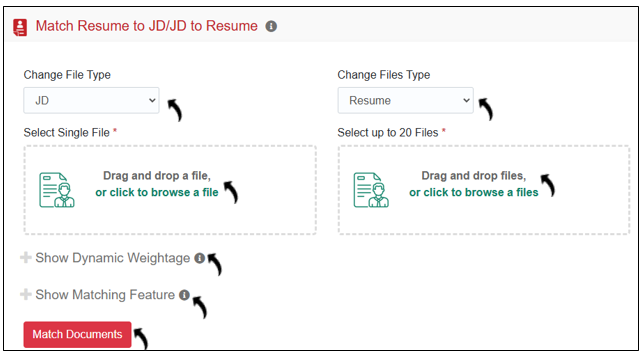
- Once you click Match Documents above, a detailed matched report is
displayed. If a resume/JD is matched with any of the uploaded resume's/JD's,
you will see Matched Score and detailed matched result. If there is
no match, then a not matching message will be displayed.
