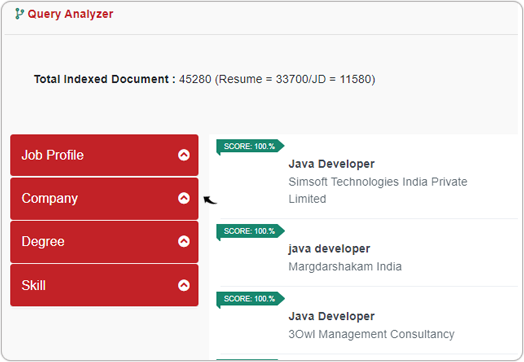Facets
Facet is a list of values with the count of documents in which these values are found. Facets are displayed on the left side of the page while searching for Resume's and JD's.
The Facet is an optional parameter (query) that can be passed in the API request of Simple Search, Boolean Search, Free Text Search, Match, Match with ID, and Match with Multiple Sub-User Ids. Once Facet is passed in the request parameter of Simple Search and Boolean Search, it will return the list of values with the count of documents in which these values are found.
Facet displays the result as follows:
- Fields: This is displayed as an array (ordered series) of fields as a result of facets.
- Limit: No. of values returns in a facet is 10 by default.
The following are the Facets for the Resume and JD search
| Resume Facets | JD Facets |
|---|---|
| CurrentJobProfile | JobProfile |
| JobProfile | Employer |
| CurrentEmployer | Degree |
| Employer | Skill |
| Degree | TotalExp |
| Institute | City |
| Skill | State |
| TotalExperienceRange | Country |
| City | LanguageKnown |
| State | |
| Country | |
| LanguageKnown |
JSON request with Facet parameter
"facet": {
"fields": [
"JobProfile",
"Employer",
"Institute"
],
"limit": 10
}Facets parameter with Custom Value fields: You can add custom value fields inside the facets parameter, see below example.
"facet": {
"fields": [
{
"customValue": [
"Field Name 1",
"Field Name 2"
]
}
],
"limit": 10
},
Note: Custom Value fields can be added in the Facets parameter
only if the index type in the API request is Resume.
JSON response for Facet parameter
{
"facet": {
"JobProfile": [
{
"value": "Software Engineer",
"count": 22
}
]
}
}Facets Results in My Account
The following steps describe on how to view Facets Results in the My Account.
- Enter your Email and Password to log in to your RChilli My
Account client portal or use Office 365 or Google to log in as
necessary. You must sign up if you do not have registered account.Note: Contact support@rchilli.com for My Account portal access, subscription plans, pricing, and for any further support.

- Click RChilli API to log in into RChilli My Account portal.
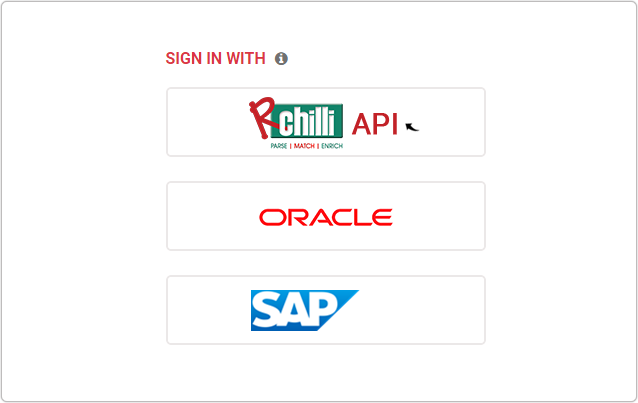
- On the Integration (Demo) tab, click Search and Match 3.0 on
the navigation panel, and select Resume Search or JD Search
from the drop-down.
- Enter keyword in the Search field and click Search.
- See the Facets result for the Resume Search such as Current Job
Profile, Current Employer, Degree, Institute,
etc.
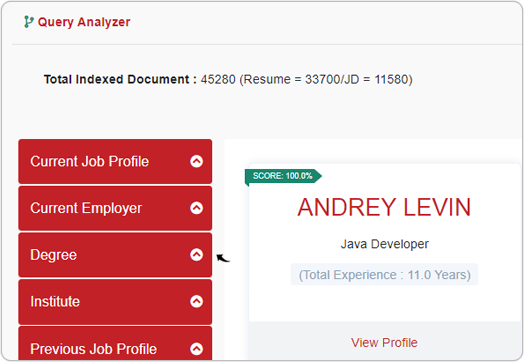
- See the Facets result for the JD Search, such as Job Profile,
Company, Degree, Skills, etc.