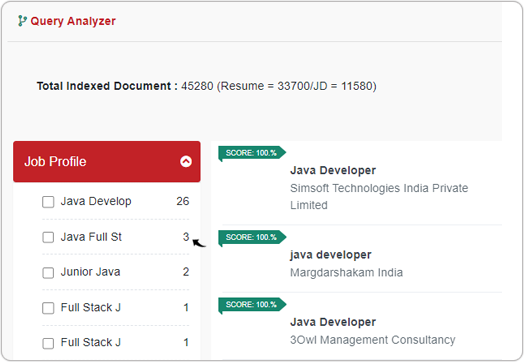Filter
You can filter Resume and JD search results by selecting further fields in the Facets.
The Filter is an optional parameter (query) that can be passed in the API request of Simple Search, Boolean Search, Free Text Search, Match, Match with ID, and Match with Multiple Sub-User Ids. Once Filter is passed in the API request parameter, it will return the filtered search details.
| Resume Filter | JD Filter |
|---|---|
| JobProfile | JobProfileTitle |
| Category | JobProfile |
| SubCategory | JobProfileAlias |
| CurrentJobProfile | JobProfileFormattedName |
| CurrentEmployer | Organization |
| TotalExperienceInMonths | JobLocation |
| TotalExperienceInYear | JobLocationCity |
| TotalExperienceRange | JobLocationState |
| HighestDegree | JobLocationCountry |
| LastInstitute | City |
| SkillWithoutExp | State |
| SkillAlias | Country |
| CurrentJobAlias | MinimumYearsExperience |
| JobAlias | MaximumYearsExperience |
| Employer | Domains |
| Degree | RequiredSkillSet |
| Institute | SkillSet |
| Skill | Skill |
| City | Qualification |
| State | QualificationsPreferred |
| Country | Degree |
| LanguageKnown | PreferredSkillSet |
| ResumeLanguage | AliasSkillSet |
| JdLanguage |
JSON request with Filter parameter
"filter": {
"JobProfile": ["associate", "project manager"],
"Degree": ["b.tech"]
}"filter": {
"customValue": {
"CV_Shift": [
"Day"
],
"CVA_ExtraActivities.Sports": [
"Cricket",
"PlayStation"
]
}
},
JSON response for Filter parameter
{
"count": 10,
"pageStart": 0,
"pageSize": 10,
"records": [
{
"score": 100,
"id": "1911210453421234",
}
]
}Language wise filter and matching
All above Match API supports language-based document matching for both resumes and job descriptions (JDs). This feature enables users to match documents written in the same language or specify preferred languages for matching.
The Match API provides two types of language-based filters for document matching:
-
Default Matching
By default, documents are matched based on the same language. For example, a resume written in Spanish will only be compared against JDs written in Spanish.
-
Dynamic Filter
Users can specify one or more preferred languages for both resumes and JDs using the
filterparameter in the API request. This allows flexibility in matching documents across multiple languages.
-
Resume:
-
"filter": { "ResumeLanguage": [ "Spanish", "English" ] },
-
-
JD:
-
"filter": { "JdLanguage": [ "Spanish", "English" ] },
-
-
The
ResumeLanguagefilter has been added for the Resume index type. -
The
JdLanguagefilter has been added for the JD index type.-
The list of supported languages is available in the Language Support documentation.
-
Filter Results in My Account
- Enter your Email and Password to log in to your RChilli My
Account client portal or use Office 365 or Google to log in as
necessary. You must sign up if you do not have registered account.Note: Contact support@rchilli.com for My Account portal access, subscription plans, pricing, and for any further support.

- Click RChilli API to log in into RChilli My Account portal.
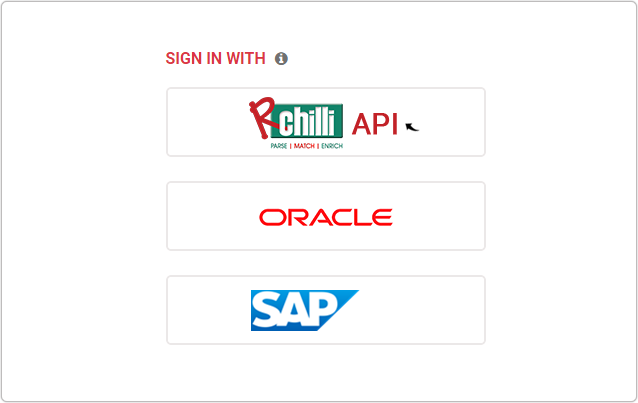
- On the Integration (Demo) tab, click Search and Match 3.0 on
the navigation panel, and select Resume Search or JD Search
from the drop-down.
- Enter keyword in the Search field and click Search.
- See the Facets result for the Resume Search such as Current Job
Profile, Current Employer, Degree, Institute,
etc. Expand the Facets further to see the filter results such as Java
developer, Full Stack Developer, etc.
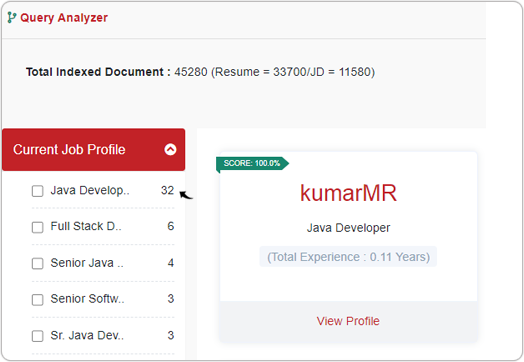
- See the Facets result for the JD Search, such as Job Profile,
Company, Degree, Skills, etc. Expand the Facets
further to see the filter results such as Java developer, Java
Full Stack Developer, etc.