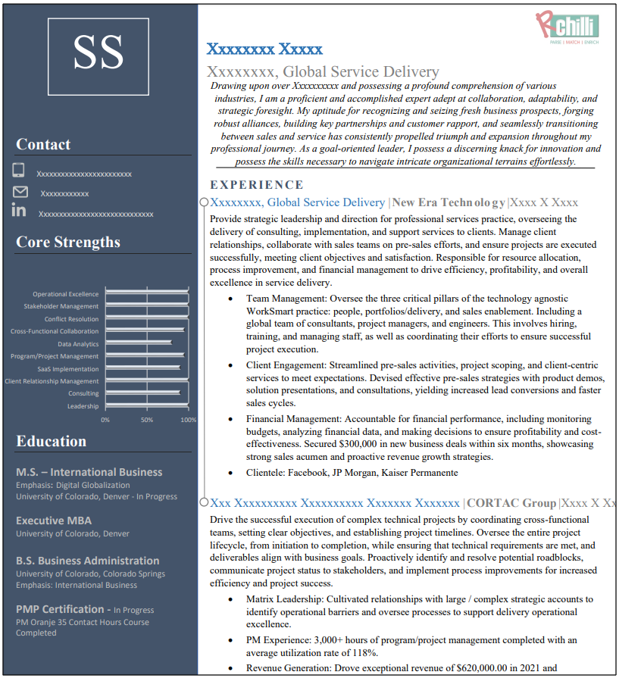Resume Redactor
RChilli Resume Redactor API helps in masking resumes before sending them to the employer.
RChilli Resume Redactor API removes unconscious bias in the recruitment process by
helping recruiters select candidates based on skills and experience. RChilli Resume
Redactor API keeps the resume in the original format while masking the biased data
fields with 'X', 'NULL', or any other characters as per the user
requirement. It offers masking and abbreviation of the resume fields. To know more on
the API parameter, see JSON Request For Resume Redactor API.
- Follow the below sections for details on the Maskfields and the Abbreviationfields.
- To know more about how redaction works, see Sample Redaction.
Note:
- Two parsing API credits will be consumed, one for resume parser API and one for Redaction.
- One parsing API credit (only for Redaction) will be consumed, if the resume parser JSON response in the base64 format is passed in the "jsondata" parameter. See the Redact API parameters for more details.
Maskfields
All available fields for maskfields are:- Name
- DateOfBirth
- MaritalStatus
- Gender
- PhoneNumber
- PassportNumber
- Nationality
- WebSite
- Address
- Address.Street
- Address.City
- Address.State
- Address.Country
- Address.ZipCode
- CurrentSalary
- LanguageKnown
- Institution
- Institution.Name
- Institution.City
- Institution.State
- Institution.Country
- Institution.Degree
- Institution.Period
- Institution.Aggregate
- Employer
- Employer.Name
- Employer.City
- Employer.State
- Employer.Country
- Employer.JobProfile
- Employer.JobPeriod
- CurrentEmployer
- PreviousEmployer
- CandidateImage
- References
- If Address field is given for redaction, it will select by default
following fields:
- Address.Street
- Address.City
- Address.State
- Address.Country
- Address.ZipCode
-
Note:
- CurrentLocation (City, State, Country) and PreferredLocation (City, State, Country) are also redacted with Address entity.
- PreferredLocation (City) and CurrentLocation (City) are redacted with Address.City entity.
- PreferredLocation (State) and CurrentLocation (State) are redacted with Address.State entity.
- PreferredLocation (Country) and CurrentLocation (Country) are redacted with Address.Country entity.
- If Institution field is given for redaction, it will select by default
these fields:
- Institution.Name
- Institution.City
- Institution.State
- Institution.Country
- Institution.Degree
- Institution.Period
- Institution.Aggregate
- If Employer field is given for redaction, it will select by default these
fields:
- Employer.Name
- Employer.City
- Employer.State
- Employer.Country
- Employer.JobProfile
- Employer.JobPeriod
- CurrentEmployer field only redact current employer name.
- PreviousEmployer field redact all employer name except current employer.
Abbreviationfields
All available fields for abbreviationfields are:- NameNote: Follow the Name field abbreviation example:
John Deo will be abbreviated as JD in the API output.
- EmailNote: Follow the Email field abbreviation example:
Johndeo@rchilli.com will be abbreviated as J******@r*****i.com in the API output.
- PhoneNumberNote: Follow the PhoneNumber field abbreviation example:
200-600-3000 will be abbreviated as ***-***-3**** in the API output.
- Institution.Name
- Employer.Name
Note: If Name, Email, PhoneNumber, Institution.Name or
Employer.Name is given in both maskfields and
abbreviationfields, and abbreviation is true, then all these
fields will be abbreviated.
Sample Redaction
Follow below table with Sample Resume and output after Redaction.
Adding Logo in API Output
You can add your company logo in the API output, follow below for more details.
- You must send your company logo to the RChilli team. Contact support@rchilli.com and send your company logo for the necessary
configuration with your UserKey or SubUserId as necessary.
Note:
- Send the logo in the PNG format.
- Logo setting can be configured with your UserKey or with UserKey and SubUserId combination. You can set different logo for UserKey and SubUserId combination. If no SubUserId is passed then default setting on UserKey is used for the API output.
- In addition with the company logo, send the following information:
- Logo setting is configured for the Header and for all pages by default. Send information if you want logo only on the first page.
- If you want to get the logo on the footer on the first page or on
all the pages.Note:
- Logo can be set either on the header or footer but not on the both.
- Logo cannot be added in the txt files. This feature can be configure for the pdf, doc, docx, odt, and rtf files format.
Sample Output when logo is configured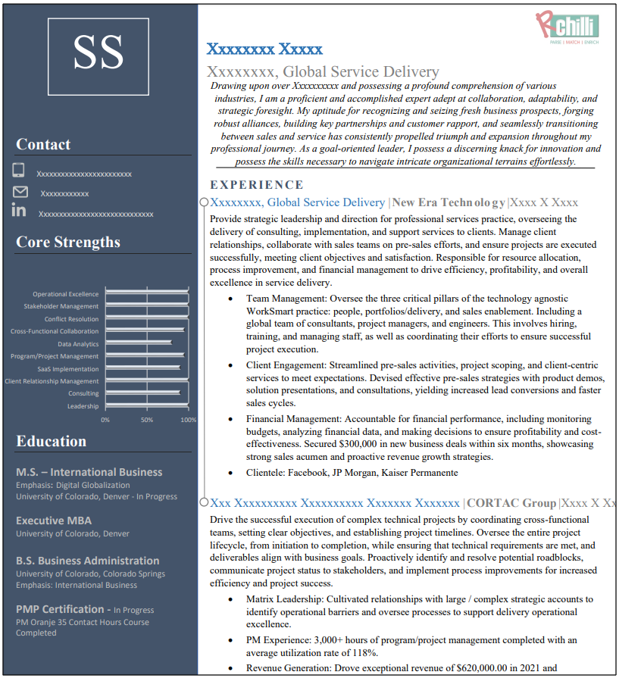
Note: The output
will be in the base64 format.