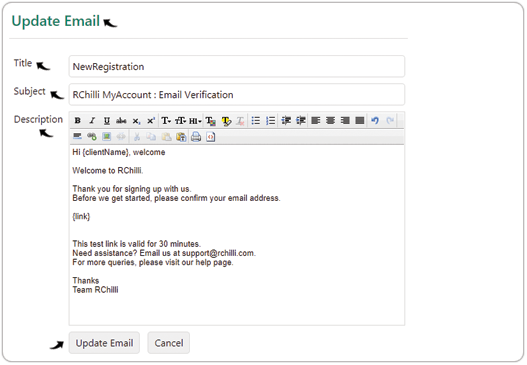Email Management
A partner having the admin access can create/update the auto-emails format using email management.
- Enter your Email and Password to log in to your RChilli My Account
partner portal. You can also Sign Up to register a new account or log in
using Office 365 or Google accounts as necessary.Note: Contact support@rchilli.com for My Account portal access, subscription plans, pricing, and for any further support.
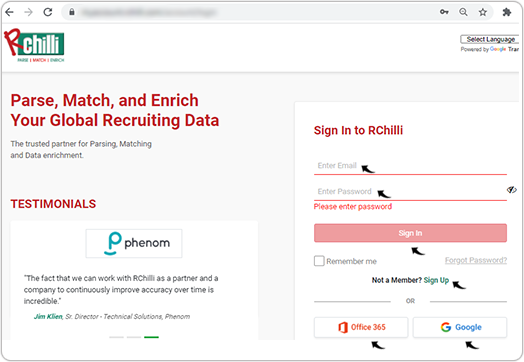
- Once you log in, click your name on the right-hand side top corner and click
Switch to Admin Panel. Note: If you have access to RChilli as admin, you can also switch to RChilli Admin by clicking on RChilliAdmin.
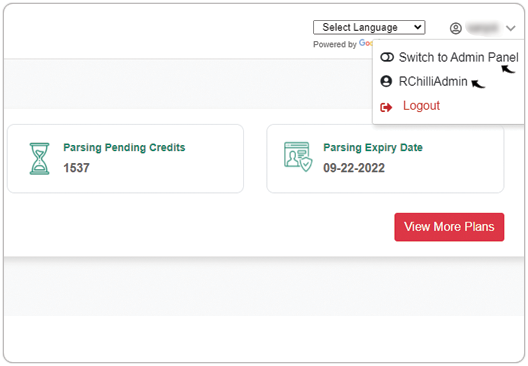
- On the Admin Panel, click Email Management.
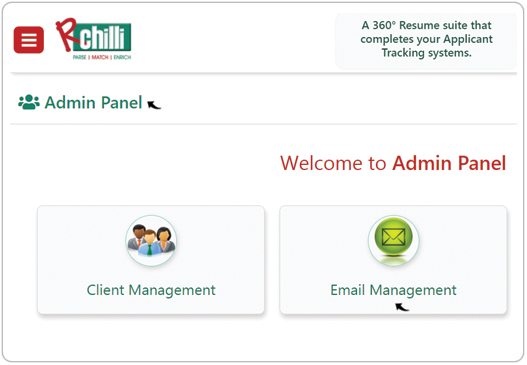
- On the Email Management page, you can do the following:
- Add new email
- Update existing Email
Add New Email
Follow below steps to add a new Email on the email management page.
- On the Email Management page, click Add New Email.

- On the Add Email page, specify the Title, Subject,
Description, and click Add Email.Note: A success pop-up will be displayed once email is added successfully.
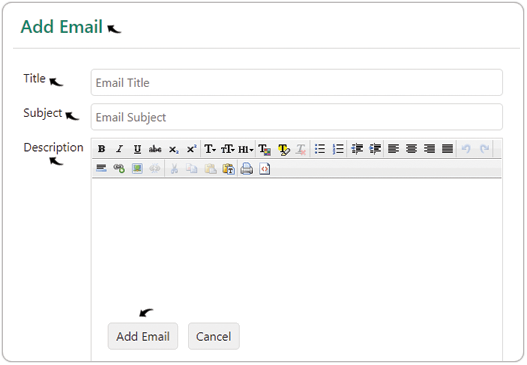
Update Existing Email
Follow below steps to update an existing Email on the email management page.
- On the Email Management page, click Update for the existing
email that you want to update.

- On the Update Email page, update the Title, Subject,
Description as necessary, and click Update Email.Note: A success pop-up will be displayed once email is added successfully.