API Authentication
JD parser API uses private user key to authenticate requests. To authenticate the call to an API endpoint, there are only 3 steps:
- Get access to the RChilli My Account.
- Login to the My Account portal and get the user key.
- Authenticate API calls with the user key.
How to get user key
In order to set up your access to JD API, you need to get API user key using My Account portal.
- Enter your Email and Password to log in to your RChilli My Account
client portal or use Office 365 or Google to log in as necessary.
You must sign up if you do not have registered account.Note: Contact support@rchilli.com for My Account portal access, subscription plans, pricing, and for any further support.

- Click RChilli API to log in into RChilli My Account portal.
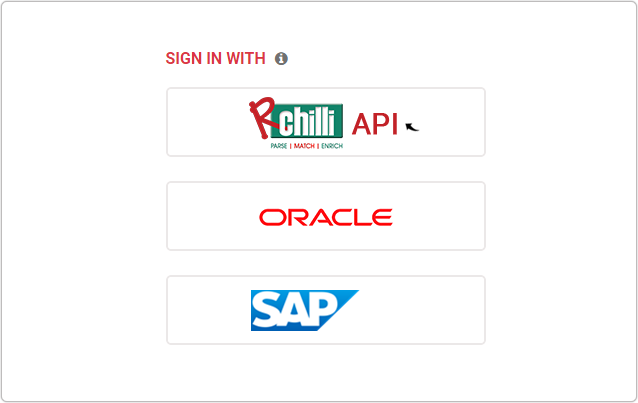
- On the Integration (Demo) tab, select the JD Parsing 3.1 on the
navigation panel, and click Show Advance Inputs tab and expand.
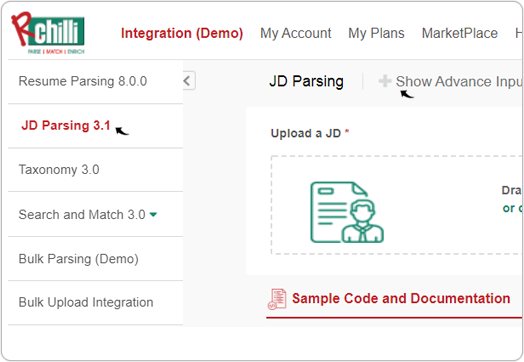
- Click symbol
on the User Key field to know your user key.
Note: On this page, you can also get other details such as Service URL, Version, and SubUser ID.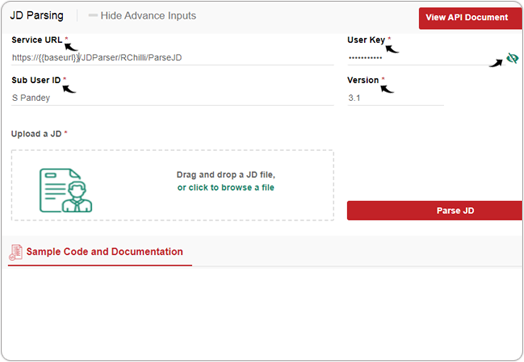
Authenticate API calls with the user key
Use details such as your User Key, Service URL, Version, and
SubUser ID and sent the JSON request as below to call the JD parser
API.
- JSON request format for Parsing by JD Text
- JSON request format for Parsing by JD Binary Data
Get more information on how you can quickly get started with RChilli APIs using Postman. This provides the technical information needed to access the RChilli services in flexible ways that will allow JD API to work seamlessly inside your application.
Refreshing your user key
- Go to My Account and enter the login details such as email id and password.
- Navigate to the My Account tab to view the Parsing Pending
Credits and Paring Expiring Date for your product. Once all
parsing credits are utilized or if the parsing date expired, your API key
will not work and expired.
- Contact support@rchilli.com to extend the plans of your products and get your user key refreshed.
