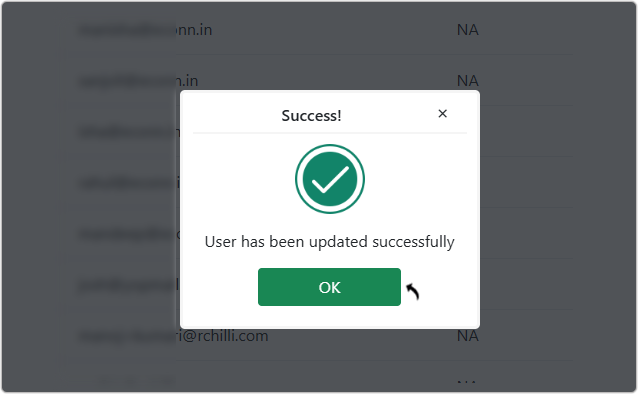Manage Team
This topic describes on how the RChilli partner can view/manage the team.
- Enter your Email and Password to log in to your RChilli My Account
client portal or use Office 365 or Google to log in as necessary. You
must sign up if you do not have registered account.Note: Contact support@rchilli.com for My Account portal access, subscription plans, pricing, and for any further support.

- Click SAP to log in into RChilli My Account client portal for SAP.
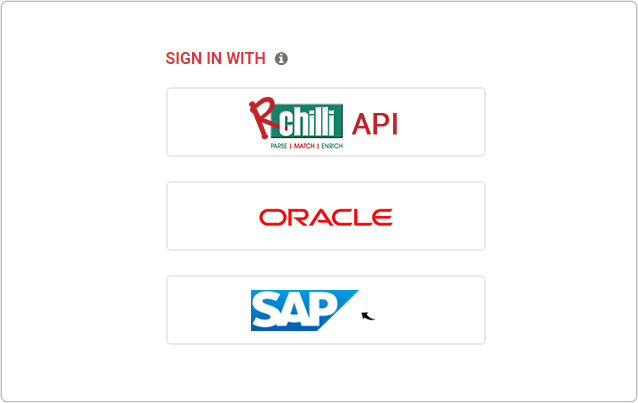
- Navigate to .
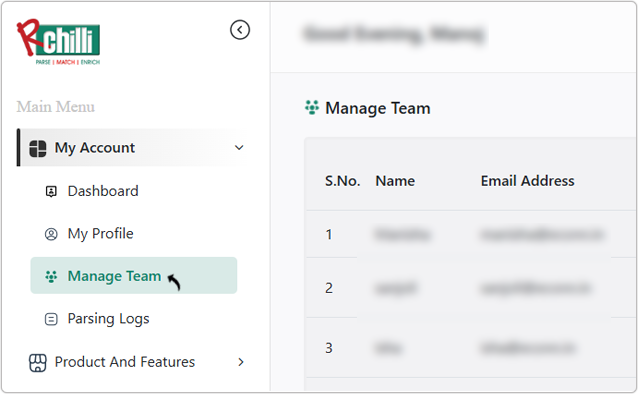
- On the Manage Team section, all your team members will be listed.
- Click Add New User to add a new user in the below Step-5.
- Click Edit User
icon to update the user details in the below Step-7.
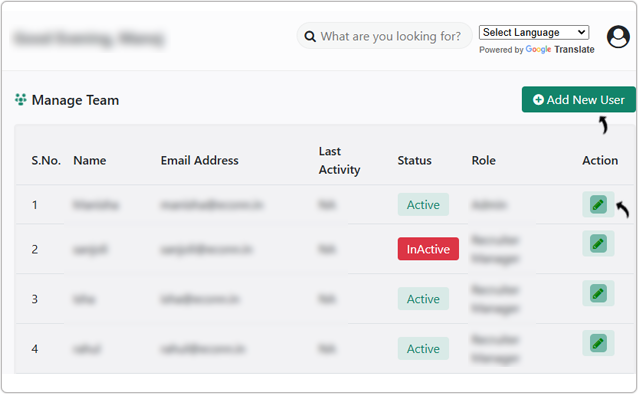
- On the Add User pop-up, select a Role, Status, fill
Name, Email Address, and click Save Details.
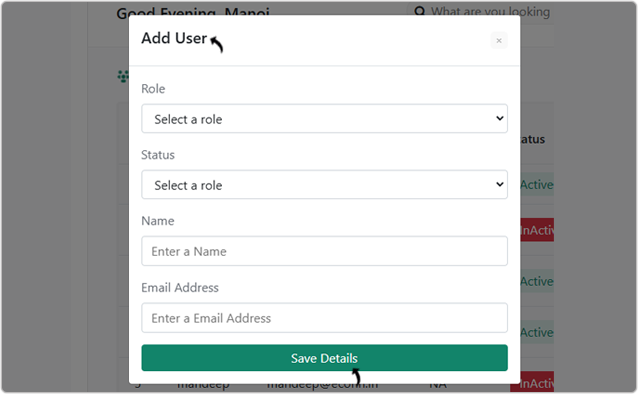
- A Success pop-up will be displayed once a new user added successfully. Click
OK on the Success pop-up.

- To update a user details, click Edit User
icon in the Step-4 above and change the Role and Status as necessary. Click Save Details once the details are updated.
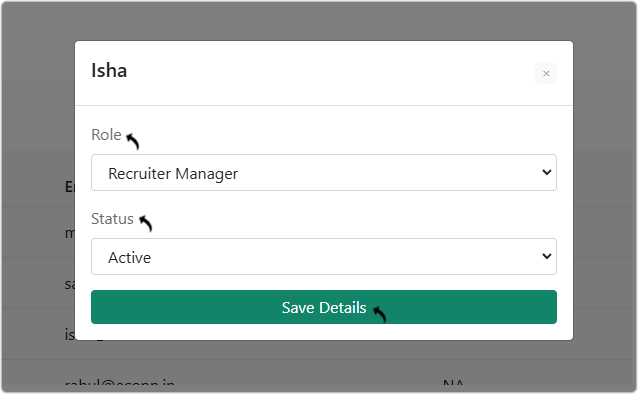
- A Success pop-up will be displayed once the user details are updated
successfully. Click OK on the Success pop-up.