SAP API Details
This topic describe the procedure on how you can configure API details for your SAP Demo or Production environment
- Enter your Email and Password to log in to your RChilli My Account
client portal or use Office 365 or Google to log in as necessary. You
must sign up if you do not have registered account.Note: Contact support@rchilli.com for My Account portal access, subscription plans, pricing, and for any further support.

- Click SAP to log in into RChilli My Account client portal for SAP.
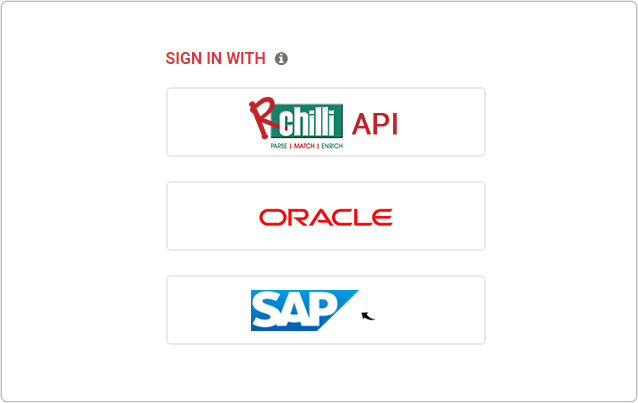
- Navigate to .

- On the Manage SAP API Details, you can have Demo or Production
or both tab based on the access provided to you by RChilli. Note:
- Contact support@rchilli.com for Demo or Production or both tab as necessary.
- Demo tab is for your demo environment and Production tab is for your production environment configuration.
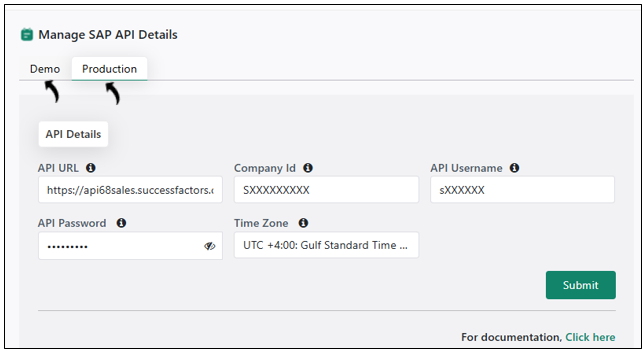
- On the Demo or the Production tab, fill the API URL, Company
Id, API Username, API Password, Time Zone, and click
Update.Note: Contact your IT team to know the API details as necessary.
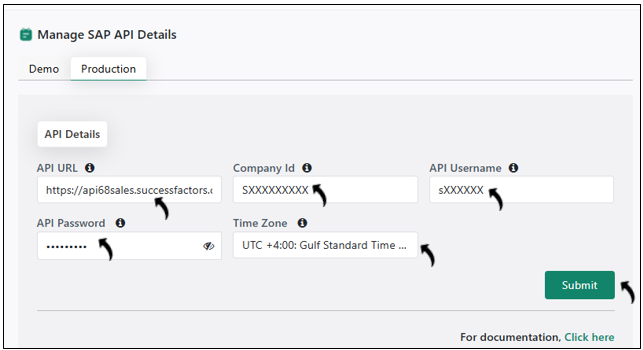 Note: If you want to upload resume through chrome extension in a template format with redacted information, refer Redact Template Settings.
Note: If you want to upload resume through chrome extension in a template format with redacted information, refer Redact Template Settings.
