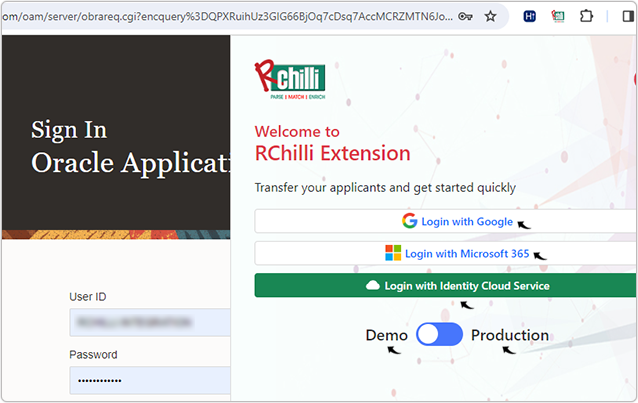Adding RChilli Browser Assistant and Sign in
This topic describe the procedure on how you can add RChilli Browser Assistant.
Follow the below step to add RChilli Browser Assistant:
- On your browser, click on the Extension
 icon and click Manage
extensions form the Extensions drop-down. To know more about
browser extension, refer Chrome ExtensionsNote:
icon and click Manage
extensions form the Extensions drop-down. To know more about
browser extension, refer Chrome ExtensionsNote:- Do not open the browser in the Guest mode.
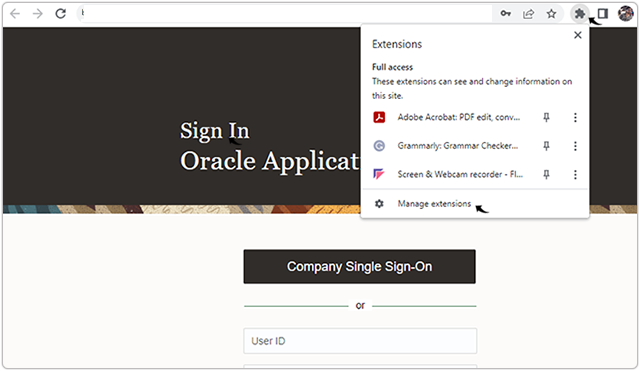
- On the Extension page, click on the Chrome Web Store.
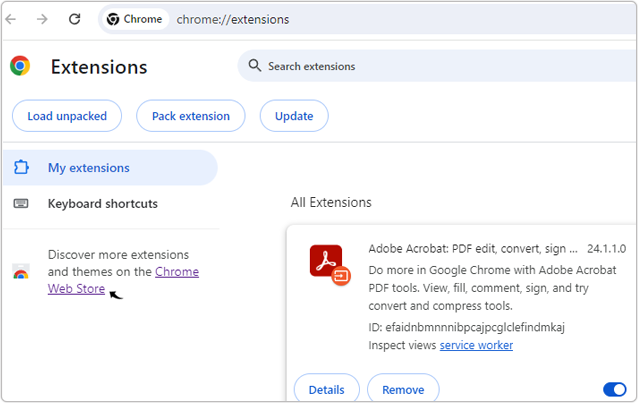
- On the Chrome Web Store page, search RChilli extension. Click on
the RChilli Oracle Extension search result.
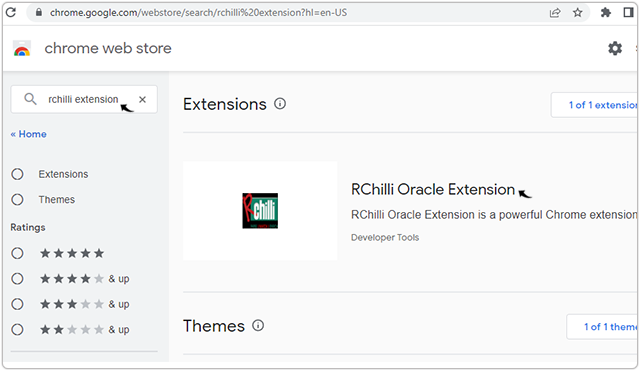
- Click Add to Chrome to add the RChilli Oracle Extension in your
browser.
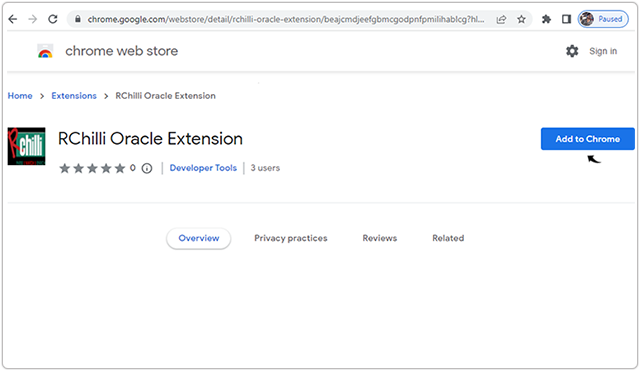
- Click Add extension on the Add "RChilli Oracle Extension"?
pop-up.

- Once RChilli Oracle Extension added successfully, pin the RChilli
Oracle Extension to have the RChilli Oracle Extension always on
your browser address bar.
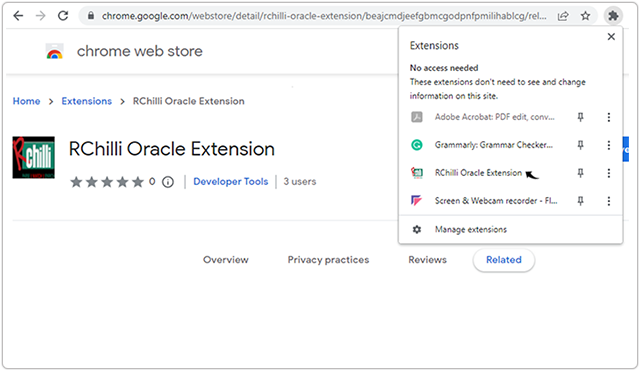
Result
- Once RChilli Oracle Extension added successfully, open your browser,
click on the RChilli Oracle Extension.
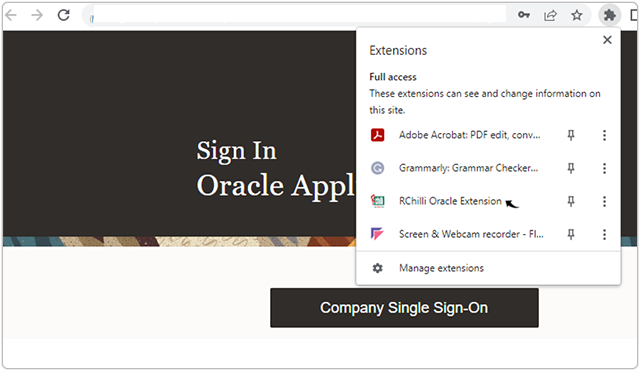 Note: RChilli Oracle Extension is not supported in blank webpage and webpage that starts with url "chrome".
Note: RChilli Oracle Extension is not supported in blank webpage and webpage that starts with url "chrome". - Enter your Company Name and click Submit.
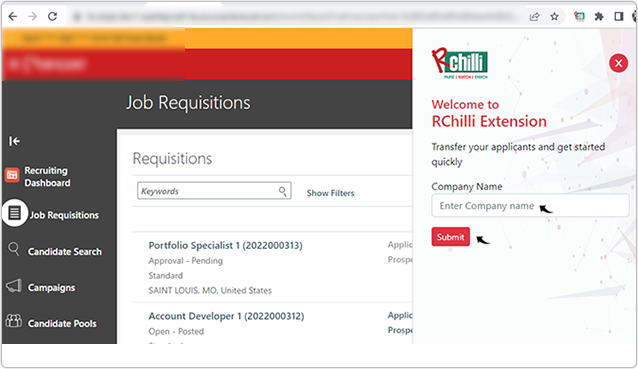
- Log in to the RChilli Oracle Extension using Single Sign-On (SSO) with
your Google account or Microsoft 365 account, or use your
Identity Cloud Service (IDCS) ID.Note:
- Recommendation: Use Google or Microsoft Single Sign-On (SSO) to log in to the Browser Assistant for easy access.
- If the above options are not available, configure IDCS following the procedure in Get IDCS Details and Enter IDCS Details in Myaccount to enable login via Oracle Identity Cloud Service (IDCS).
- You can only login if your account or company domain is registered with your RChilli My Account client portal. To know more details on RChilli My Account client portal, refer Client Panel for Oracle.
- You can log in either for your Demo or Production environment based on your RChilli Extension Configuration, refer Browser Assistant for Oracle Cloud HCM.