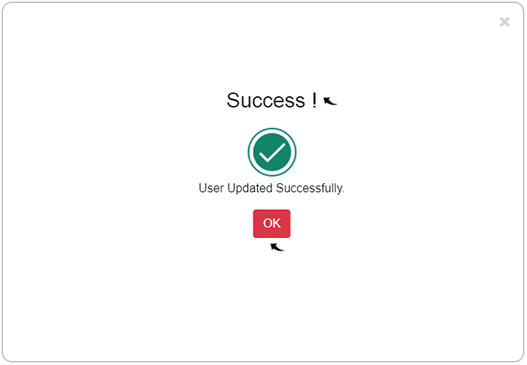Manage Team
This topic describes on how the ServiceNow partner can view/manage the team.
- Enter your Email and Password to log in to your RChilli My Account
client portal or use Office 365 or Google to log in as necessary. You
must sign up if you do not have registered account.Note: Contact support@rchilli.com for My Account portal access, subscription plans, pricing, and for any further support.

- Click ServiceNow to log in into RChilli My Account client portal for
ServiceNow.

- On the My Account tab, click the Manage Team on the left-hand side
navigation panel.

- On the Manage Team section, all your team members will be listed.
- Click Add User to add a new user, see below step-5.
- Click Edit User
icon to update the user details, see below step-7 for more details.
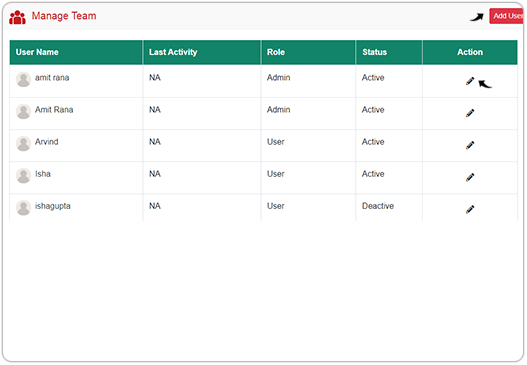
- To add a New User, fill the fields such as Name,
Email, User Type, Status, and click Add User.
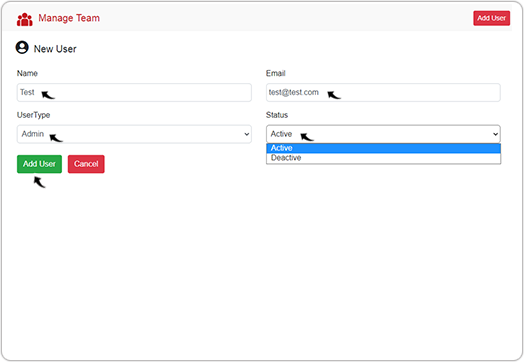
- A Success pop-up will be displayed once a new user added successfully. Click
OK on the Success pop-up.
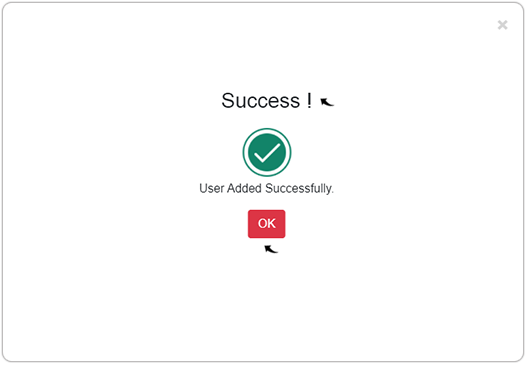
- To update a user details, click Edit User
icon (See step-4 above) and change the User Type and Status as necessary. Click Update User once the details are updated.
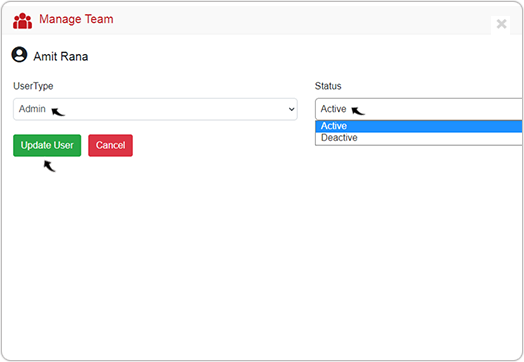
- A Success pop-up will be displayed once the user details are updated
successfully. Click OK on the Success pop-up.