API Integration
To integrate the resume parser API with ServiceNow, follow the below steps:
- Configuration details: Get the configuration details such as Client ID, Secret Key, Redirect Url, and Authorize Url. Refer Configuration Details for more details.
- Using the Authorize Url, get the code for the token generator API. Refer Token Generator Code for more details.
- Use Token Generator API and get the Authorization Bearer Token that is needed to integrate with the resume parser API. Refer Token Generator API.
- Integrate with resume parser using the Authorization Bearer Token, refer Resume Parser API.
Configuration Details
Follow the below steps and make a note of Client ID, Secret Key, Redirect Url, and Authorize Url.
- Enter your Email and Password to log in to your RChilli My Account
client portal or use Office 365 or Google to log in as necessary.
You must sign up if you do not have registered account.Note: Contact support@rchilli.com for My Account portal access, subscription plans, pricing, and for any further support.

- Click ServiceNow to log in into RChilli My Account client portal for
ServiceNow.

- On the My Account tab, go to the Integration Information section
and click View.Note:
- You can get details for Staging or Production as necessary.
- You must click Subscribe to a Plan and subscribe for the production environment details.
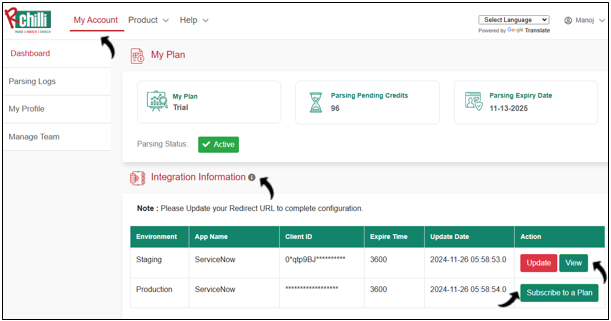
- On the Staging Application pop-up, make a note of the Client Id,
Secret Key, Redirect Url, and Authorize Url.
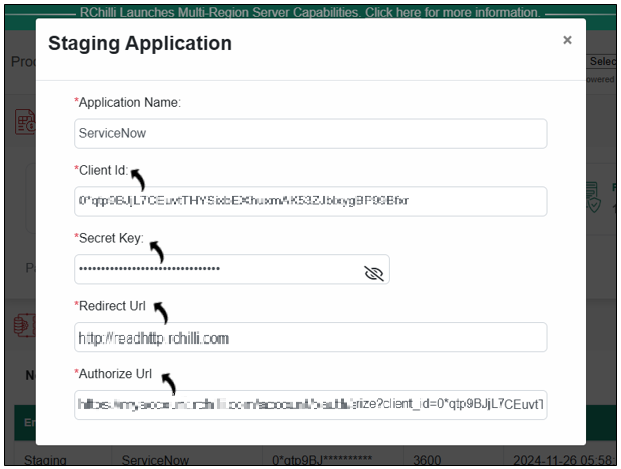
Token Generator Code
Follow the below steps to get the code for the Token Generator API.
- On the web browser, enter the Authorize Url you noted in the above step and
click Authorize.
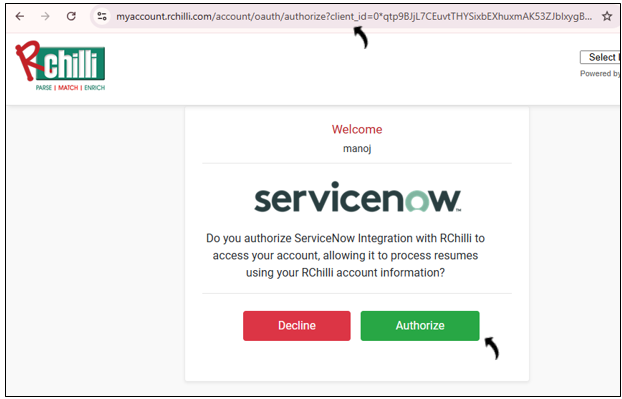
- Make a note of the code from the web browser.
 Note: This code is necessary for the Token Generator API, refer API Request Body Parameters.
Note: This code is necessary for the Token Generator API, refer API Request Body Parameters.
