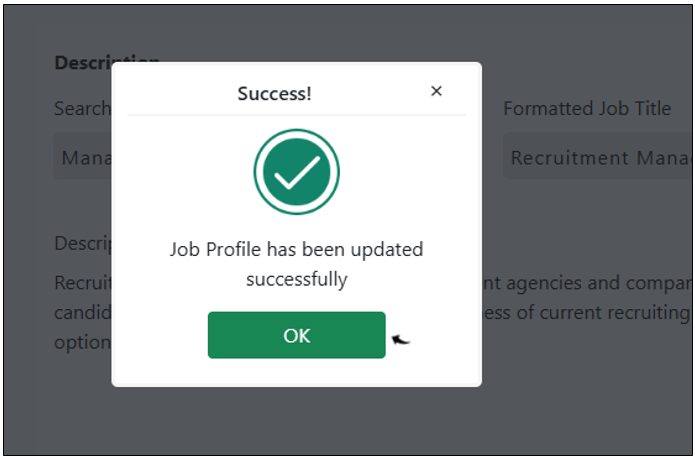Modify Taxonomy
This topic describe the procedure on how you can modify the skill and job profile taxonomy.
Update Skill Taxonomy
Follow the below procedure to update skill taxonomy.
- Enter your Email and Password to log in to your RChilli My
Account client portal or use Office 365 or Google to log in as
necessary. You must sign up if you do not have registered account.Note: Contact support@rchilli.com for My Account portal access, subscription plans, pricing, and for any further support.
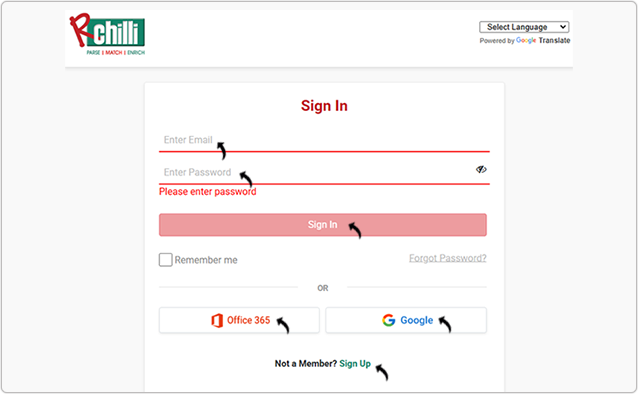
- Click ORACLE to log in to the RChilli My Account client portal for
Oracle.
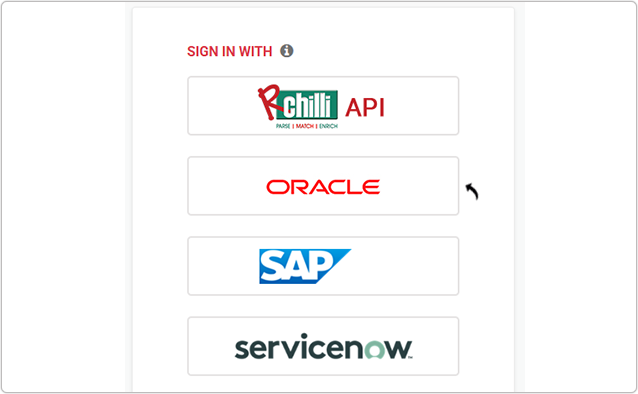
- Navigate to .
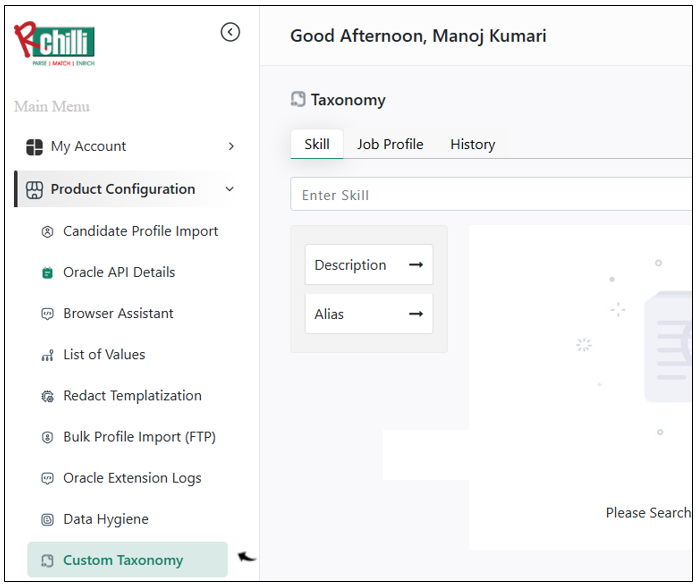
- On the Skill tab, enter the skill name you want to customize and
click Get Taxonomy.
- The taxonomy details for the entered skill will be displayed, click
Customize <entered skill value> Skill to customize
the skill.Note: You can click Delete <Java> Skill to delete the skill as necessary.
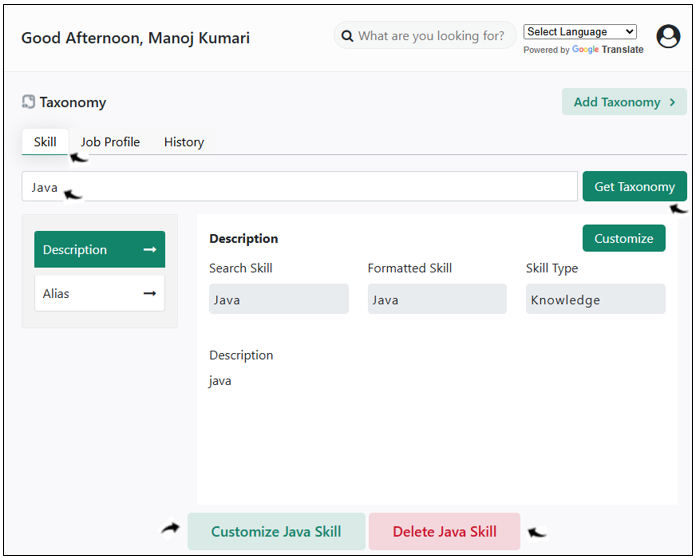
- The taxonomy details for the entered skill will be displayed, click
Customize <entered skill value> Skill to customize
the skill.
- In the Update Skill pop-up, modify the following fields as
necessary:
- Description: Update the description tab details for the skill
as follows:
- Formatted Skills: Update the standardized skill name.
- Description: Update the brief description of the skill.
- Skill Type: Select the appropriate skill type (e.g.,
Knowledge, Tool) from the drop-down.
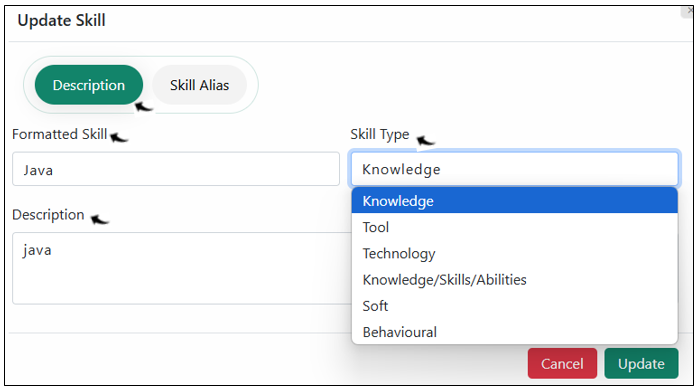
- Skill Alias: Modify skill alias details as follows:
- Update existing aliases or add new ones by clicking Add More.
- Click Add More to add multiple aliases as needed.
- Use the Delete icon to remove any alias if required.
- Once the fields for the Description and Skill
Alias are updated, click Update to save the
updated changes for the skill taxonomy.Note: You can click Cancel to cancel the modification.
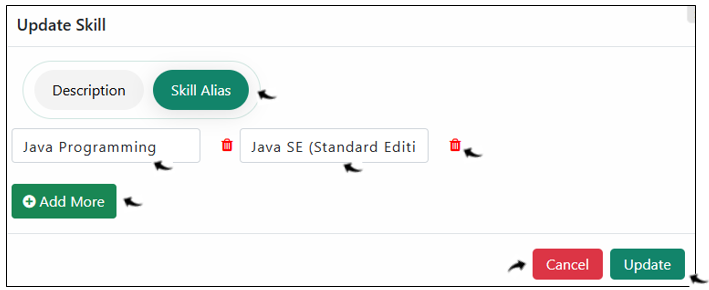
- Description: Update the description tab details for the skill
as follows:
- A Success pop-up will be displayed once the skill details are updated
successfully. Click OK on the Success pop-up.
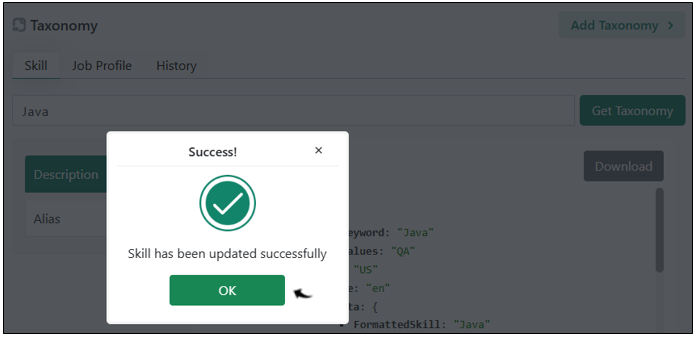
Update Job Profile Taxonomy
Follow the below procedure to update Job Profile taxonomy.
- On the Job Profile tab, enter the job profile name you want to
customize and click Get Taxonomy.
- The taxonomy details for the entered job profile will be displayed,
click Customize <writer> job profile to customize the job
profile.Note: You can click Delete <writer> job profile to delete the job profile as necessary.
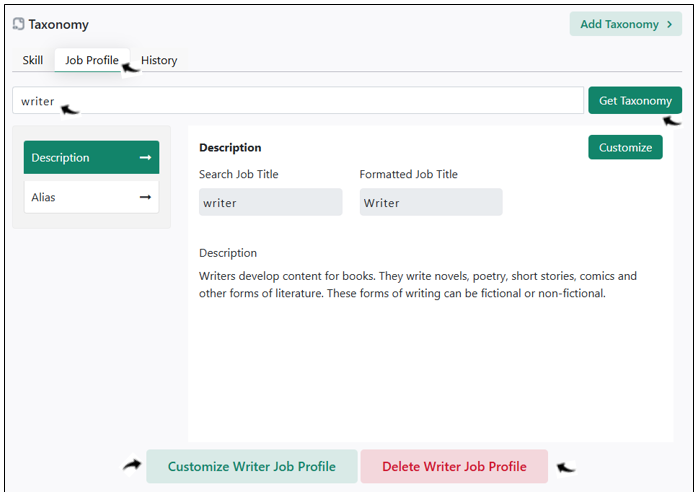
- The taxonomy details for the entered job profile will be displayed,
click Customize <writer> job profile to customize the job
profile.
- In the Update Job Profile pop-up, modify the following fields as
necessary:
- Description: Update the description tab details for the job
profile as follows:
- Formatted Job Title: Update the standardized job profile name.
- Description: Update the brief description of the job
profile.
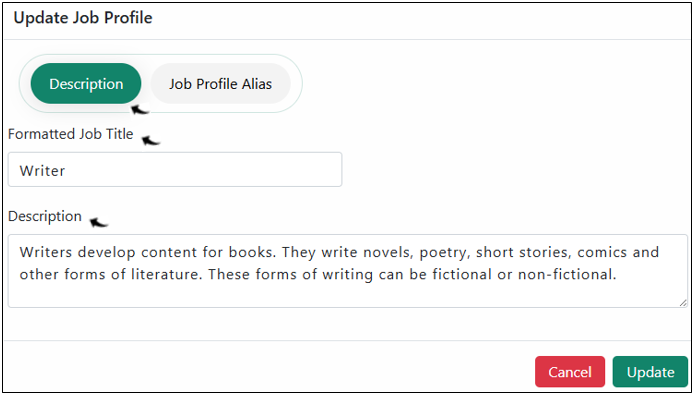
- Job Profile Alias: Modify job profile alias tab details as
follows:
- Update existing aliases or add new ones by clicking Add More.
- Click Add More to add multiple aliases as needed.
- Use the Delete icon to remove any alias if required.
- Once the fields for the Description and Job
Profile Alias are updated, click Update to
save the updated changes for the job profile taxonomy.Note: You can click Cancel to cancel the modification.
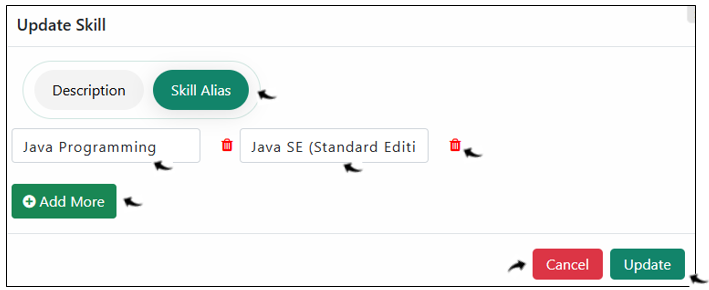
- Description: Update the description tab details for the job
profile as follows:
- A Success pop-up will be displayed once the job profile details are
updated successfully. Click OK on the Success pop-up.