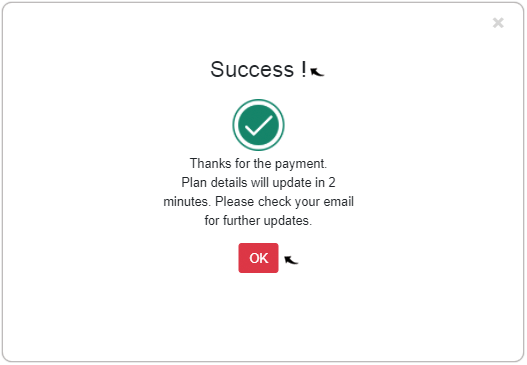Subscribe to an RChilli Plan
The topics describe the procedure on how an Oracle admin can subscribe to a new plan or update an existing plan at https://orapps.rchilli.com/
- Visit https://orapps.rchilli.com/,
enter your Email, Password, and click Sign In to log in to your
My Account partner portal. You can also Sign Up to register a new account or
log in using Office 365 or Google accounts as necessary.Note: Contact support@rchilli.com for My Account portal access, subscription plans, pricing, and for any further support.
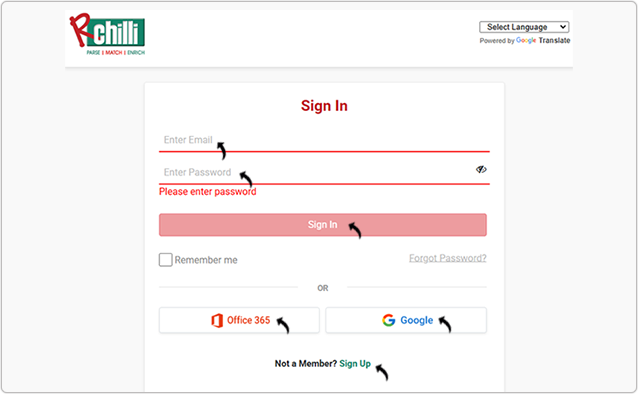
- Click ORACLE to log in into RChilli My Account client portal for Oracle.
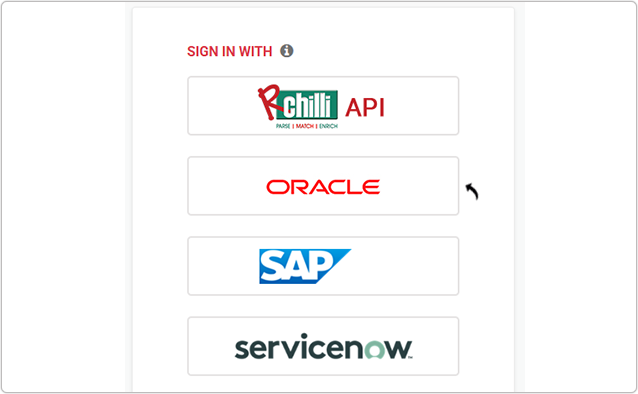
- Navigate to .
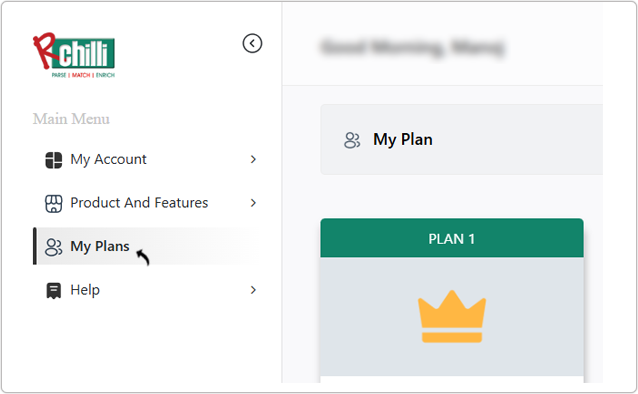
- On the My Plans page, PLAN1, PLAN2, PLAN3, PLAN4,
and PLAN5 are displayed.
- Click See All Feature to view the all features of the plan.
- Click Purchase Plan/Upgrade Plan to purchase the plan or upgrade to another plan as necessary.
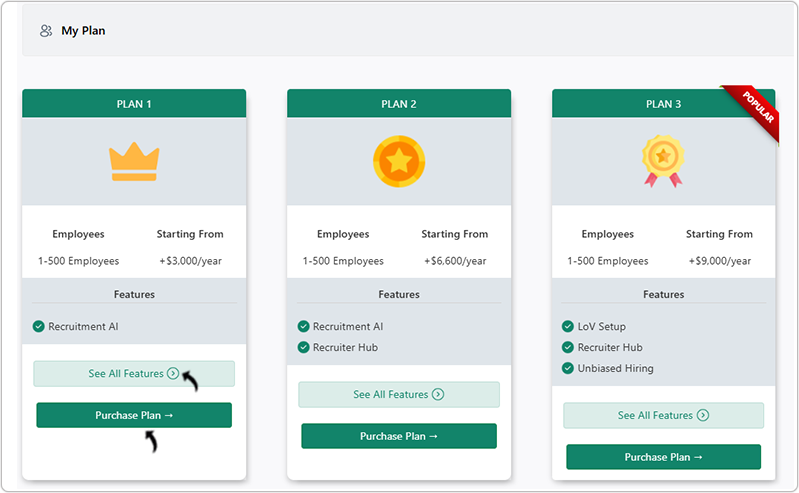
- On the Purchase Plan pop-up, do the following:
- Number of Employes: Select the number of employees in your company.
- Add On Select the add-on if applicable and as necessary.
- Checkout: Click CHECKOUT to proceed with payment for the plan selected.
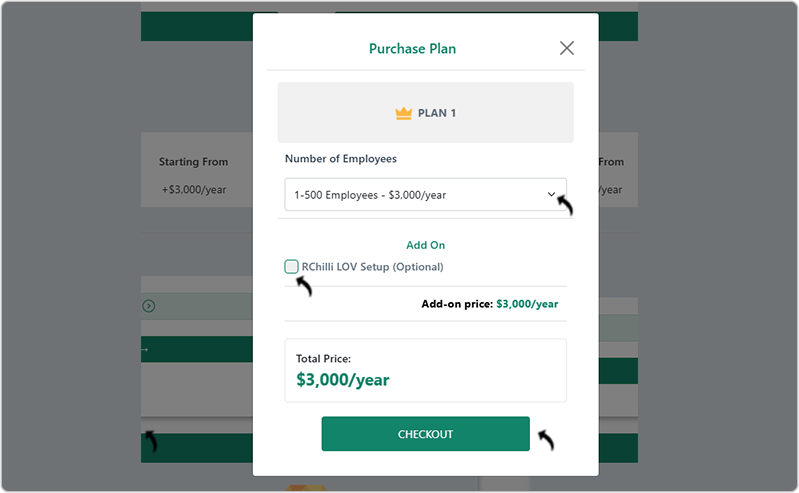
- A new page Your Order will be displayed, click Proceed To
Checkout.Note: If you have any discount coupons, click Apply coupon and enter coupon code to get the discount.
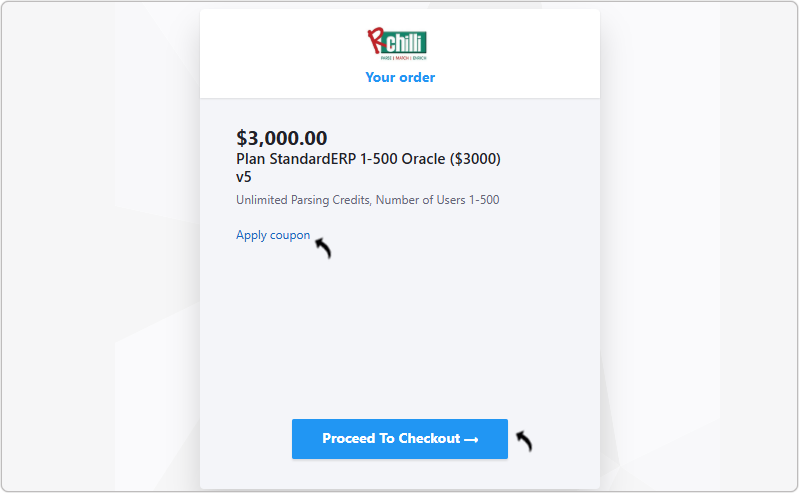
- On the Add your account details page, enter your account details and click
Next.
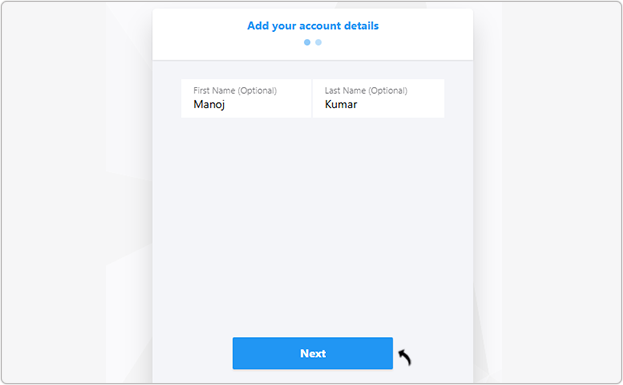
- On the Add your payment details page, enter your payment details and click
Next.
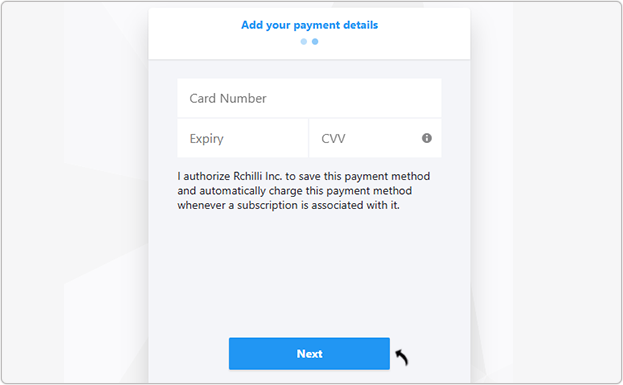
- On the Complete your order page, verify the payment details and click Pay
& subscribe.Note: If you have any discount coupons, click Apply coupon and enter coupon code to get the discount.
- A Success pop-up will be displayed once you subscribe to a plan successfully.
Click OK on the Success pop-up.