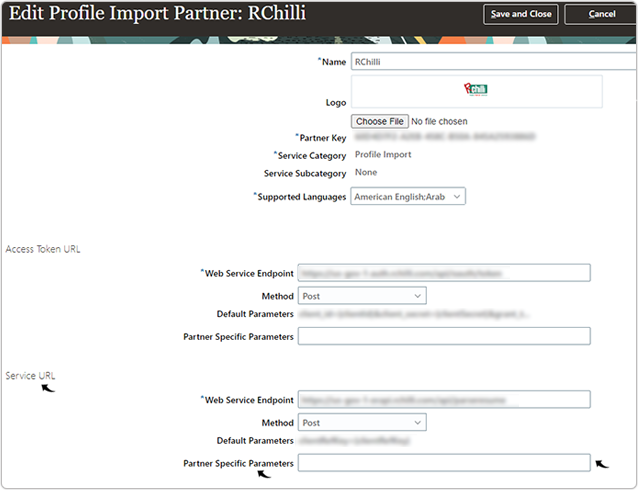RChilli Oracle Client ID for Recruiting Booster
This topic describe the procedure on how a Recruiting Booster user can enter the RChilli Oracle Client ID in the Oracle Cloud HCM.
- Visit and sign-in into your Oracle Cloud HCM Application .
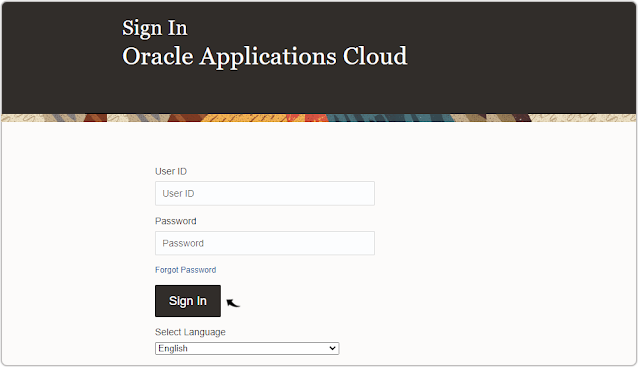
- Click the Settings and Actions menu and select Setup and
Maintenance from the drop-down.
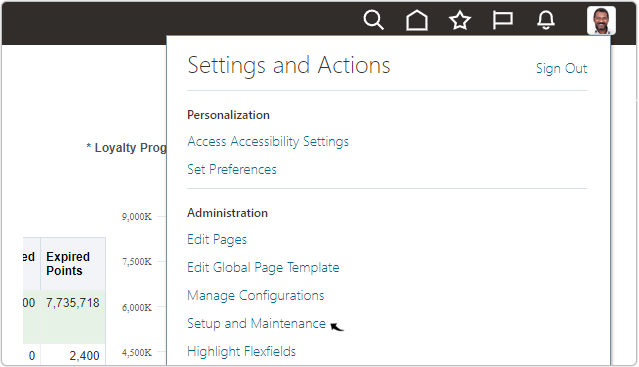
- Click Recruiting and Candidate Experience Management on the Functional
Areas block.
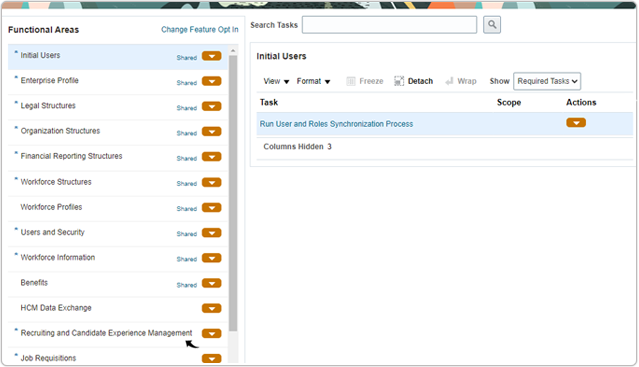
- On the Recruiting and Candidate Experience Management block, click
Recruiting Category Enablement.
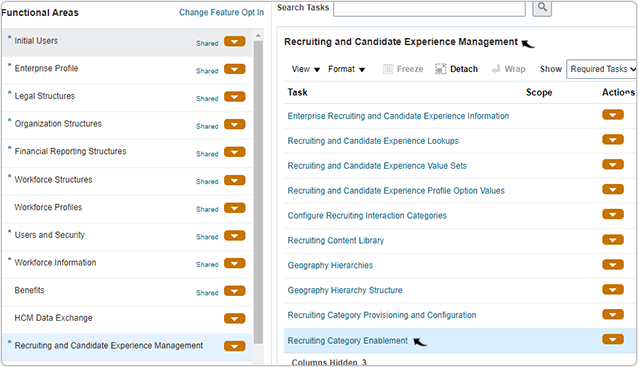
- On the Partner Enablement page, scroll down to the Profile Import
section and click Edit
icon against the RChilli logo.
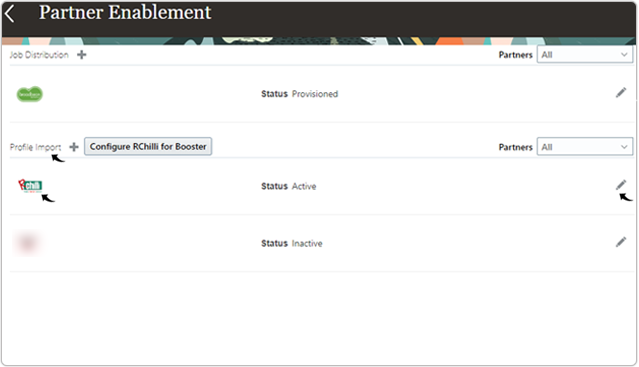
- On the Edit Profile Import Partner: RChilli page,
scroll down to the Service URL section. Enter the Oracle Client ID in
the Partner Specific Parameter field.Note: Contact support@rchilli.com for the the Oracle Client ID as necessary.