API Authentication
Search and Match API uses private user key (index key) to authenticate requests. To authenticate the call to an API endpoint, there are only 3 steps:
- Get access to the RChilli My Account.
- Login to the My Account portal and get the user key.
- Authenticate search and match API calls with the user key (index key).
How to get user key
In order to set up your access to Search and Match API, you need to get API user key using My Account portal.
- Enter your Email and Password to log in to your RChilli My Account
client portal or use Office 365 or Google to log in as necessary.
You must sign up if you do not have registered account.Note: Contact support@rchilli.com for My Account portal access, subscription plans, pricing, and for any further support.

- Click RChilli API to log in into RChilli My Account portal.
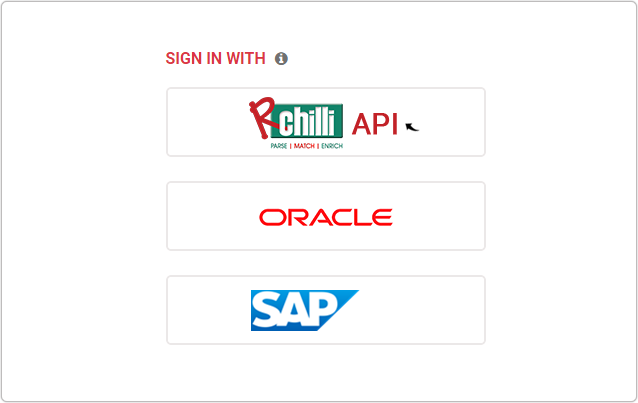
- On the My Account tab, select the Dashboard on the navigation
panel and click symbol
on the User Key field to know your user key.
- Authenticate API calls with the user key, for more details on Search and Match endpoints and parameters, see Search and Match.
Refreshing your user key
- Go to My Account and enter the login details such as email id and password.
- Navigate to the My Account tab to view the Parsing Pending
Credits and Paring Expiring Date for your product. Once all
parsing credits are utilized or if the parsing date expired, your API key
will not work and expired.
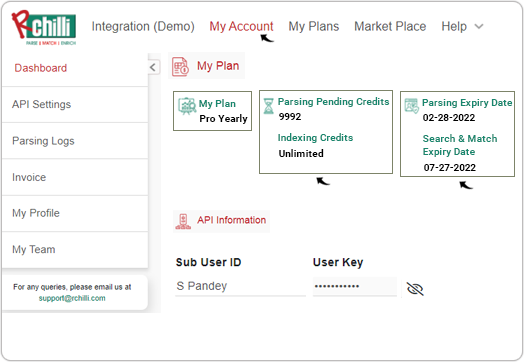
- Contact support@rchilli.com to extend the plans of your products and get your user key refreshed.
