Bulk Profile Import
This topic describe the procedure on how you can parse and upload bulk resumes into your SAP account.
Once you purchase Bulk Profile Import (FTP), RChilli will provide the FTP details for you to upload bulk resumes. The resumes that you upload in FTP will get parsed and uploaded into your SAP account. Follow the below steps to get the FTP details.
- Enter your Email and Password to log in to your RChilli My Account
client portal or use Office 365 or Google to log in as necessary. You
must sign up if you do not have registered account.Note: Contact support@rchilli.com for My Account portal access, subscription plans, pricing, and for any further support.

- Click SAP to log in into RChilli My Account client portal for SAP.
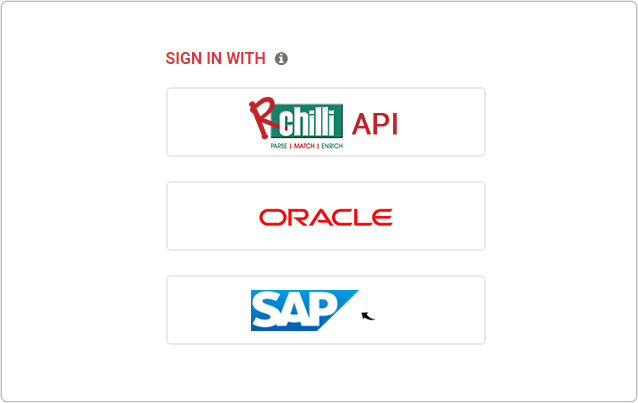
- Navigate to .
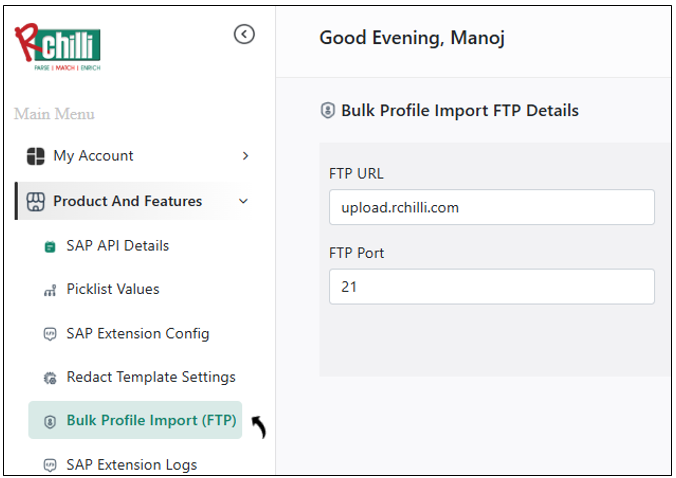
- On the Bulk Profile Import Details page, you can get get the FTP URL,
UserName, Password, Port and Environment details.
Note:
- Make sure the status is Active before you upload resumes in the given FTP.
- Contact support@rchilli.com to purchase the Bulk Profile Import or for any further support.

