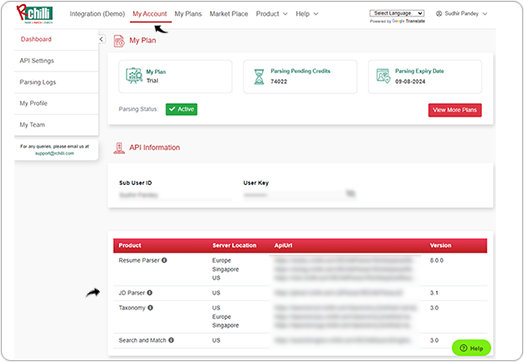RChilli Servers
Users can choose multiple server options for calling RChilli APIs from different server locations (US, EU, or SG).
Note: The multiple server selection option is available for all
RChilli APIs except Search and Match API.
Choose Server During Sign UP
Follow the below step and choose server during the RChilli My account Sign Up process.
- Visit https://myaccount.rchilli.com/account/login and click Sign Up.
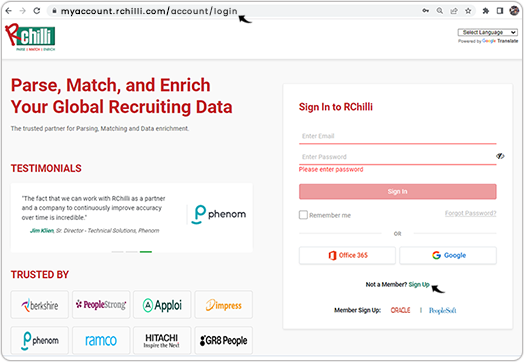
- On the Sign Up page, Enter Name, Enter Corporate Email,
read and select Terms and Conditions checkbox, and click Sign
Up.Note: You must select the I'm not a robot checkbox.
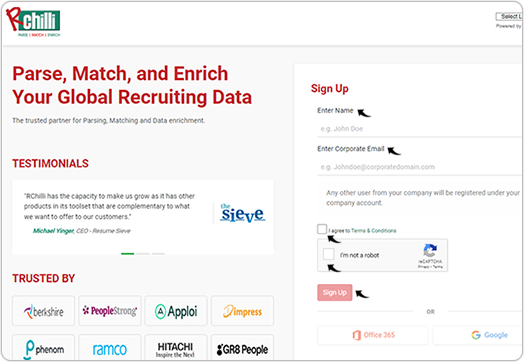
- Once the email verification is done, Set Your Password page is displayed.
On the Set Your Password page, Enter Password, Confirm
Password, and click Next Step.
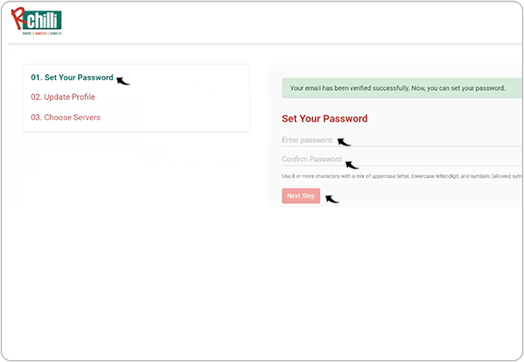
- On the Update Profile page, fill all the mandatory fields and click
Next Step.
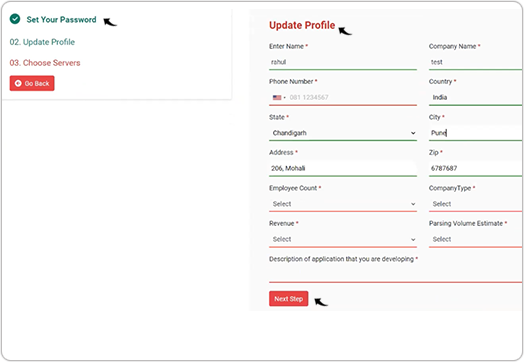
- Choose the server from Europe, Singapore, or US on the
Choose Servers page and click Submit.Note:
- If you do not choose any server, the US is selected by default for your account.
- The server for Search and Match API is only available from the USA.
- Once you click Submit, your details are sent to RChilli support team, you must setup a call with the RChilli support team to get the best plan and service for you.
- Once a server is selected for a user, then the user cannot change, add, or remove the server selection later (the user must connect to RChilli support at support@rchilli.com to change, add, or remove the server from the user account).
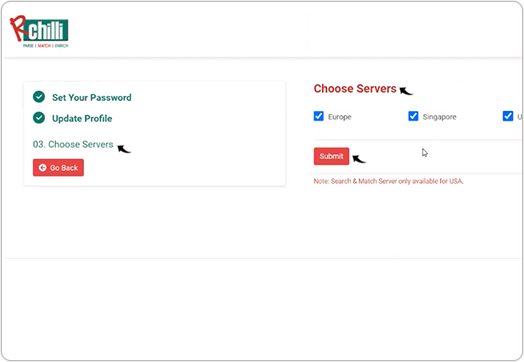
Choose Server from My Account
Follow the below step and choose server from My Account.
Note: You can choose a server from My Account if you
already registered in My Account and have not selected any server during
Sign Up process above.
- Enter your Email and Password to log in to the RChilli My Account
partner portal. You can also Sign Up to register a new account or log in
using Office 365 or Google accounts as necessary.Note: Contact support@rchilli.com for My Account portal access, subscription plans, pricing, and for any further support.
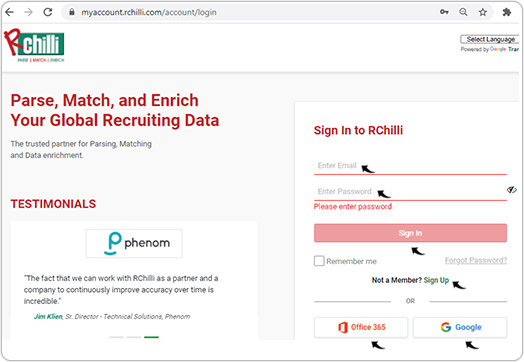
- On the MY Account tab, click Choose Multiple Servers.
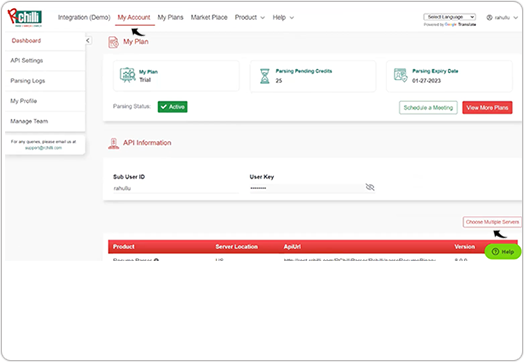
- On the Choose Servers pop-up, choose the server as necessary and click
Update.Note:
- If you do not choose any server, the US is selected by default for your account.
- The server for Search and Match API is only available from the USA.
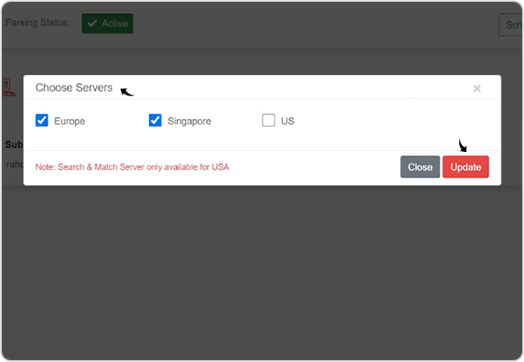
- On the confirm setting pop-up, click Yes to confirm the server
selection.
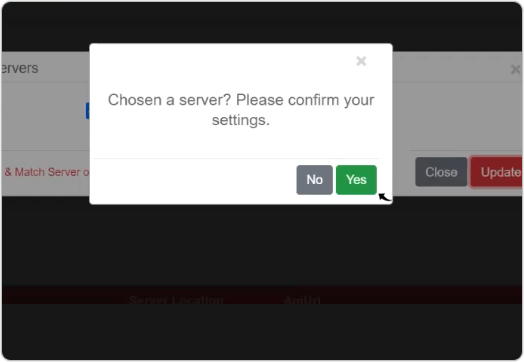
- Click OK on the Success pop-up once the server is selected
successfully.
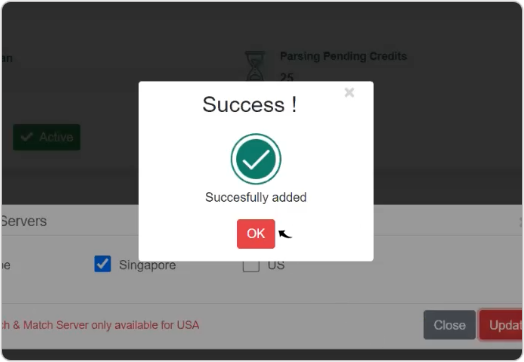
Result
Once the servers are selected successfully, you can use the RChilli API from the
configured servers in your account.
- On the Integration (Demo) tab, click Show Advance Inputs tab
and expand.
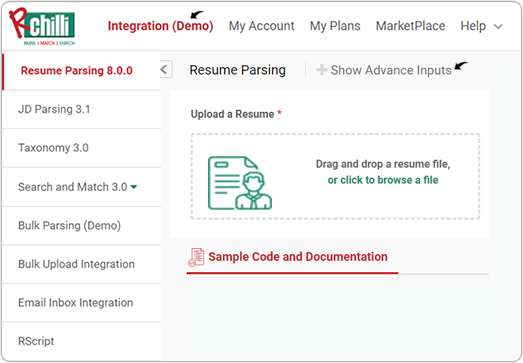
- Once the servers are selected successfully, the Service URL consists
of all the API URLs from the configured server in your account for API
calls.
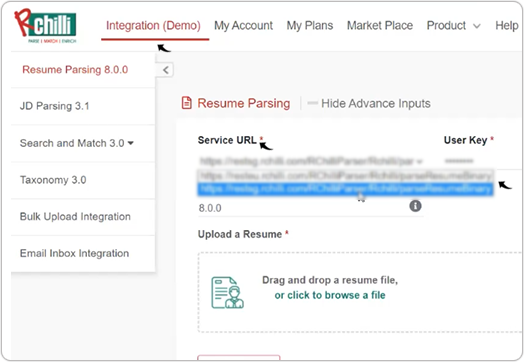
- You can also get the API details for different server locations in the My
Account tab and integrate the APIs as necessary.