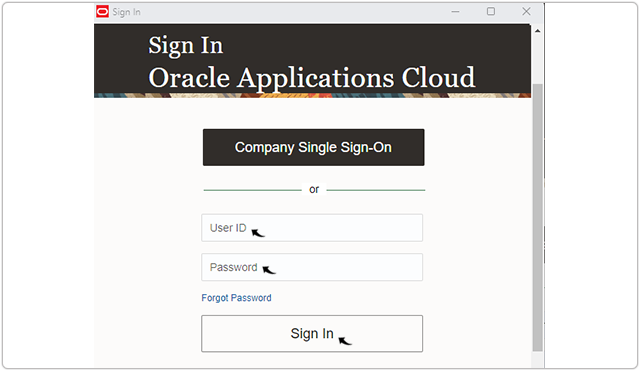Adding RChilli Oracle Extension and Sign in
This topic describe the procedure on how you can add RChilli Oracle Extension.
Follow the below step to add RChilli Oracle Extension:
- On your browser, click on the Extension
 icon and click Manage
extensions form the Extensions drop-down. To know more about
browser extension, refer Chrome ExtensionsNote:
icon and click Manage
extensions form the Extensions drop-down. To know more about
browser extension, refer Chrome ExtensionsNote:- Do not open the browser in the Guest mode.
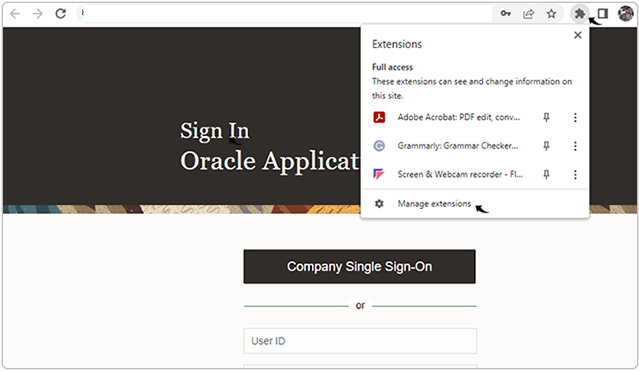
- On the Extension page, click on the Chrome Web Store.

- On the Chrome Web Store page, search RChilli extension. Click on
the RChilli Oracle Extension search result.
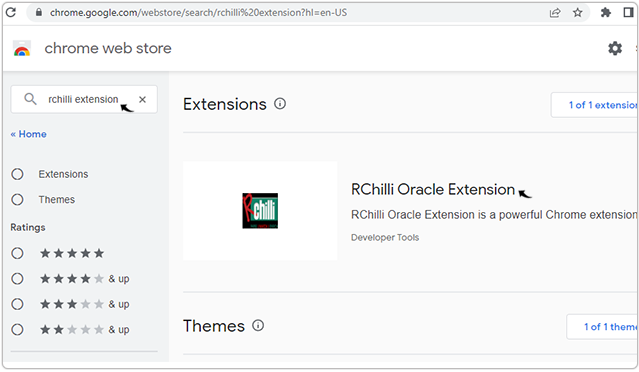
- Click Add to Chrome to add the RChilli Oracle Extension in your
browser.
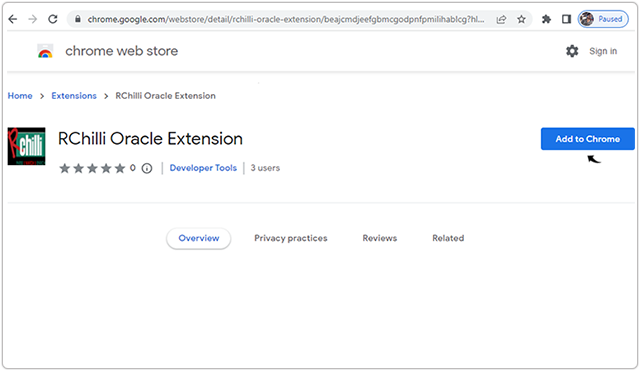
- Click Add extension on the Add "RChilli Oracle Extension"?
pop-up.
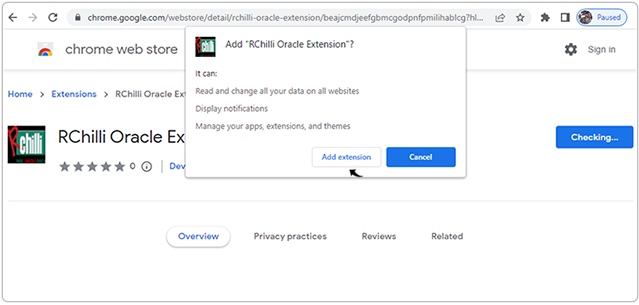
- Once RChilli Oracle Extension added successfully, pin the RChilli
Oracle Extension to have the RChilli Oracle Extension always on
your browser address bar.
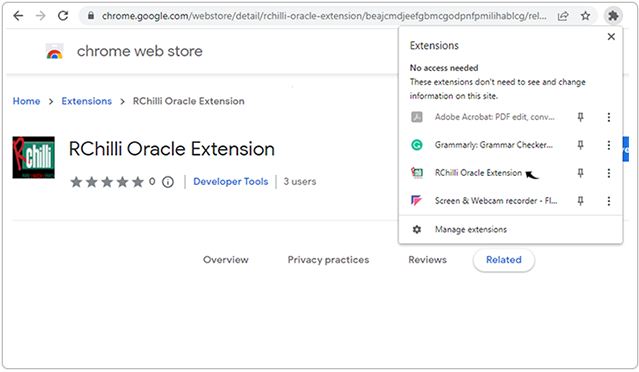
Result
- Once RChilli Oracle Extension added successfully, open your browser,
click on the RChilli Oracle Extension.
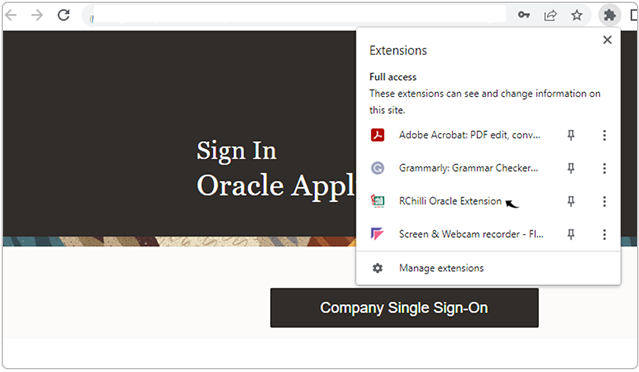 Note: RChilli Oracle Extension is not supported in blank webpage and webpage that starts with url "chrome".
Note: RChilli Oracle Extension is not supported in blank webpage and webpage that starts with url "chrome". - Enter your Company Name and click Submit.
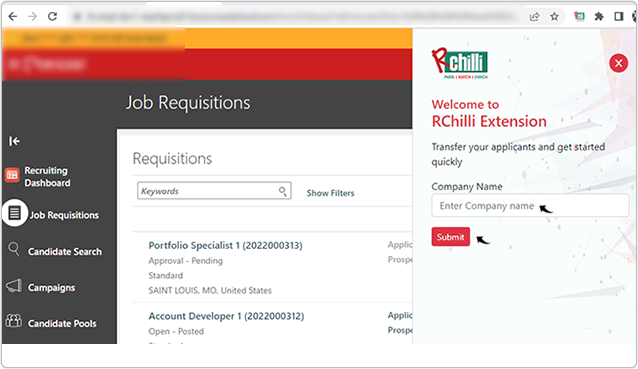
- On the Sign in - RChilli Oracle Extension, click Login with Identity
Cloud Service.Note:
- You can login to the RChilli Oracle Extension using your Google account, or Microsoft 365, or Identity Cloud Service ID (see below step for Identity Cloud Service log in).
- You can only login if your account or company domain is registered with your RChilli My Account client portal. To know more details on RChilli My Account client portal, refer Client Panel for Oracle.
- You can log in either for your Demo or Production environment based on your RChilli Extension Configuration, refer Browser Extension for Oracle Cloud HCM.
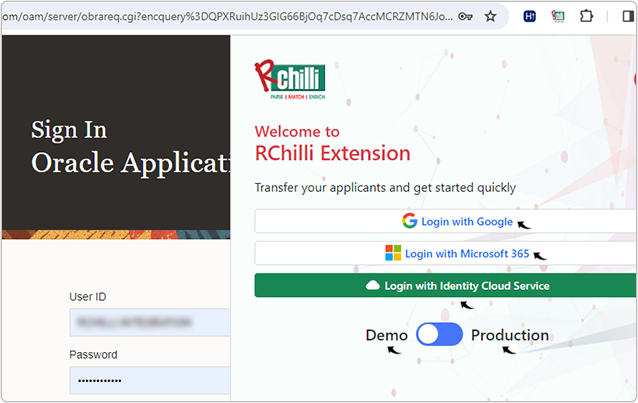
- On the Oracle Cloud Sign In page, click Oracle Application Cloud
(Fusion).
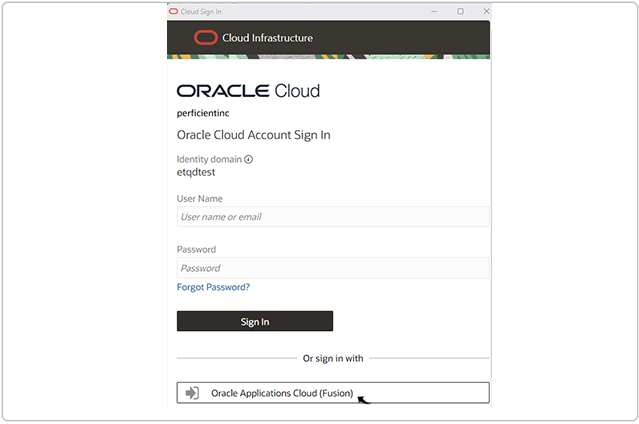
- On the Oracle Sign In page, enter your User ID, Password,
and click Sign In to log into your Oracle browser extension.