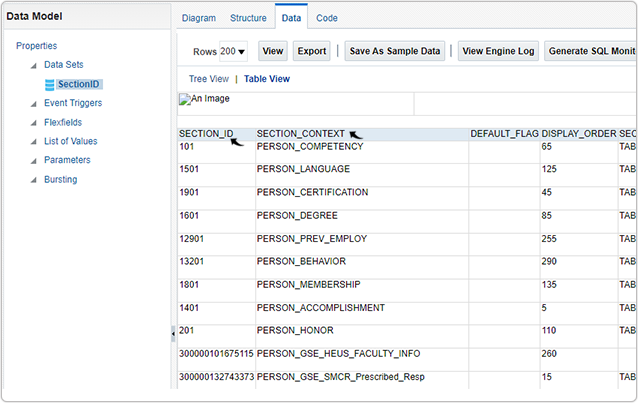Get Section IDs
This topic describe the procedure on how you can get the Section IDs details for the RChilli chrome configuration.
Follow the below steps to get the Section IDs in the Oracle Cloud HCM Application.
- Visit Oracle Cloud HCM Application and Sign In to your account.
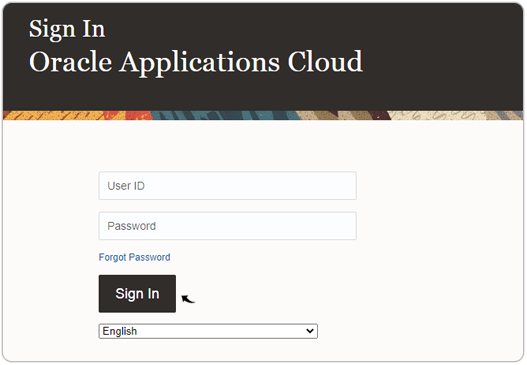
- Click on the Navigator and go to Tools > Reports and
Analytics.
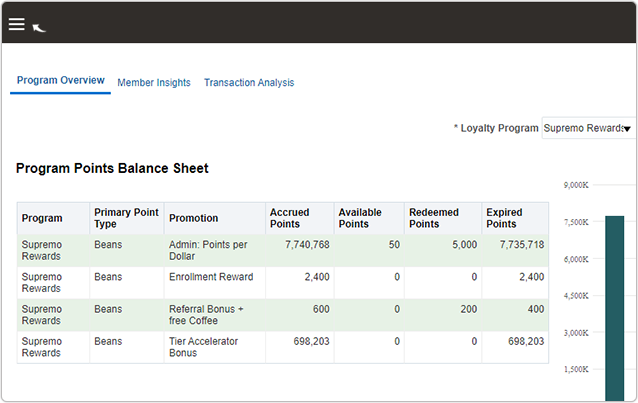
- Click on the Reports and Analytics.
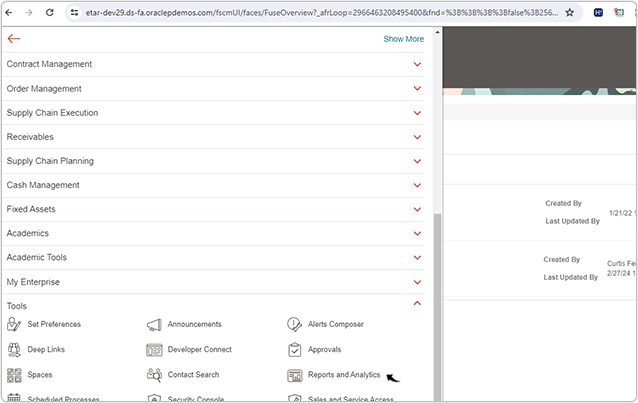
- On the Reports and Analytics, click Create drop-down and select
Report.
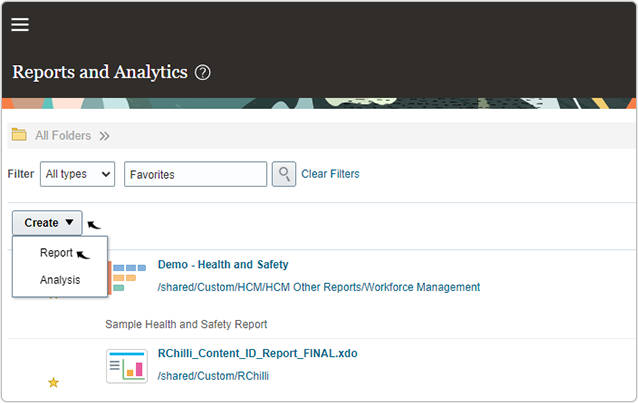
- Click Cancel and close the Create Report pop-up.
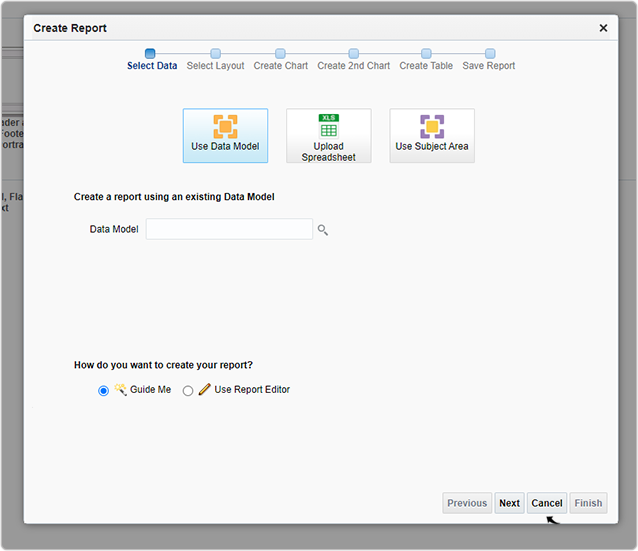
- Click Create and select Data Model from the drop-down.
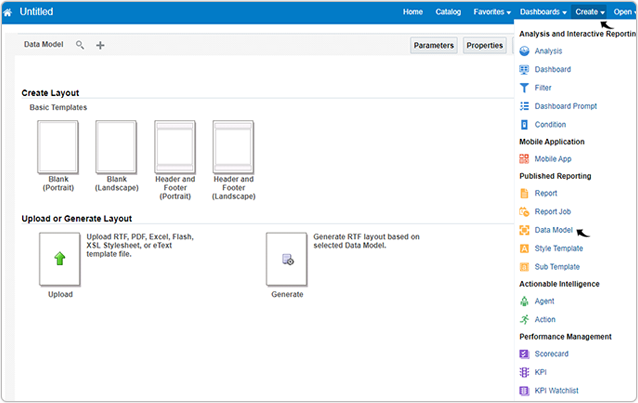
- Expand the Diagram tab and click SQL Query.
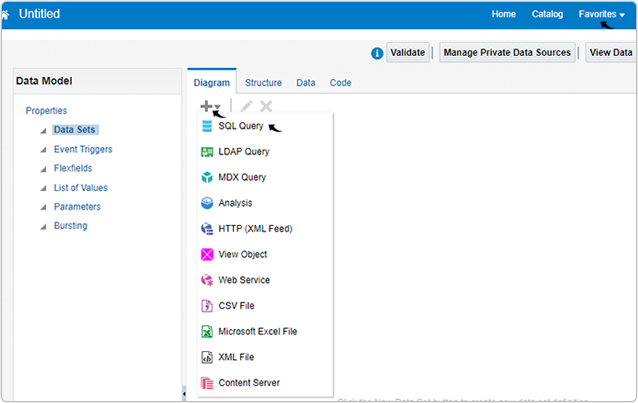
- On the SQL Query pop up, do the following:
- Enter a Name for the SQL query.
- Select ApplicationDB_HCM for the Data Source field.
- On the SQL Query box, enter below query and click
OK.
select * from HRT_PROFILE_TYP_SECTIONS Where section_context like 'PERSON%' order by last_update_date desc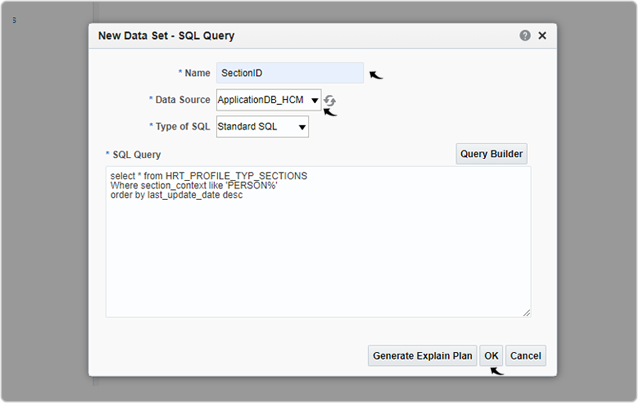
- Select SECTION_CONTEXT and drag it below SECTION_ID option.Note: This step is to make sure SECTION_CONTEXT details comes next to SECTION_ID in the table view. See Step-13 below for more details on the table view.
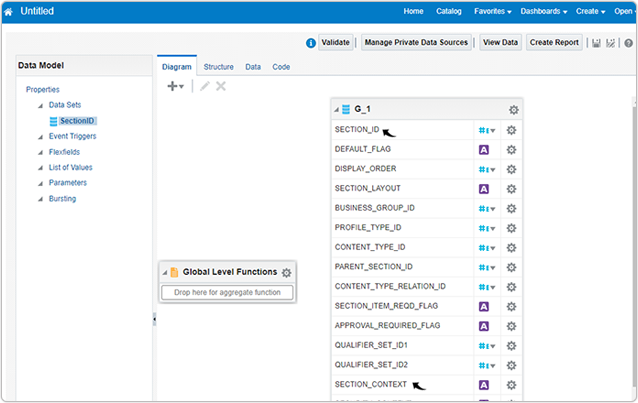
- Once the SECTION_CONTEXT is below the SECTION_ID, click
Data tab.

- On the Data tab, select 200 for Rows drop-down. After
selecting 200, click View.
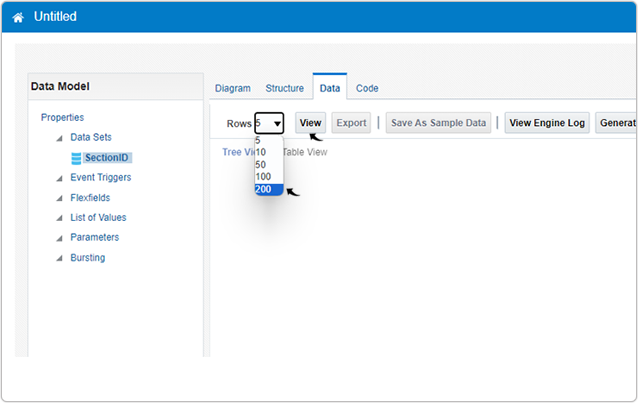
- Once you click View in the above step, data is displayed. Click Table
View to view the data in the tabular format.
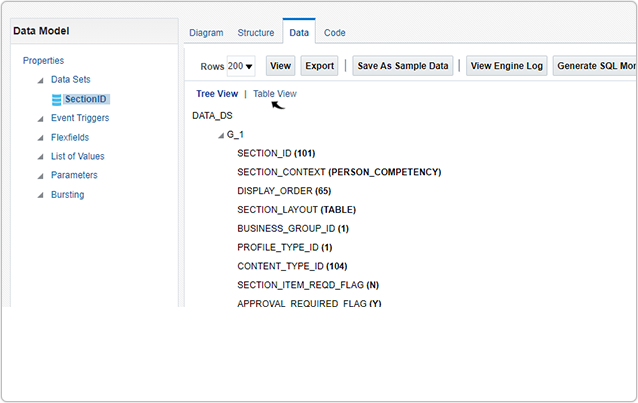
- On the Table View, you can find the SECTION_ID details
corresponding to the respective SECTION_CONTEXT. For example, Competency
(Skill) section ID is 101, Language Section ID is 1501 and so forth.
Note: Enter necessary section IDs during the Oracle API configuration, see Section ID for more information.