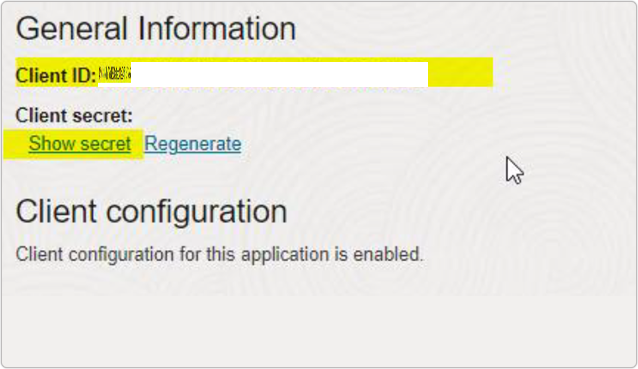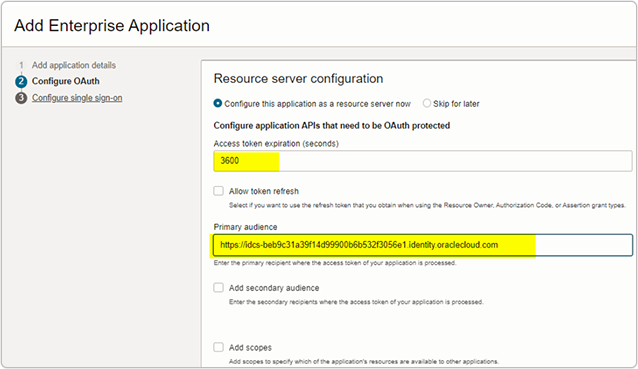Get IDCS Details
This topic describe the procedure on how you can configure your Oracle Identity Cloud Service (IDCS) and get the Oracle Idcs Client Id and Oracle Idcs Client Secret for the RChilli browser configuration.
Follow the below steps to get the Oracle Idcs Client Id and Oracle Idcs Client
Secret.
- Log in to your Oracle Identity Cloud Service (IDCS) portal and click
Integrated application > Add application.
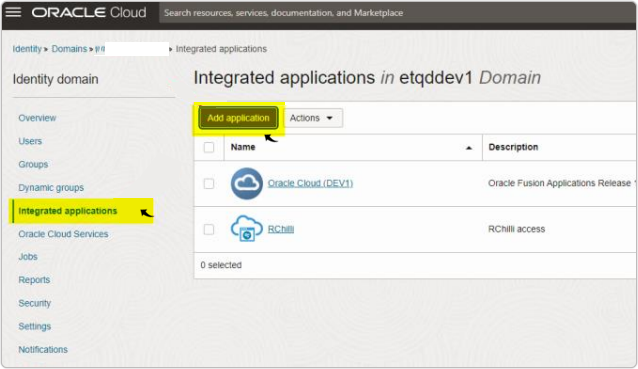
- On the Add Application page, select Enterprise Application and
click Launch workflow.
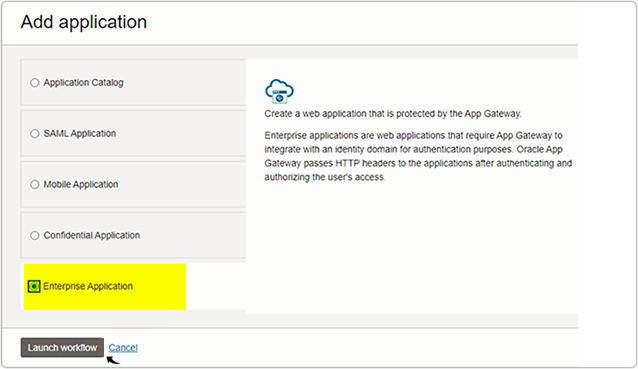
- On the Add Enterprise Application page, you must fill the details for the
following three tabs:
- Add application details, for more details, refer section Add application details.
- Configure OAuth, for more details, refer section Configure OAuth.
- Configure single sign-on, for more details, refer section Configure single sign-on.
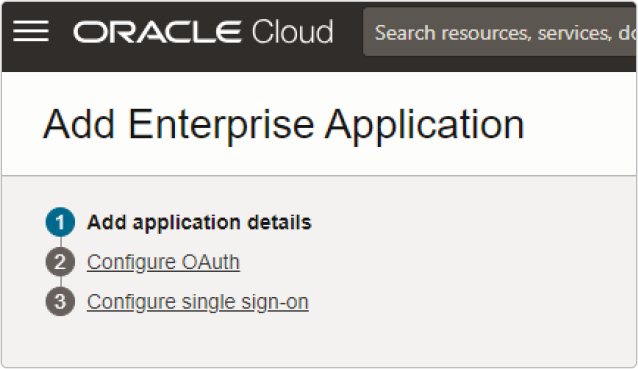
Add application details
- On the Add application details tab, enter the details as follows and
click Next.
- Name: RChilli
- Description (Optional): RChilli Access
- Application URL: https://rchilli.com
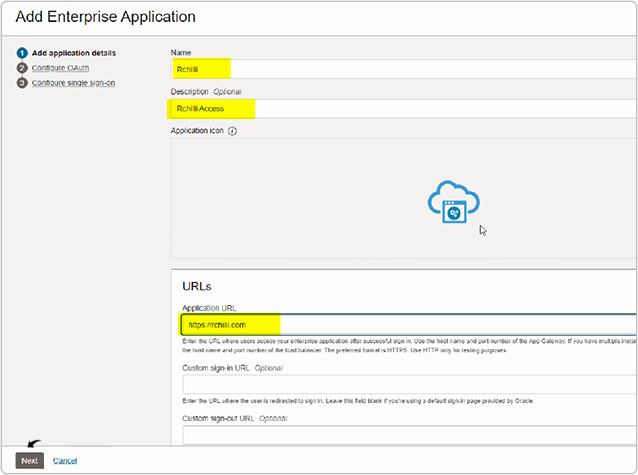
Configure OAuth
On the Configure OAuth tab, do the following:
- Select the checkbox Configure this application as a resource server now, enter Access Token expiration (seconds), and enter your Primary audience URL (this is the URL you used to login into identity Oraclecloud, for example:
- Select the Client configuration (Configure this application as a client
now), Authorization checkbox as necessary, and for
Redirect URLs enter https://beajcmdjeefgbmcgodpnfpmilihablcg.chromiumapp.org.
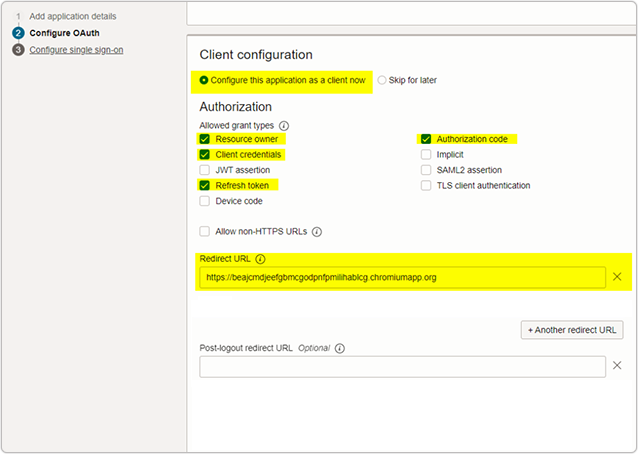
- Select the Client type as Confidential, select Token
issuance policy as Specific, check the Add resources
checkbox. Click Add scope to add the Resources details.
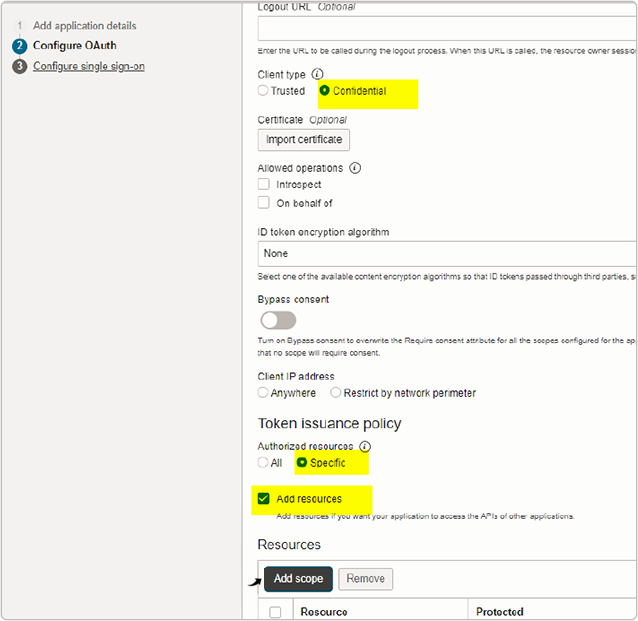
- On the Add scope page, select Oracle Application Cloud
(Fusion) checkbox and click Add.
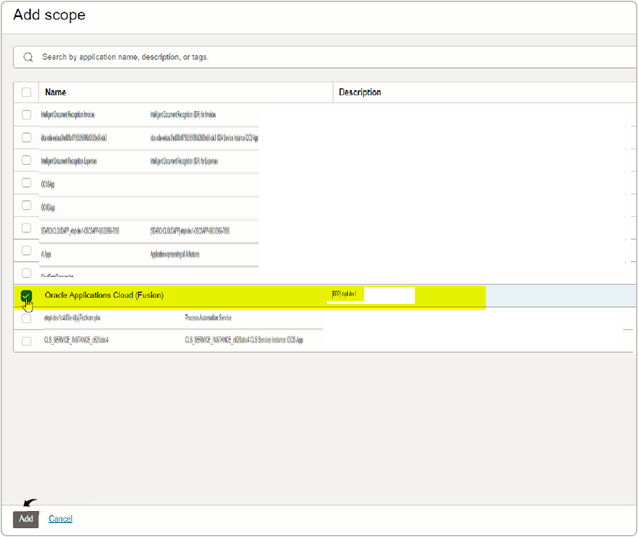
- The scope you selected above is added as a Resources.
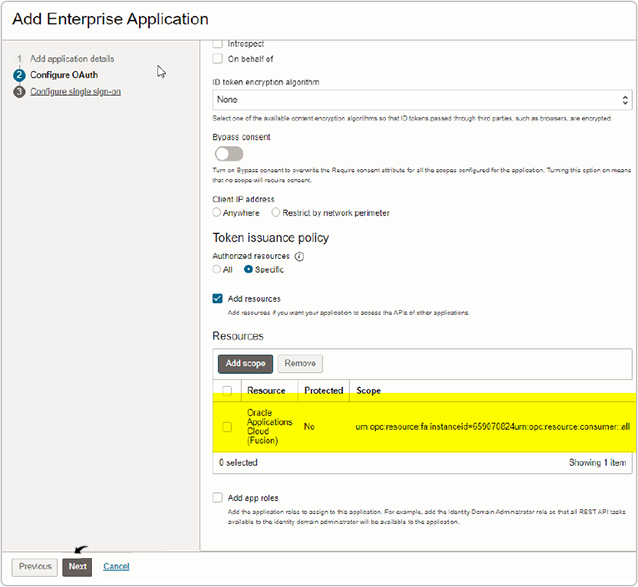
Configure single sign-on
- On the Configure single sign-on page, select Audience
validation ceheckbox and click Finish.
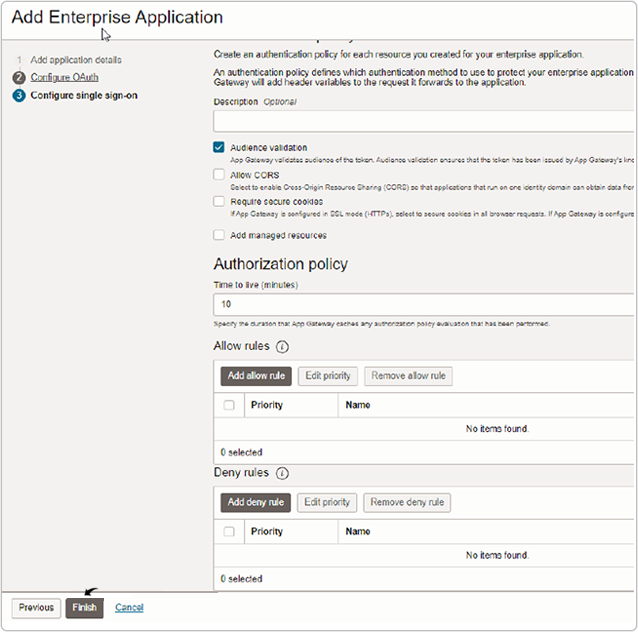
Get Client ID and Client secret
- Go to the Integrated application, click RChilli.
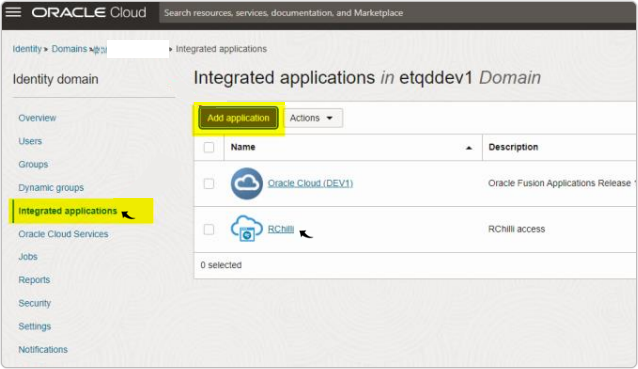
- On the RChilli page, click Activate.
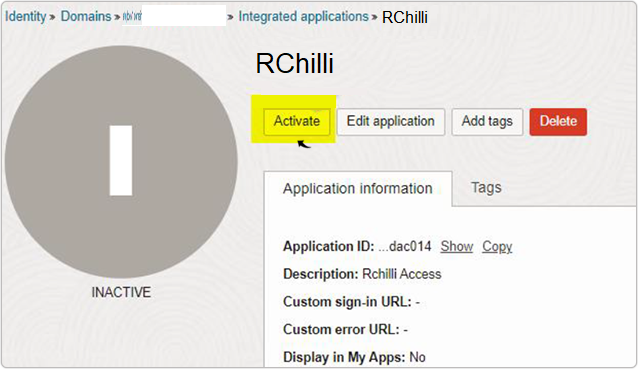
- Once you click Activate in the above step, General Information
page is displayed with the Client ID and Client secret. Make a
note of these details and enter during RChilli browser Extension
configuration, for more details, refer Enter IDCS Details in Myaccount.