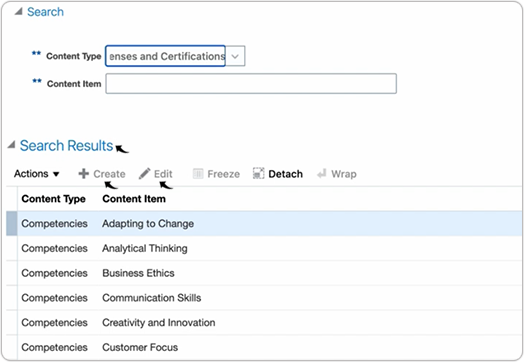List of Values in Oracle Cloud HCM
This topic describes the procedure on how you can configure the list of values for the Degrees, Schools, and Licenses and Certifications.
About this Task
When a candidate applies for a job in the Oracle application, candidates get options
to select a list of values for several fields such as Degrees, Schools, License and
Certifications, etc., follow below steps for more details.
- Log in to your Oracle Cloud candidate application to apply for a job. Import
your resume into the job application process.
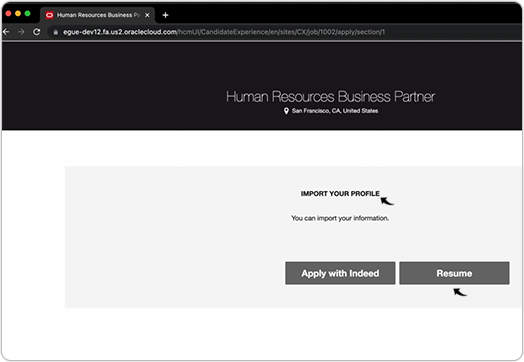
- Once you uploaded your resume, go to the ADD EDUCATION section and
expand to fill the education field.
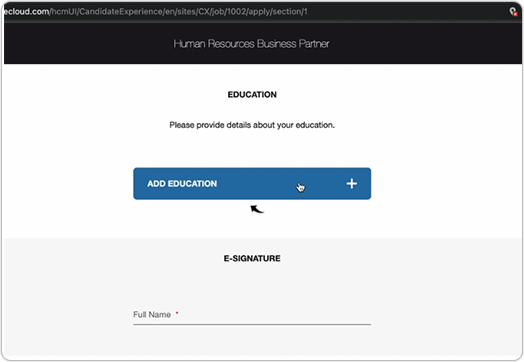
- Once you expand ADD EDUCATION section, you can select degree from the
list of values you get from the Degree drop-down.
- If you do not find the needed list of value, then you can add (customize) list of value for the Degree drop-down. To know more details, refer Configure List of Value for Degree.
- Similarly, you can configure the list of value for the Schools drop-down and License and Certifications drop-down. To know more details, refer Configure List of Value for School and Configure List of Value for Licenses and Certifications.
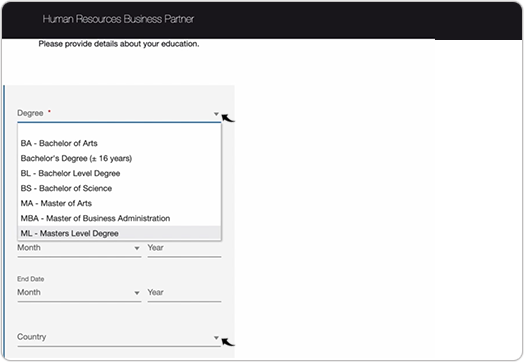
Configure List of Value for Degree
- Visit and sign in to your Oracle Cloud HCM Application.Note: You must have the Application Implementation Consultant Role in addition to the Recruiter and Recruiting Administrator role in order to configure the RChilli integration. Contact Oracle admin for more details.

- Click the Settings and Actions menu and select Setup and
Maintenance from the drop-down.
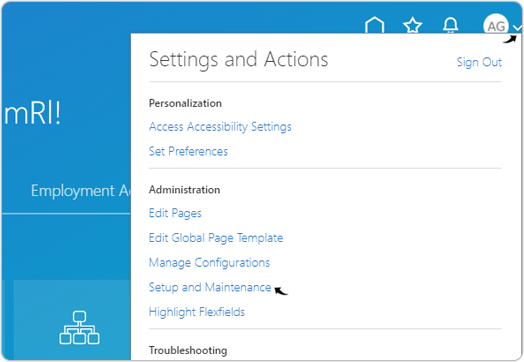
- On the Setup: Compensation Management page, click
 icon and select Recruiting and Candidate
Experience from the drop-down.
icon and select Recruiting and Candidate
Experience from the drop-down.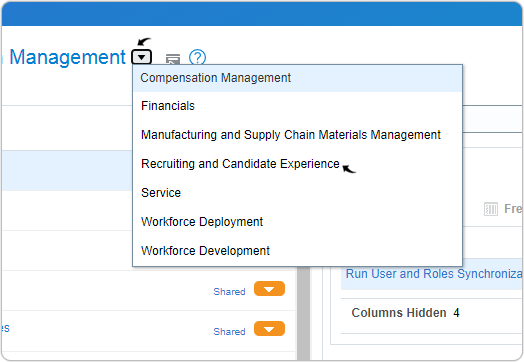
- On the Setup: Recruiting and Candidate Experience page, select
Recruiting and Candidate Experience Management under the
Functional Areas section.
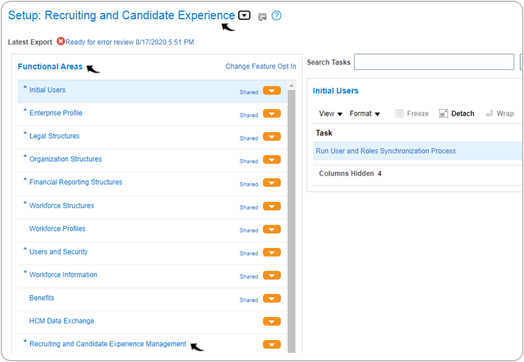
- Select Workforce Profile under the Recruiting and Candidate Experience
Management section.
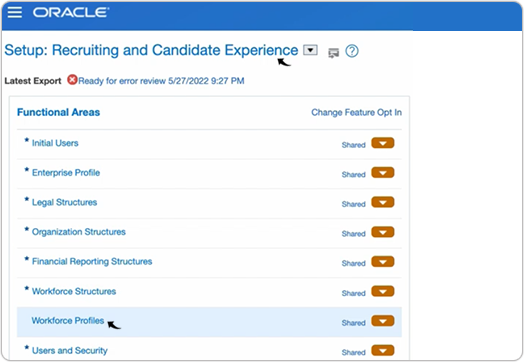
- Select Content Items under the Workforce Profiles section.Note: Make sure All Tasks is selected for the Show drop-down.
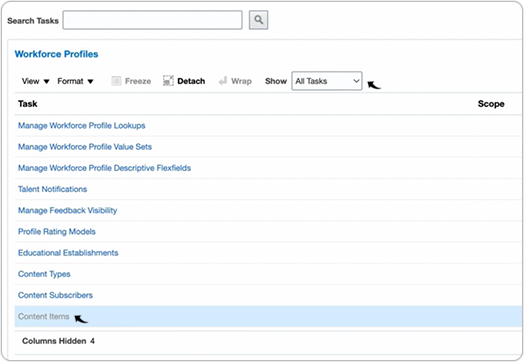
- On the Content Items page, select Degrees from the Content
Type drop-down and click Search.
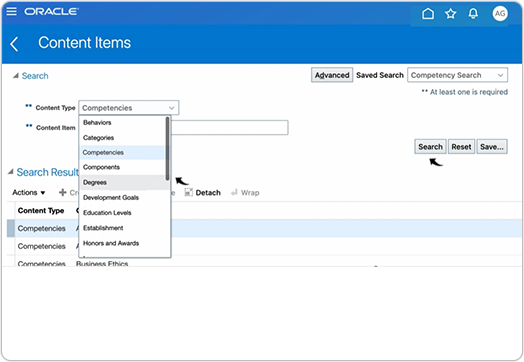
- On the Search Results, you can do the following:
- Create: Click Create to create a new list of value for the Degrees.
- Edit: Select any existing degree and click Edit to edit the existing degree list of value.
Note: You can perform other actions as well, such as Freeze, Detach, Wrap, etc.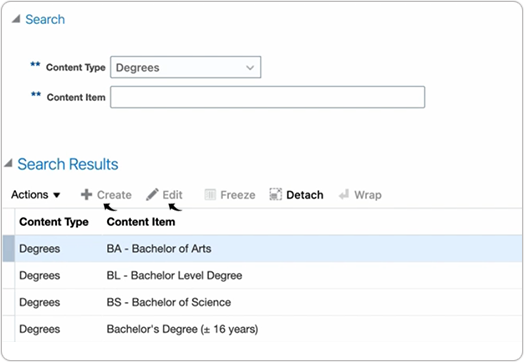
Configure List of Value for School
- Visit and sign in to your Oracle Cloud HCM Application.Note: You must have the Application Implementation Consultant Role in addition to the Recruiter and Recruiting Administrator role in order to configure the RChilli integration. Contact Oracle admin for more details.

- Click the Settings and Actions menu and select Setup and
Maintenance from the drop-down.
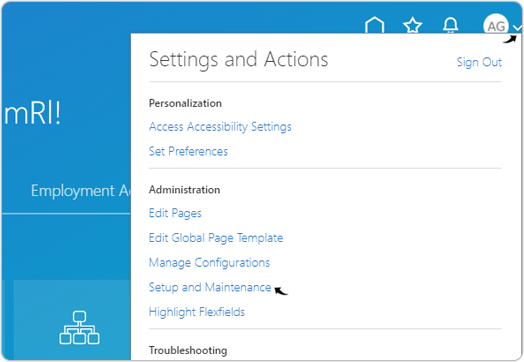
- On the Setup: Compensation Management page, click
 icon and select Recruiting and Candidate
Experience from the drop-down.
icon and select Recruiting and Candidate
Experience from the drop-down.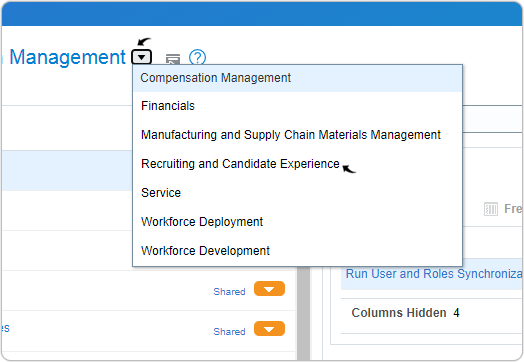
- On the Setup: Recruiting and Candidate Experience page, select
Recruiting and Candidate Experience Management under the
Functional Areas section.
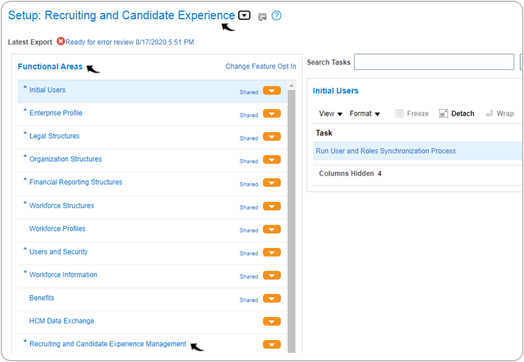
- Select Workforce Profile under the Recruiting and Candidate
Experience Management section.
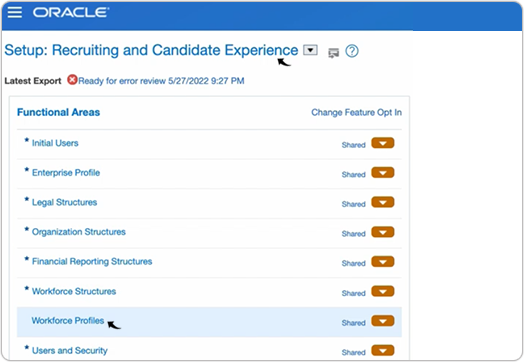
- Select Educational Establishments under the Workforce Profiles
section.Note: Make sure All Tasks is selected for the Show drop-down.
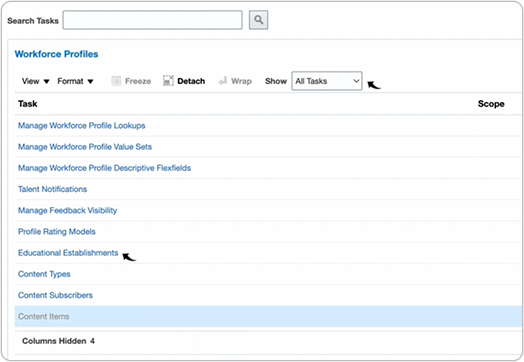
- On the Educational Establishments page, select the country from the
Country drop-down and click Search.
Result: All the Educational Establishments of the selected country is displayed in the Search Result.
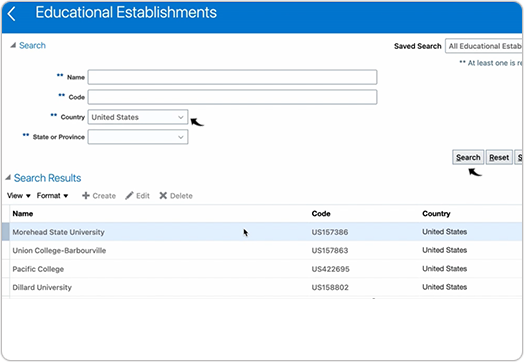
- On the Search Results, you can do the following:
- Create: Click Create to create a new list of value for the School.
- Edit: Select any school and click Edit to edit the existing School details for the country.
Note: You can perform other actions as well such as Delete, Format, View etc.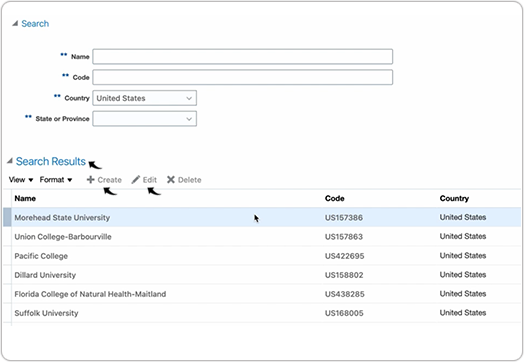
Configure List of Value for Licenses and Certifications
- Visit and sign in to your Oracle Cloud HCM Application.Note: You must have the Application Implementation Consultant Role in addition to the Recruiter and Recruiting Administrator role in order to configure the RChilli integration. Contact Oracle admin for more details.

- Click the Settings and Actions menu and select Setup and
Maintenance from the drop-down.
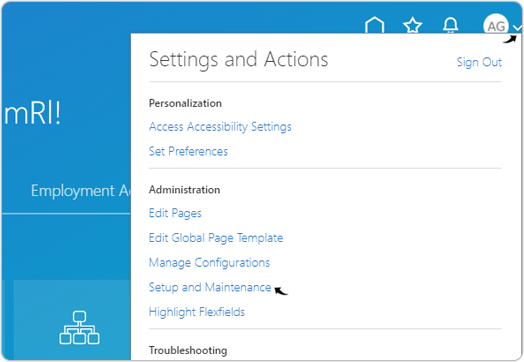
- On the Setup: Compensation Management page, click
 icon and select Recruiting and Candidate
Experience from the drop-down.
icon and select Recruiting and Candidate
Experience from the drop-down.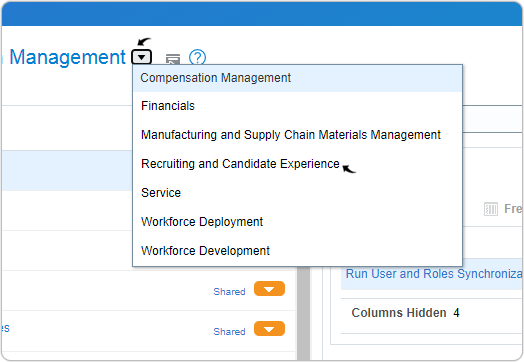
- On the Setup: Recruiting and Candidate Experience page, select
Recruiting and Candidate Experience Management under the
Functional Areas section.
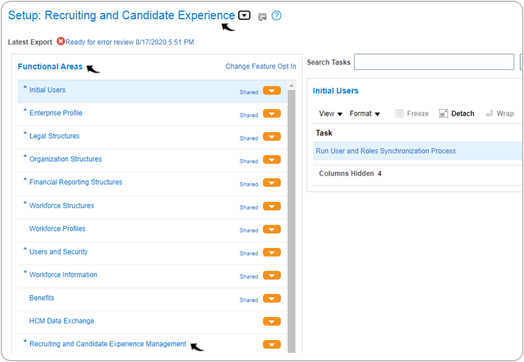
- Select Workforce Profile under the Recruiting and Candidate Experience
Management section.
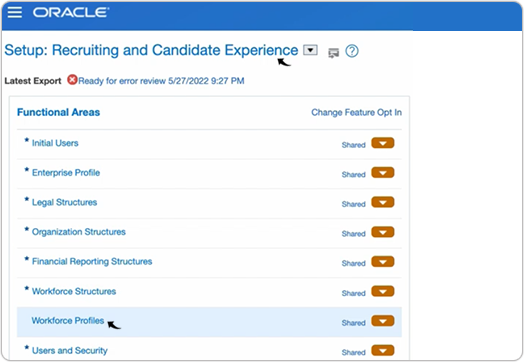
- Select Content Items under the Workforce Profiles section.Note: Make sure All Tasks is selected for the Show drop-down.
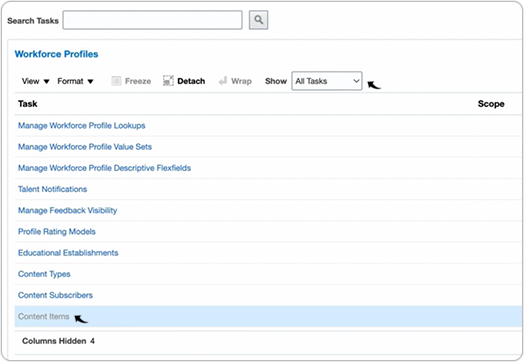
- On the Content Items page, select Licenses and Certifications from
the drop-down and click Search.
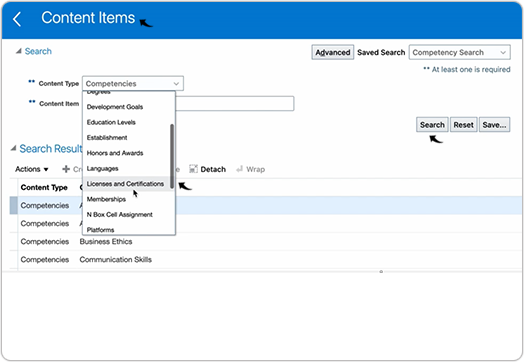
- On the Search Results, you can do the following:
- Create: Click Create to create a new list of value for the Licenses and Certifications.
- Edit: Select any existing Licenses and Certifications, and click Edit to edit the existing list of value for the Licenses and Certifications.
Note: You can perform other actions as well such as Freeze, Detach, Wrap etc.