Configuring Oracle Supported Languages
This topic describes the procedure on how you can configure the Oracle supported languages.
- Visit and sign in to your Oracle Cloud HCM Application .Note: You must have the Application Implementation Consultant Role to configure the RChilli integration. Contact Oracle admin for more details.

- Click the Settings and Actions menu and select Setup and
Maintenance from the drop-down.
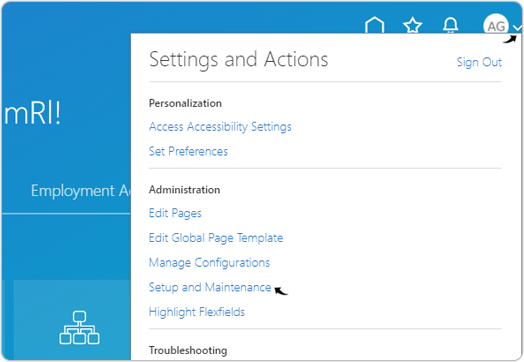
- On the Setup: Compensation Management page, click
 icon and select Recruiting and Candidate
Experience from the drop-down.
icon and select Recruiting and Candidate
Experience from the drop-down.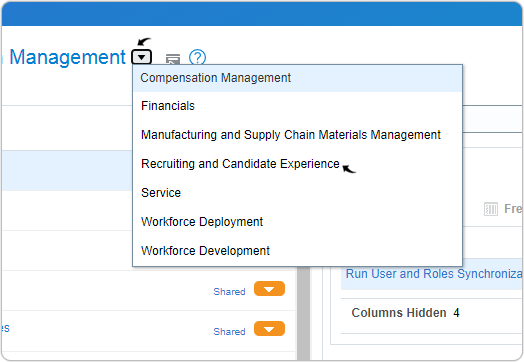
- On the Setup: Recruiting and Candidate Experience page, select
Recruiting and Candidate Experience Management under the
Functional Areas section.
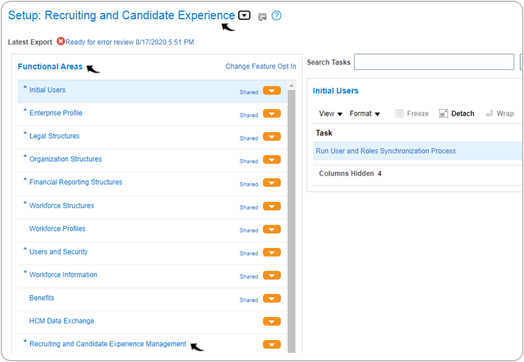
- Select Recruiting Category Enablement under the Recruiting and
Candidate Experience Management section.

- On the Recruiting Category Enablement page, scroll down to the Profile
Import section and click Edit
icon against the RChilli logo.
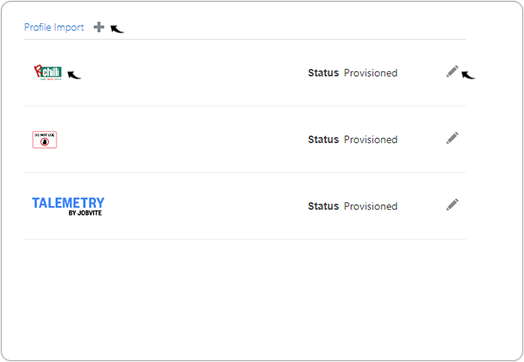
- On the Edit Profile Import Partner: RChilli page,
select the checkboxes for the languages as necessary. The languages you
select here will be enabled for the Language selection in the Profile Import
Partners page.Note: Enable only those languages as supported by the RChilli parser, for more details, see Supported Languages.

