Resume Parser in My Account
This topic explains the procedure on how to parse resume in RChilli My Account.
Follow the below procedure to parse a resume in RChilli My account.
- Enter your Email and Password to log in to your RChilli My Account
client portal or use Office 365 or Google to log in as necessary.
You must sign up if you do not have registered account.Note: Contact support@rchilli.com for My Account portal access, subscription plans, pricing, and for any further support.
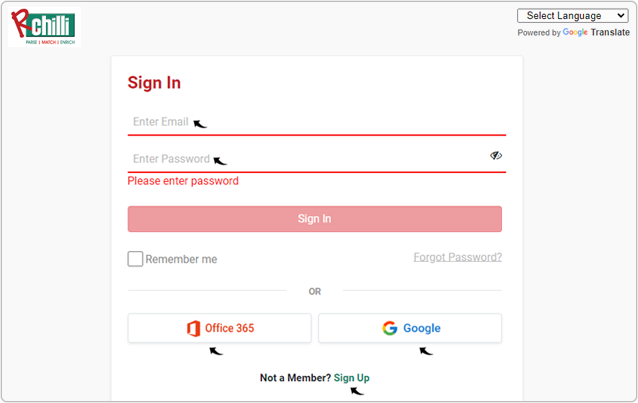
- Click RChilli API to log in into RChilli My Account portal.
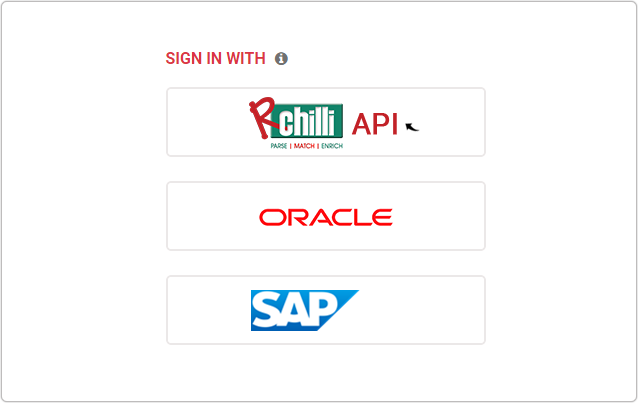
- On the Integration (Demo) tab, click Show Advance Inputs tab and
expand.
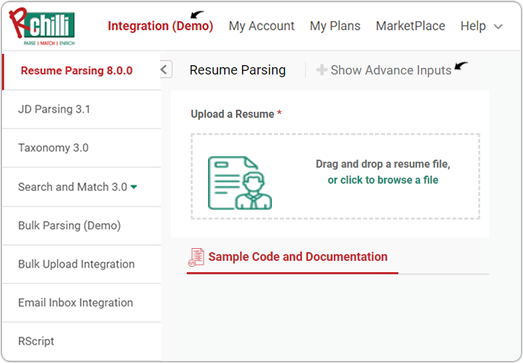
- Do a check and make sure that the Service URL, User Key,
Version, and SubUser ID details are entered and valid. For
more details on API keys, refer How to get user key.
- On the Upload a Resume box, Drag and drop a resume file, or click to
browse a file and click Parse Resume.
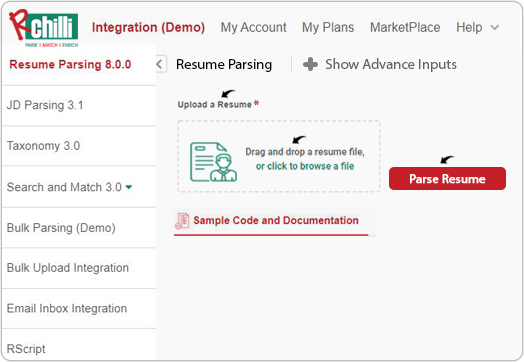
- RChilli resume parser extracts the resume information in 140+ data fields, and
show result in tabular format and JSON format. The following are the tabs in the
resume parser output:
- Resume parser request parameters in the JSON format: Click
Request JSON to see the resume parser request parameters in
the JSON format.
- Resume parser output in the tabular format: Click Parsed
Results to see the parsed output in the tabular format
containing fields as Overview, Analytics,
Experience, Qualification, Skills, and
Others.
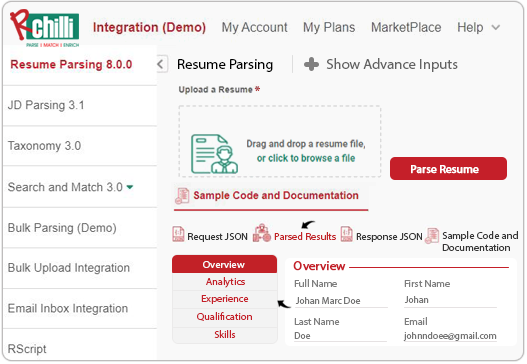
- Resume parser response in the JSON format: Click Response
JSON to see the resume parser response in the JSON format. Note: Click Download symbol to download the JSON output.
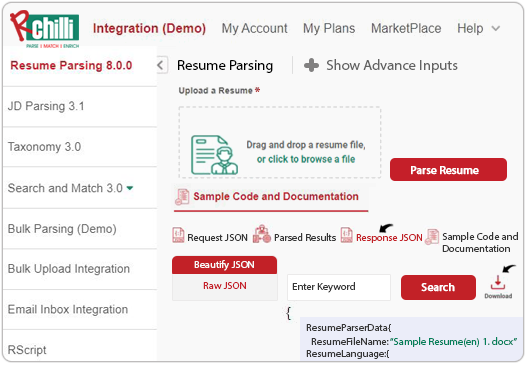
- Resume parser request parameters in the JSON format: Click
Request JSON to see the resume parser request parameters in
the JSON format.
