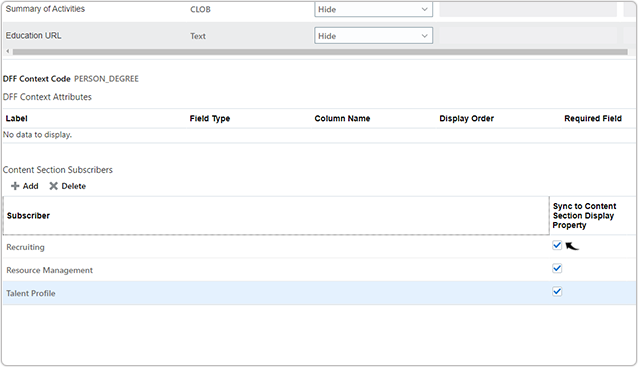Hide/Unhide Field in Content Section
This topic describes on how you can hide or unhide a field in the content section.
- Visit and sign in to your Oracle HCM Application Cloud.Note: You must have the Application Implementation Consultant Role to configure the RChilli integration. Contact Oracle admin for more details.
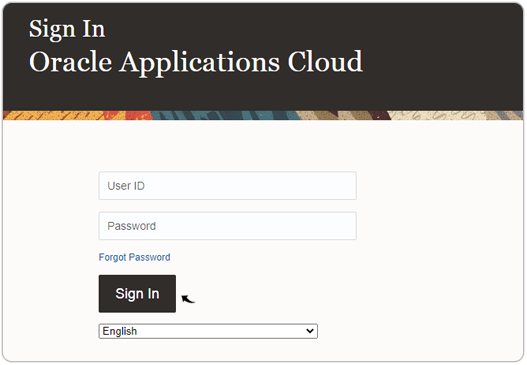
- Click the Settings and Actions menu and select Setup and
Maintenance from the drop-down.
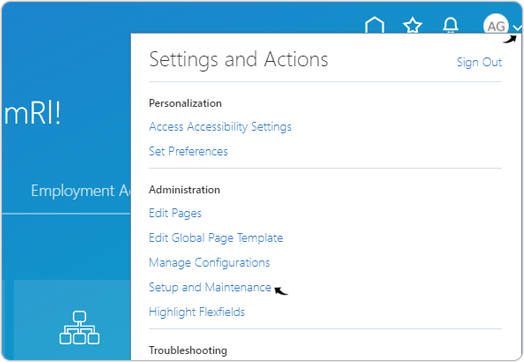
- On the Setup: Compensation Management page, click
 icon and select Recruiting and Candidate
Experience from the drop-down.
icon and select Recruiting and Candidate
Experience from the drop-down.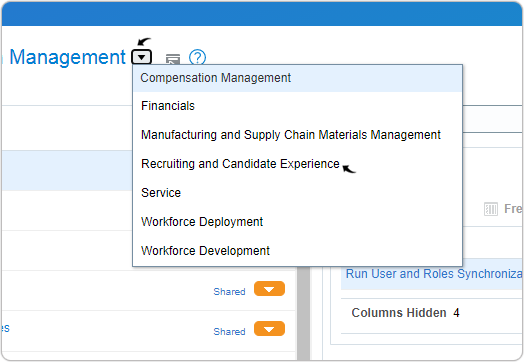
- On the Setup: Recruiting and Candidate Experience page, select
Workforce Profiles under the Functional Areas section.

- Make sure All Tasks is selected from the Show drop-down. Click on
the Profile Types to select the profile.
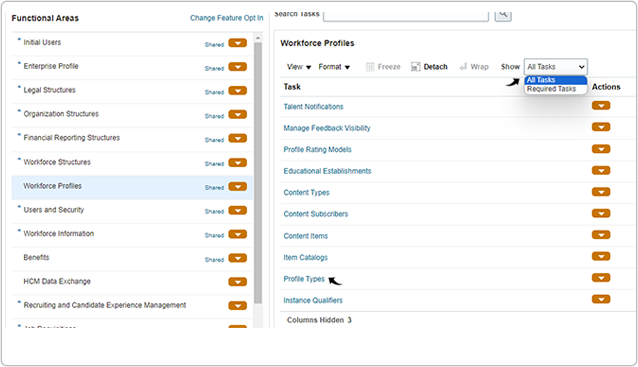
- Click on the Person profile name.

- Identify the section for which you want to hide or unhide the field. On the
Section Name column, click on a section, for example, you can click
on Previous Employment.Note: The Section Name may be different for each user as this is editable.
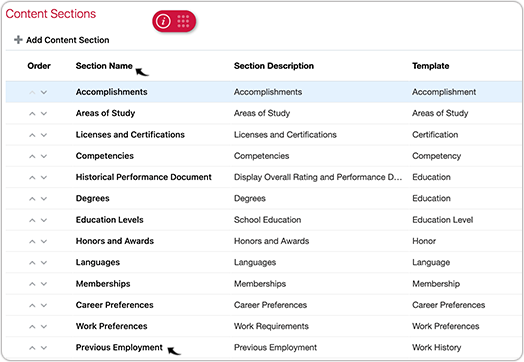
- Look for the field to hide/unhide. On the Display column, select
Hide to hide the field.Note:
- In the below example, the Responsibilities label is hidden. Similarly, you can hide others label.

- Once you have hidden the labels, you must select the check-box under column
Sync to Content Section Display Properly as needed at the bottom of
the page.