RChilli Search Engine
Introduction
RChilli Inc. is the trusted partner for Parsing, Matching, and Data enrichment for global recruiting platforms. Search Engine Panel allows you to search and match candidates and jobs with great flexibility than simple database searching and matching algorithms. Here in this document, you will get to know about how you can use this panel for easy search and match or you can visit our Search and Match API document for the integration.
1. Index:
You can index your resumes or job descriptions into RChilli Search Engine by clicking on 'INDEX'.
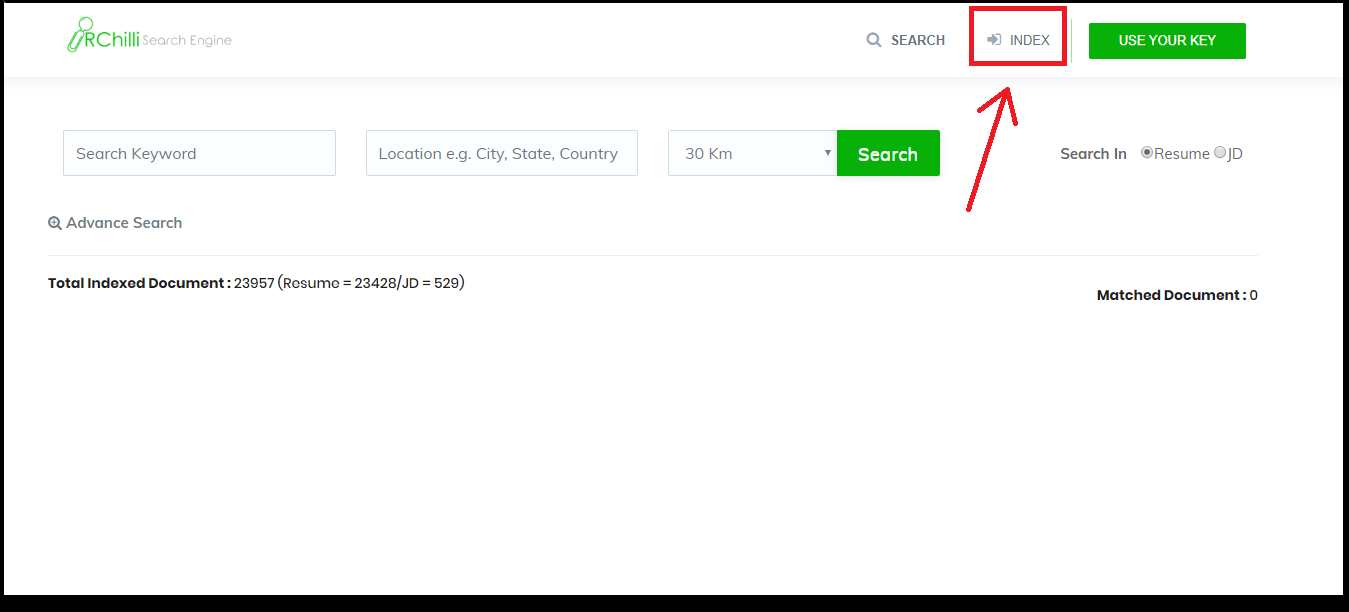
1.1 Resume Indexing
To index resumes into RChilli Search Engine, select the 'RESUME INDEX' tab. Choose a single resume file or a zip file of resumes. Click on 'INDEX' to complete the indexing process.
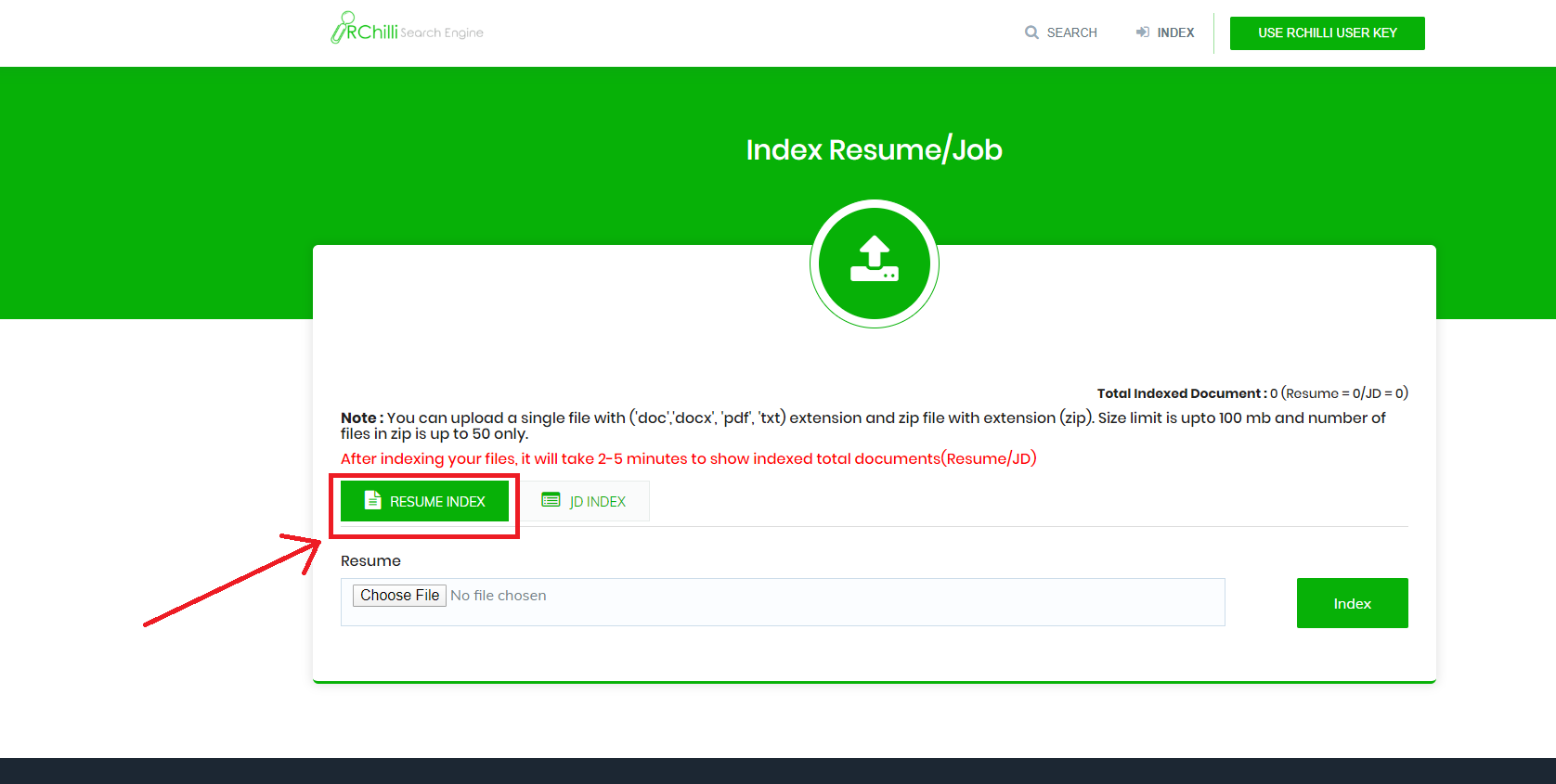
1.2 JD Indexing
To index JD into RChilli Search Engine, select the 'JD INDEX' tab. Choose a single JD file or a zip file of JD. Click on 'INDEX' to complete the indexing process.
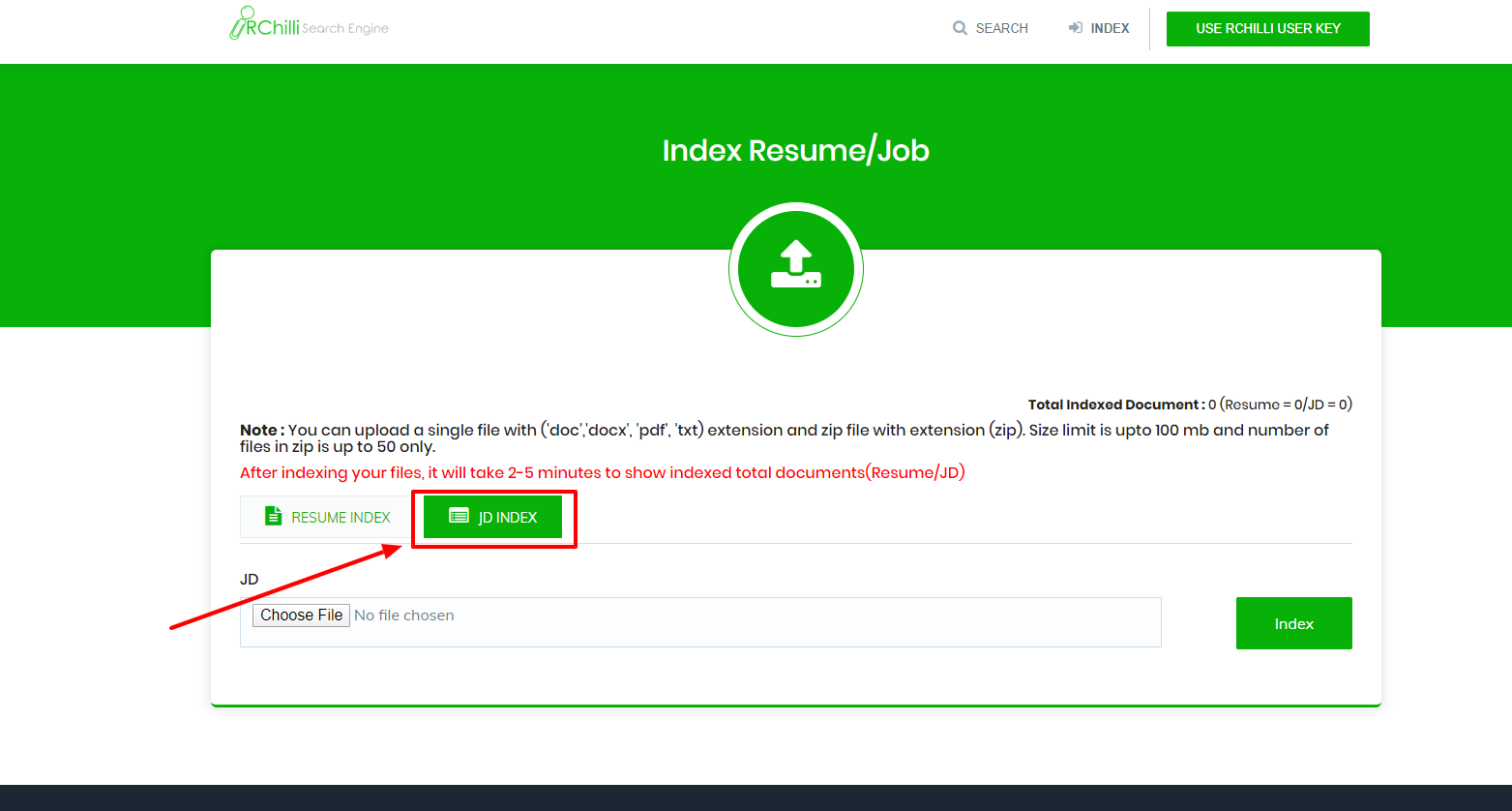
On the successful indexing of resumes or job descriptions into RChilli Search Engine, you will see a message regarding no. of resumes and JDs indexed on your screen.
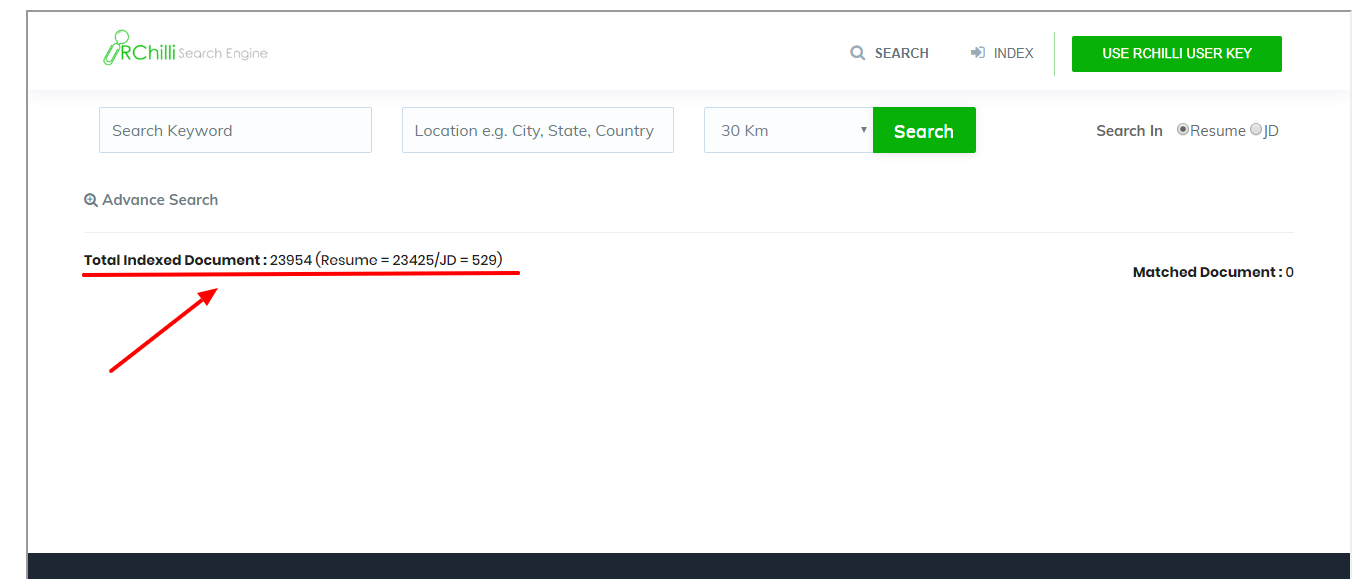
2. Searching:
Now you can search resume or job Description documents based on their search keyword out of the total resumes and JDs indexed.
There are two types of document searching:
2.1 Simple Search:
In this search, you provide a search string e.g. Project Manager having an MBA Degree etc.
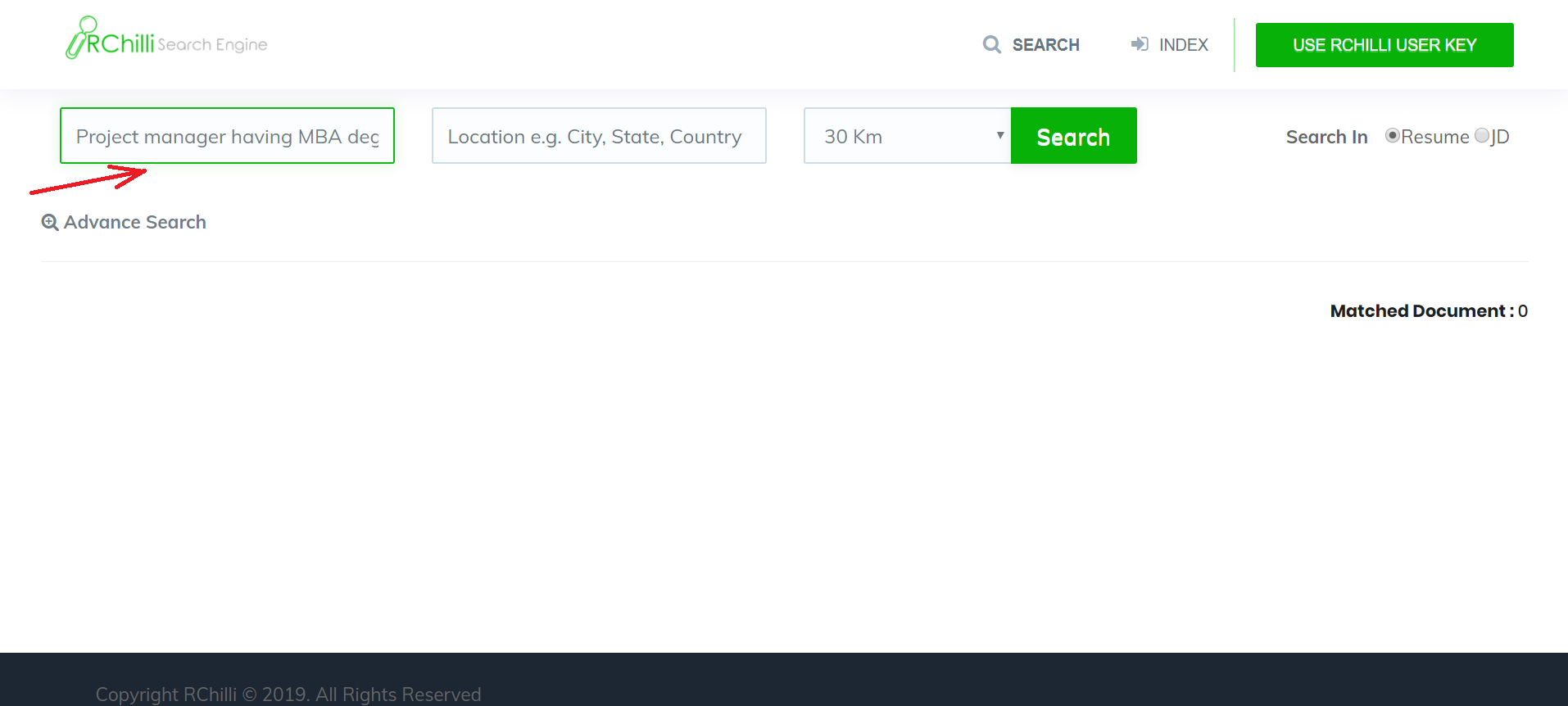
2.2 Advanced Search:
In the advanced (boolean) search, unlike simple search, you can customize your search by specifying search parameters like - Job Profile, Company, Degree, etc.
This gives you more flexibility in searching by specifying required/optional search parameters.
Click on 'Advanced Search' and put your input in the fields shown below.
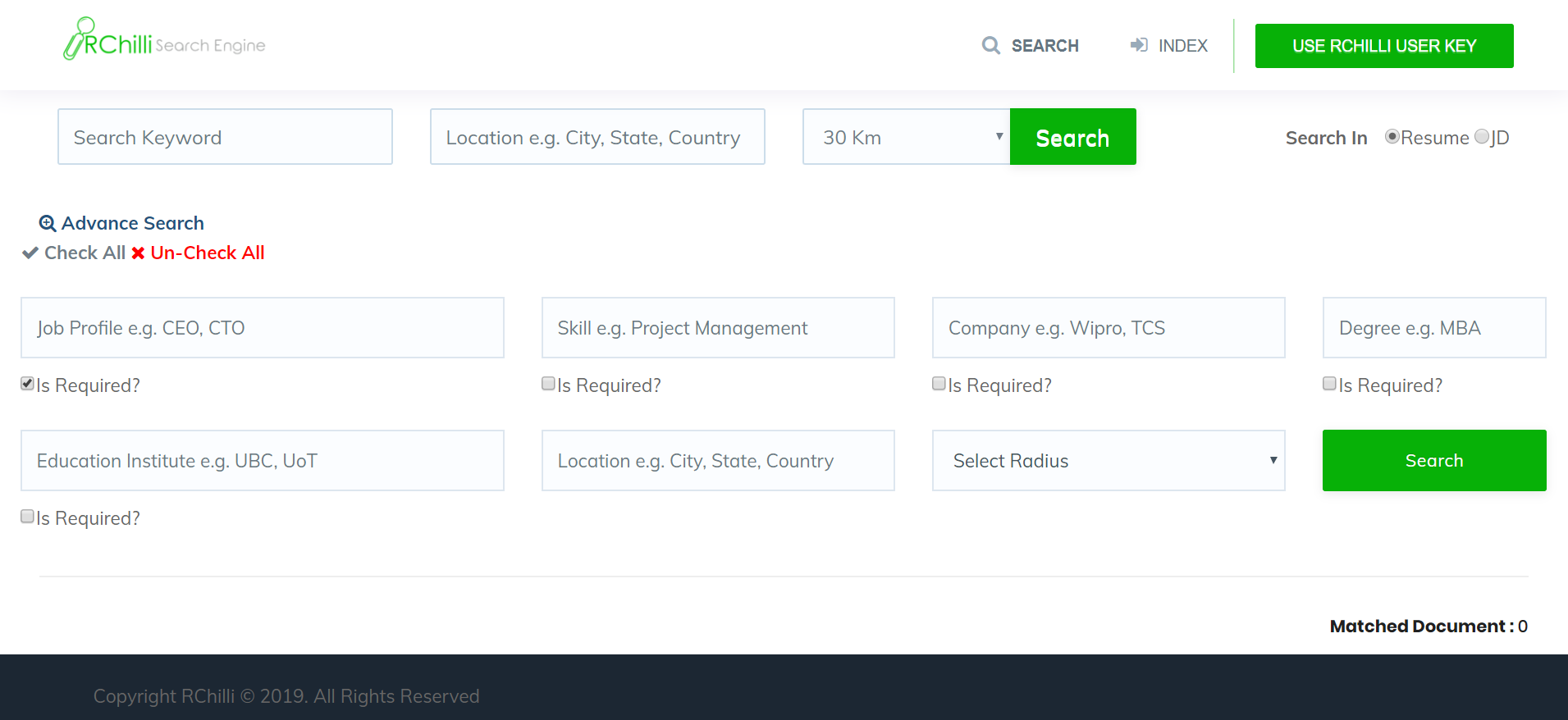
The following image shows the results of advanced search.
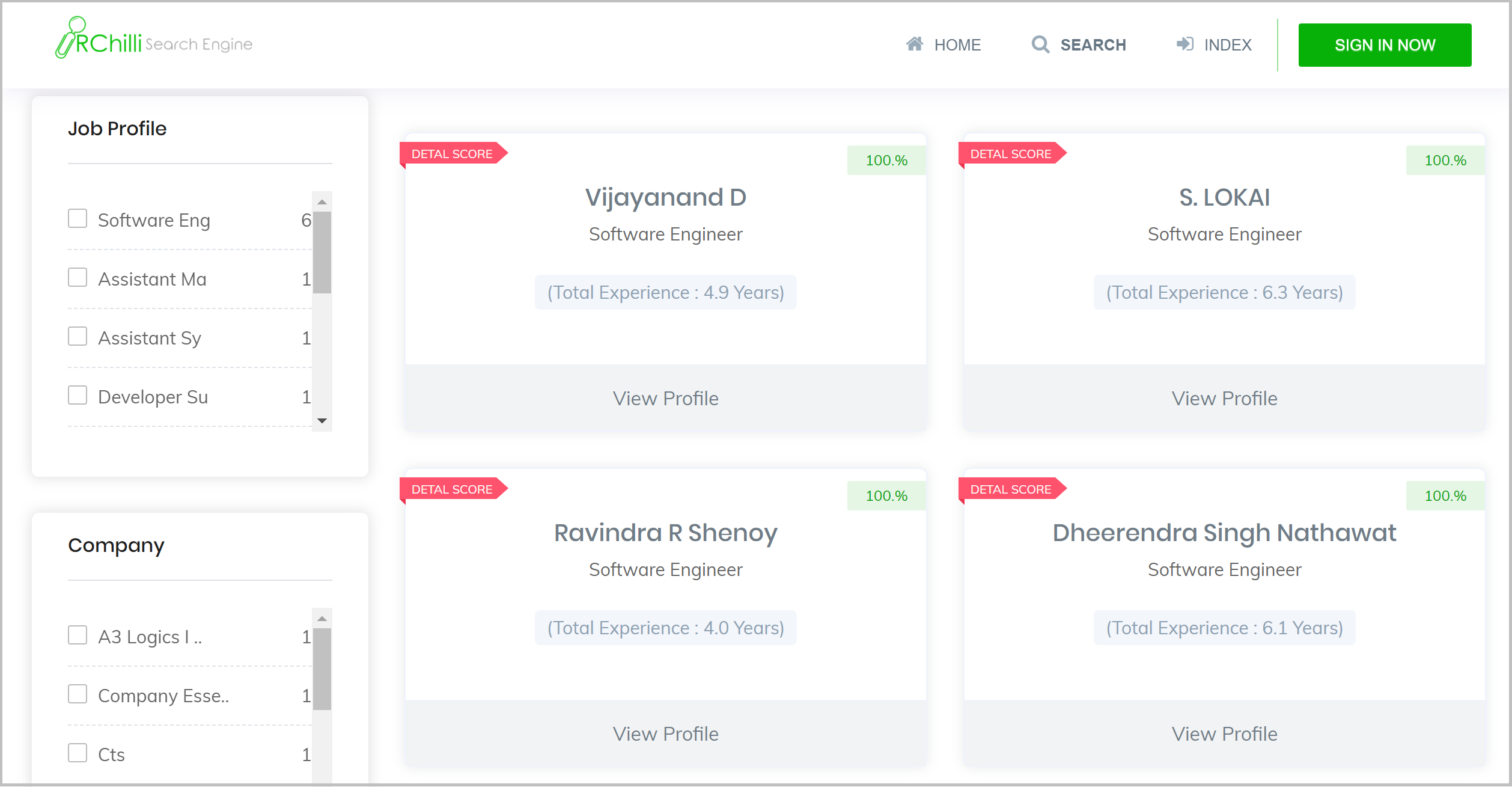
You can filter the results based on search keywords by clicking on available filters or facets (on the left side menu) (Resume Facets: Job Profile, Company, Degree and Institute) or (Resume Facets: Job Profile, Company, Degree and Skill).
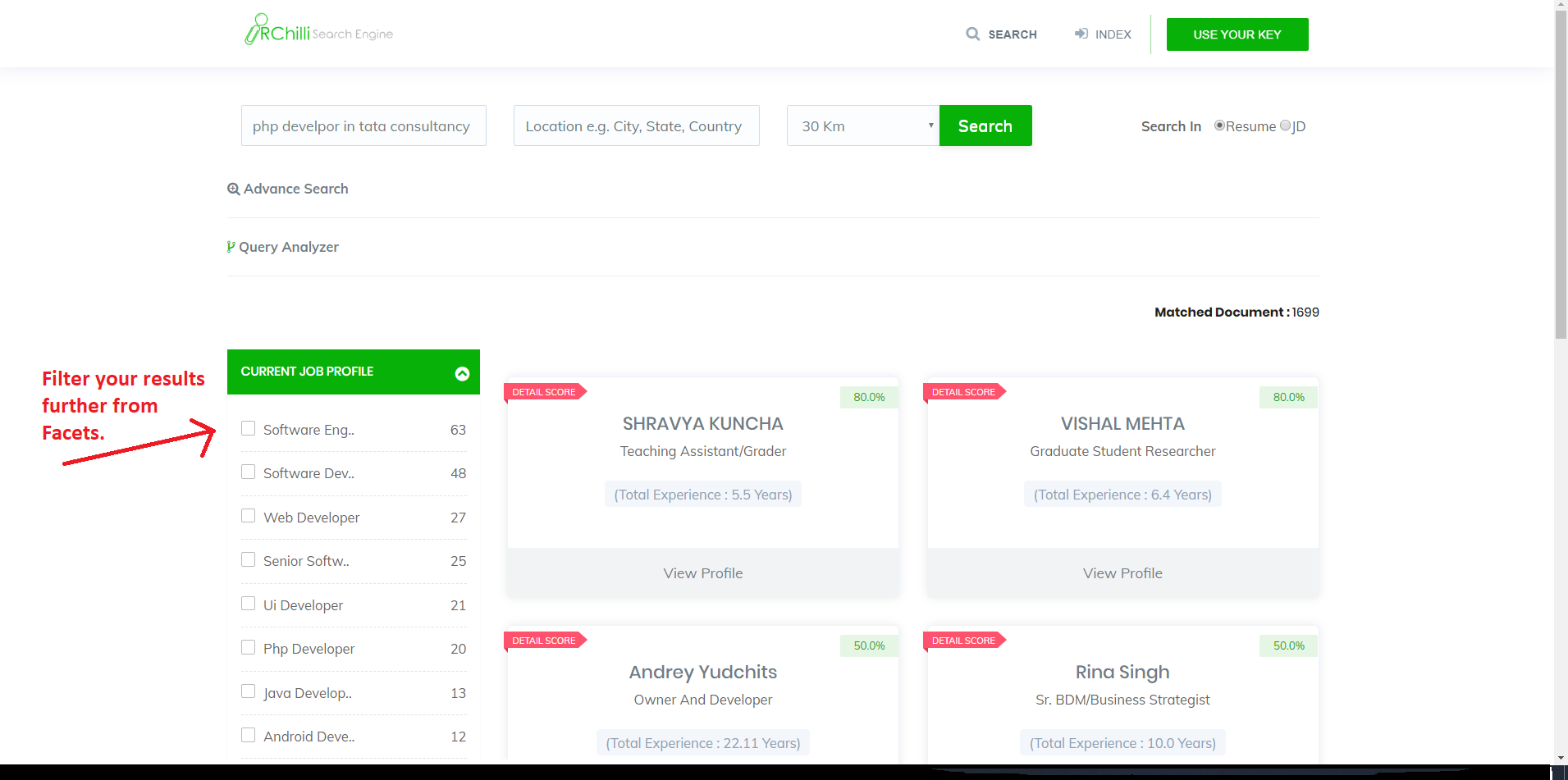
3. Geographical Search
You can find a candidate near you through geographical search in both of the search methods (simple or advanced).
You can search using Geocodes/City, State, Country or you can select a distance range as shown in picture below.
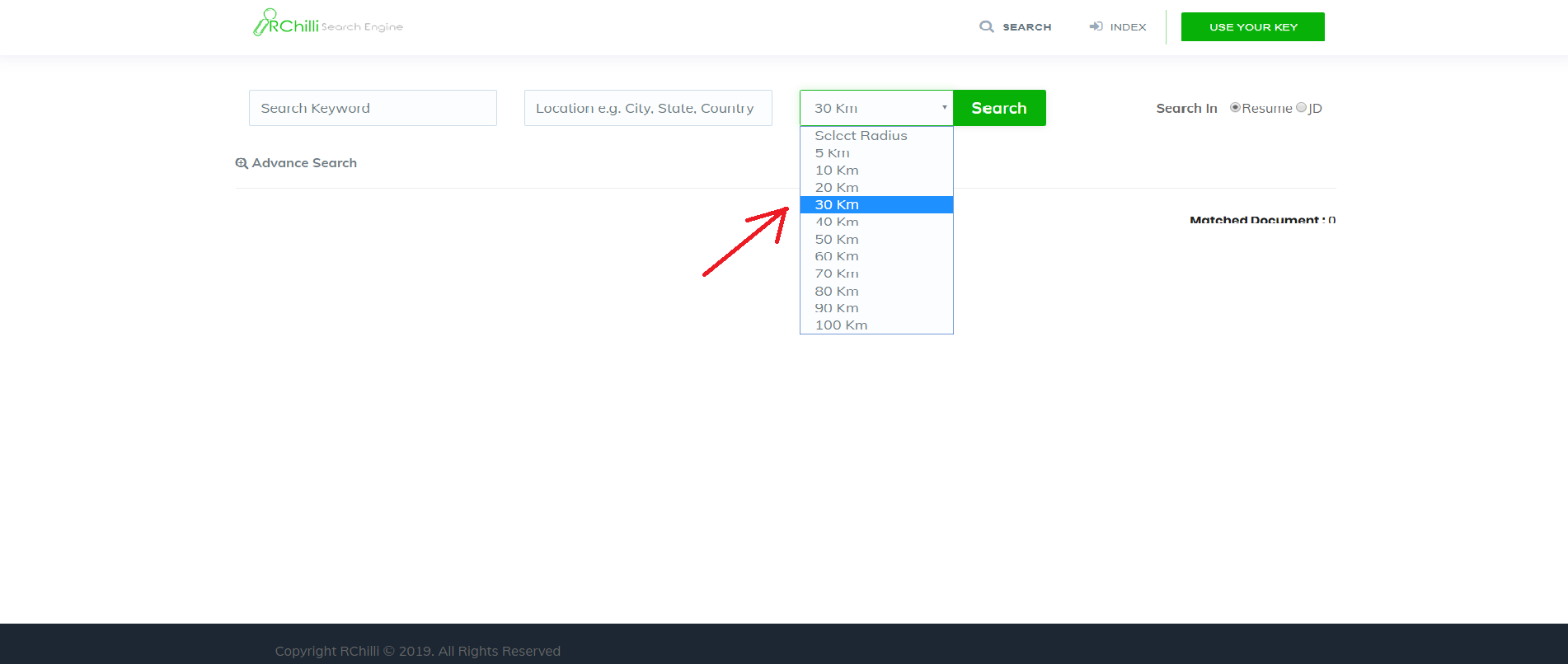
4.Resume Detail
You can view details of the document by clicking on 'View Profile'.
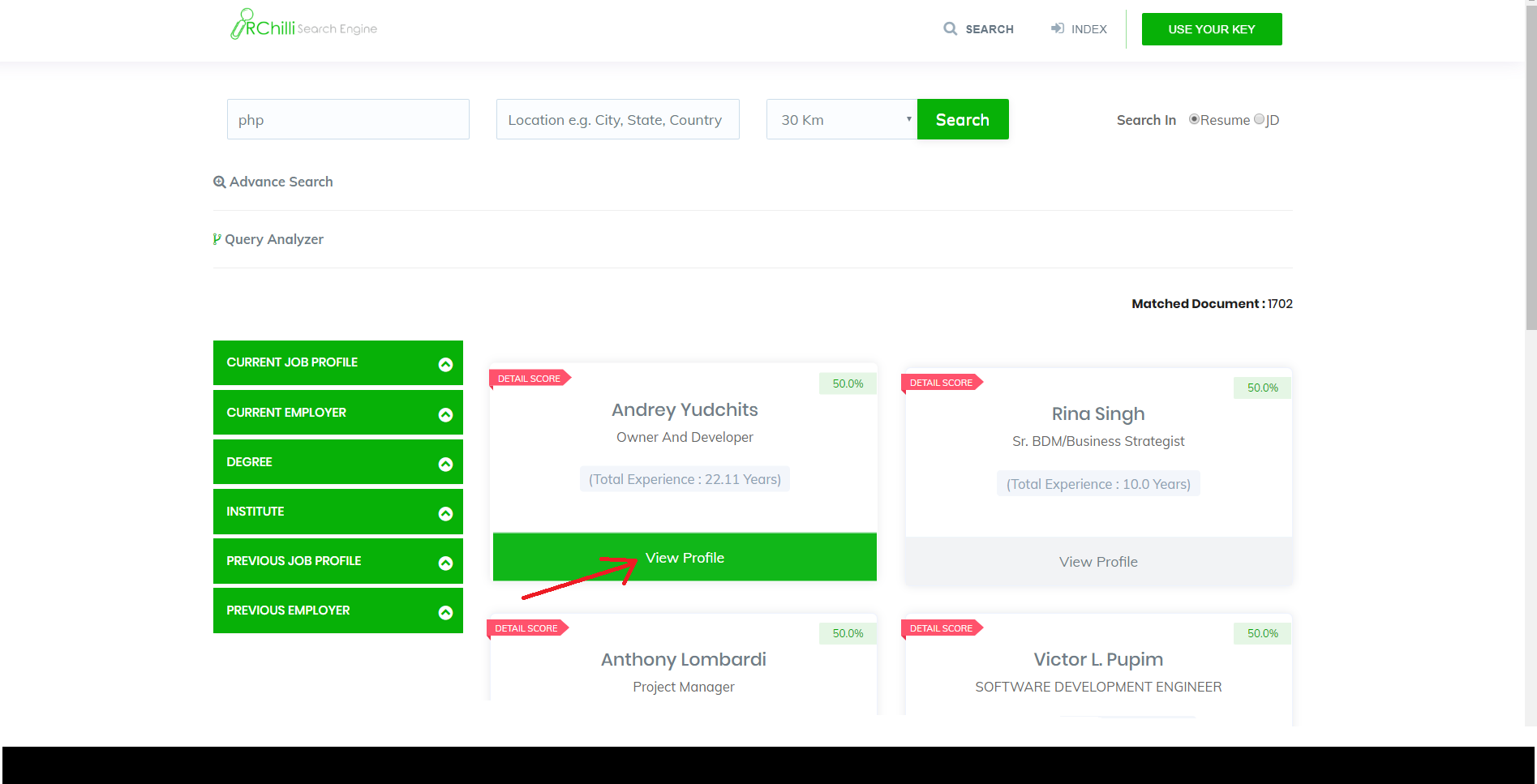
The following image shows the details of the resume.
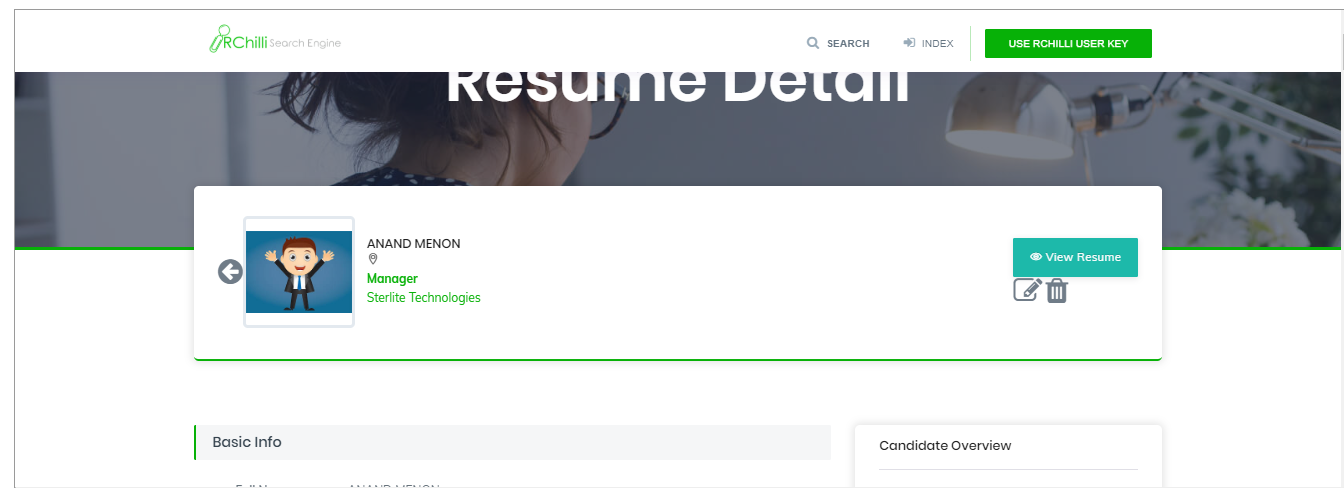
5. Match
You will find resumes/job descriptions matching your input documents. There are four types of matching cases:
- Resume to Resumes: It brings similar resume recommendations matching a specific resume.
- Resume to JDs: It brings similar JD recommendations matching a specific resume.
- JD to JDs: It brings similar JD recommendations matching a specific JD.
- JD To Resumes: It brings similar resume recommendations matching a specific JD.
6. Facets
Facet is a list of values with the count of documents in which these values are found. They are displayed on the left side of the page while searching and it can be applied on Simple Search and Advanced search both.
You will have the results as follows:
Resume Facets |
JD Facets |
| CurrentJobProfile | JobProfile |
| PreviousJobProfile | Employer |
| CurrentEmployer | Degree |
| PreviousJobProfile | Skill |
| Degree | TotalExp |
| Institute | City |
| Skill | State |
| TotalExperienceRange | Country |
| City | |
| State | |
| Country |
See Facets in the following image.
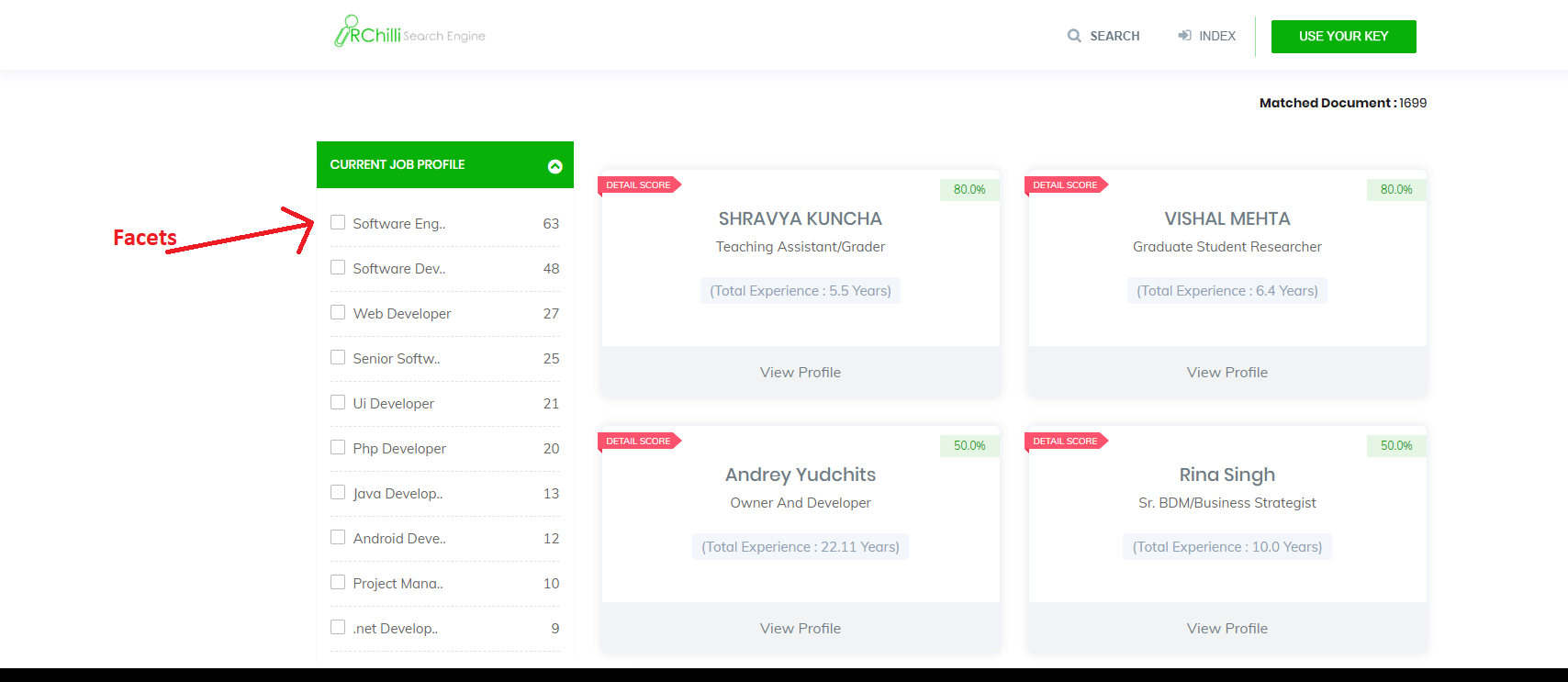
7. Filter
You can filter your results by selecting further fields shown in facets as shown in the picture below.
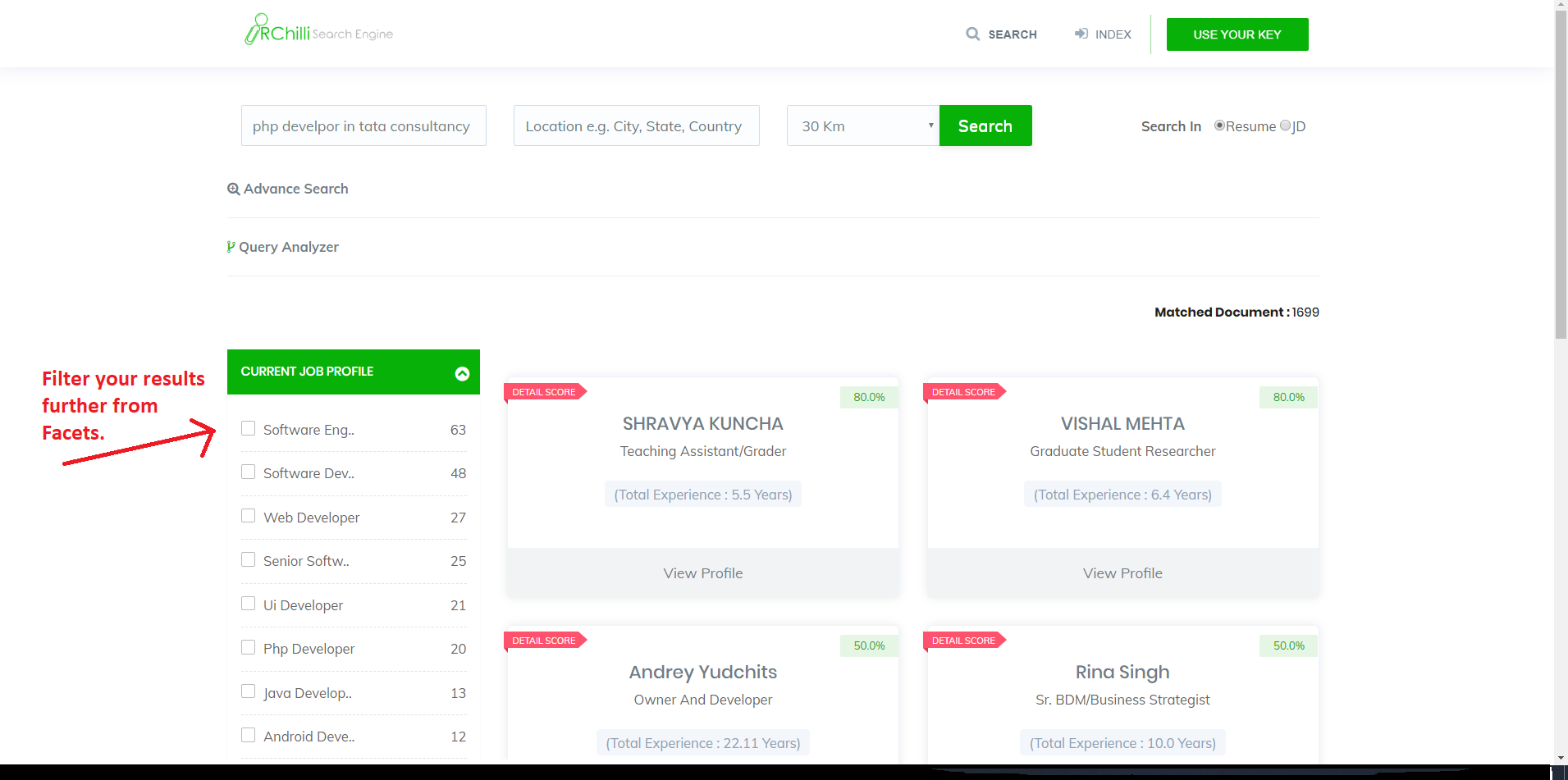
8. Detailed Score
We are providing detailed score of search fields matched with the result as shown below.
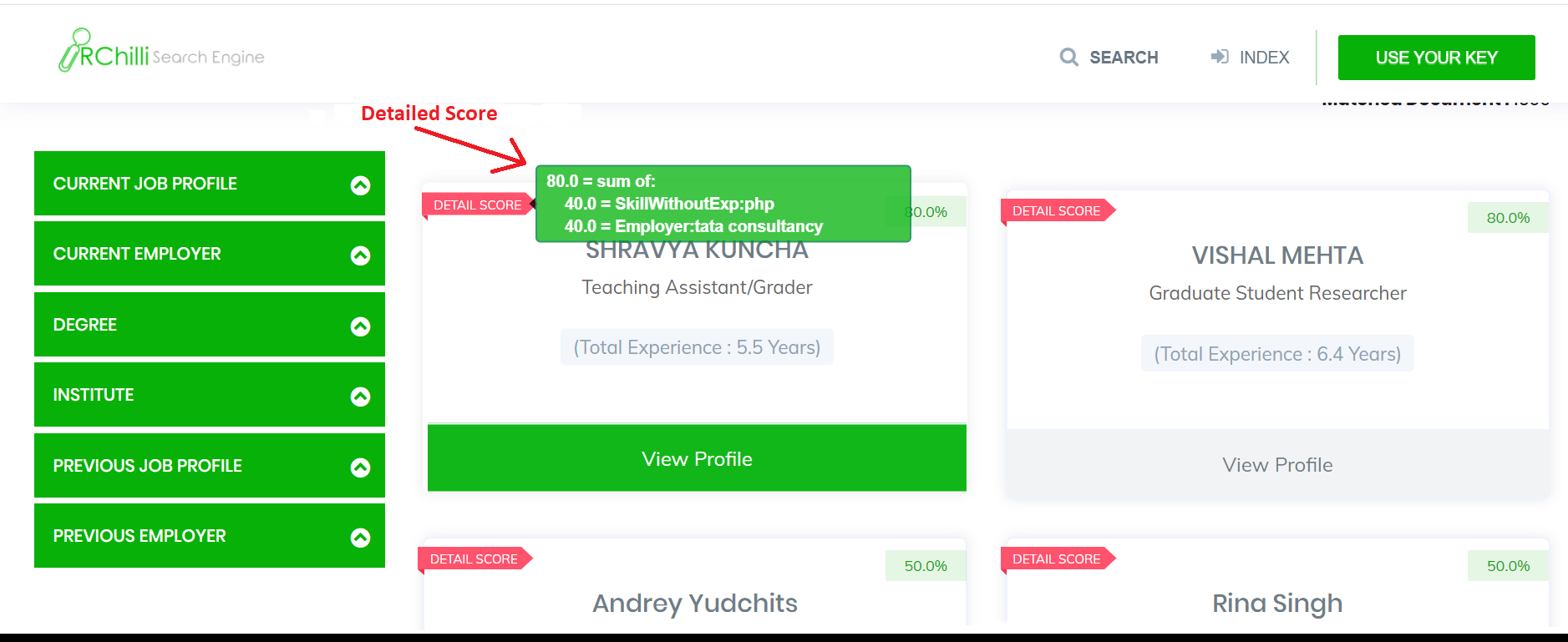
9. Pagination
You will get search result in pagination.
Request parameters: You can set the parameters as you want to get your search results.
You can set the page size, e.g if you want to get information of 10 fields in one sheet, you will set the Page Size:10
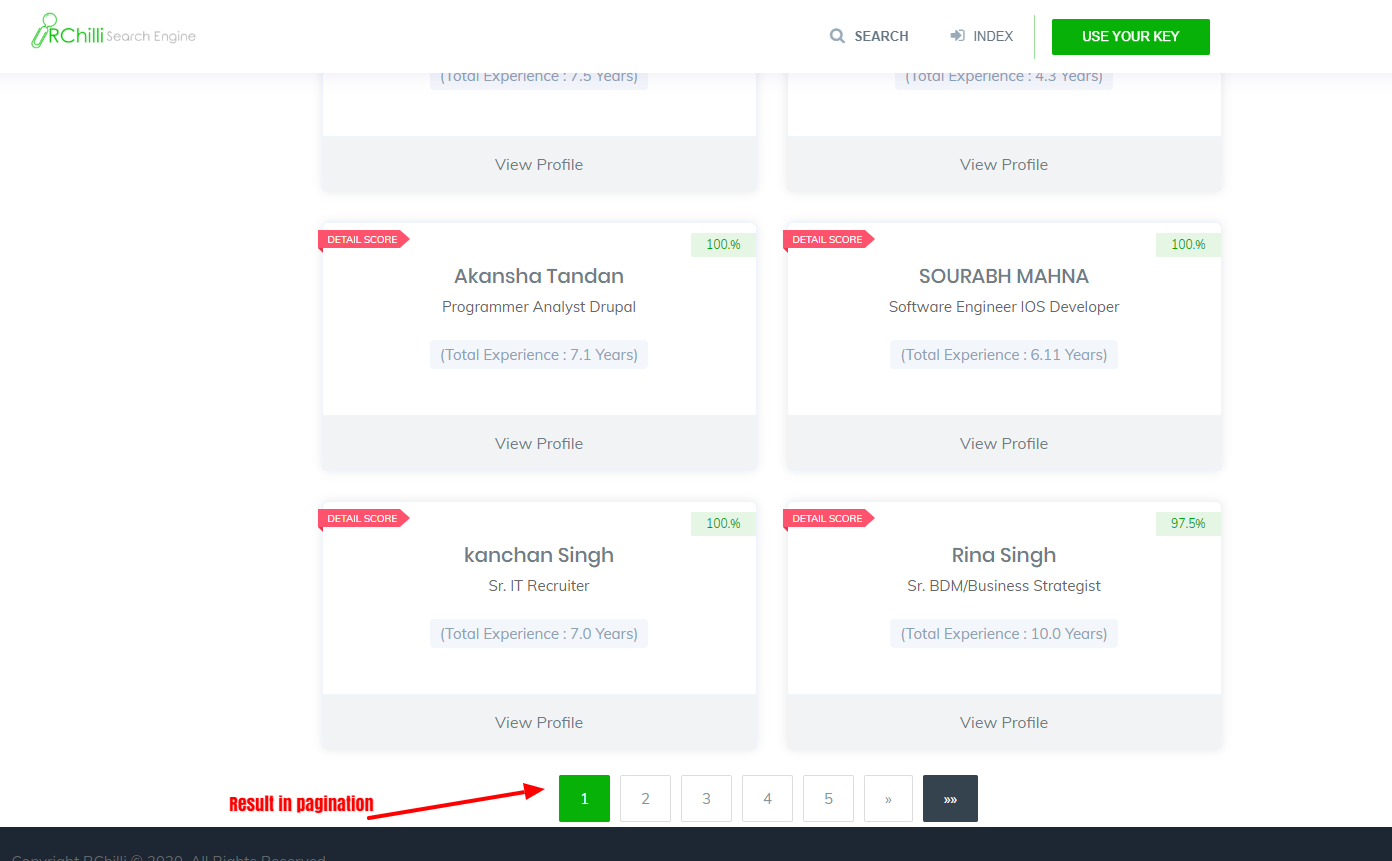
10. Spell Checking
As you search and if there lies any wrong input, it will be get checked and corrected. It also suggests you other synonyms of the job profile searched by you as shown in the picture below .
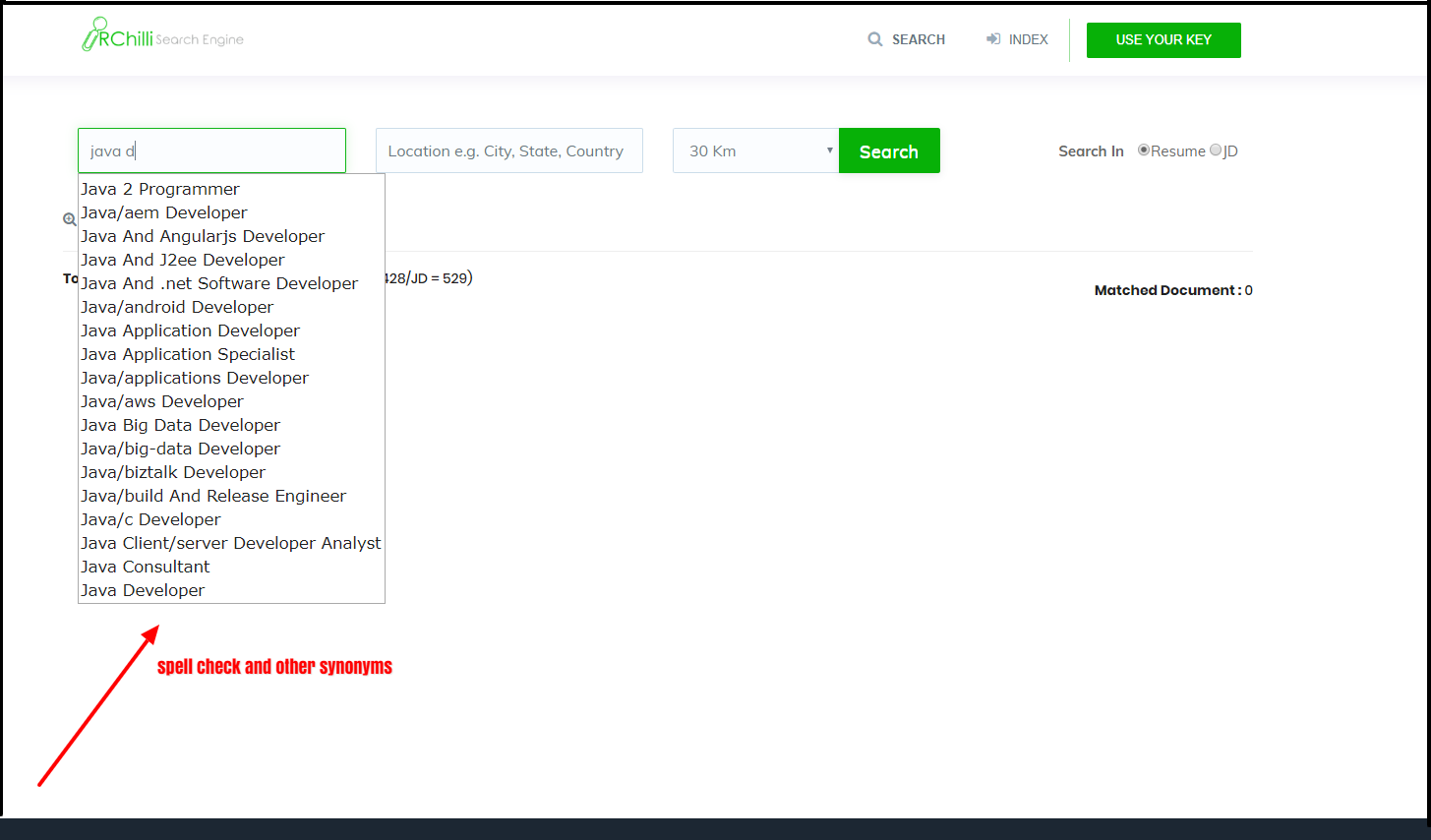
11. Analyze Query
Analyze query is an extension of the simple search. It analyzes the search string and brings out all search keywords separately for a more refined result of your query in a simple search.
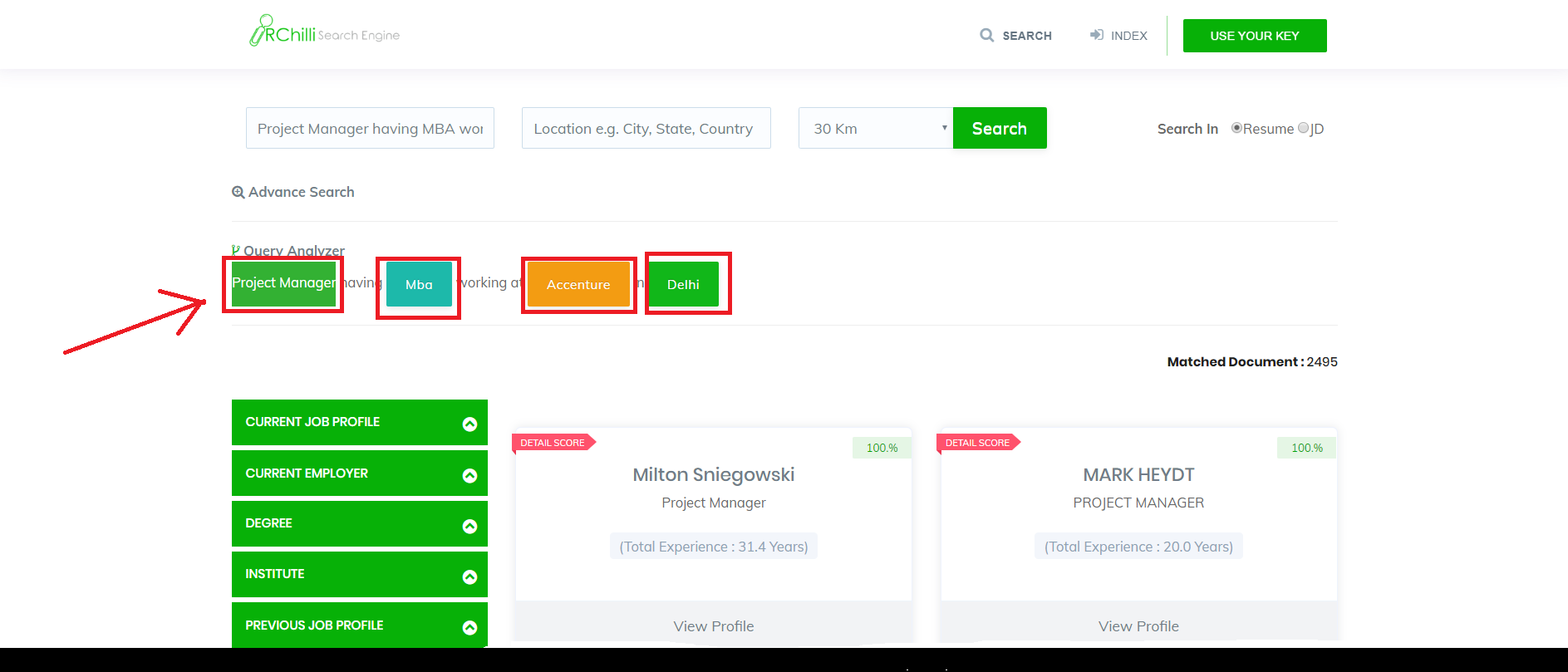
12. Update Resume
You can update your current resume file from the option shown in the picture below. After selecting the update resume option, you can choose a single resume with ('Doc','Dox','Pdf','txt') extension and update it.
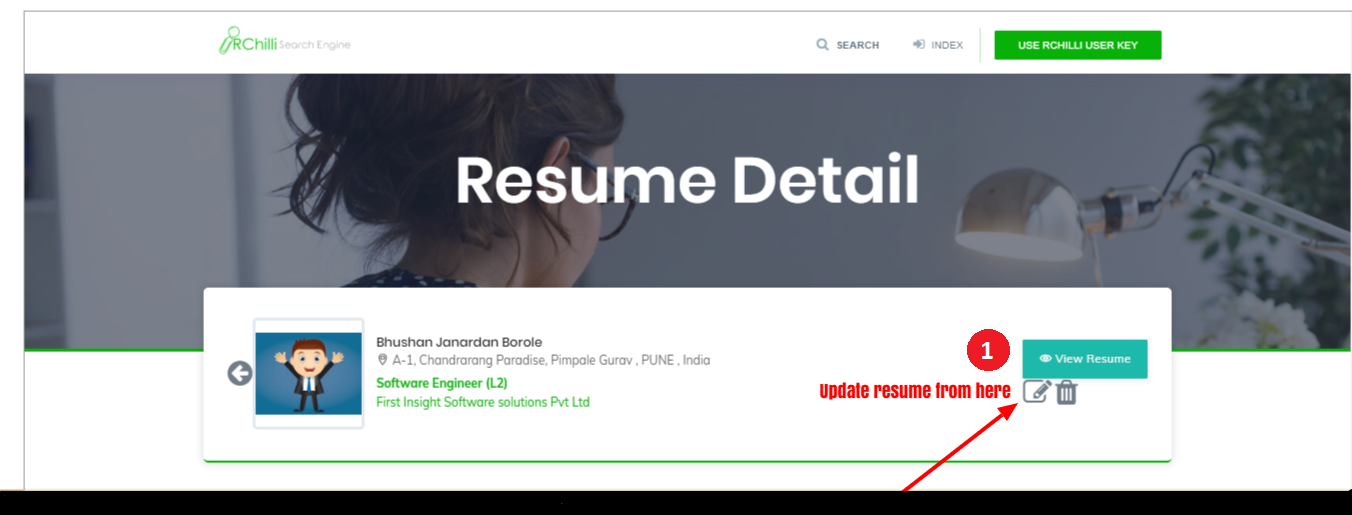
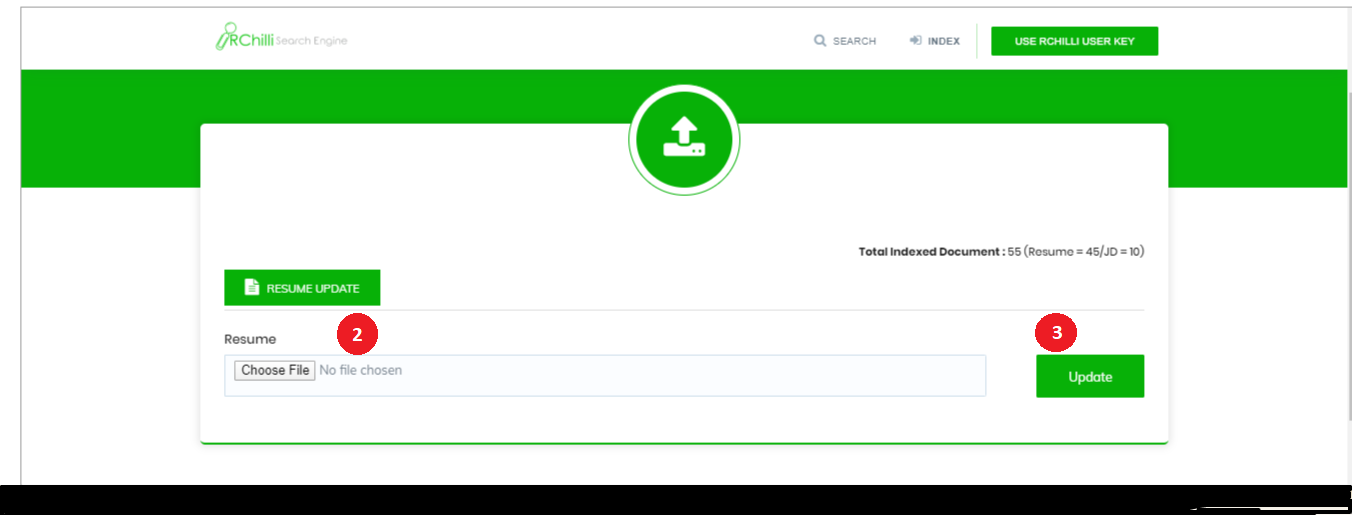
Note:-You can upload only single (current) resume file. Resume folders cannot be uploaded.
13. Update JD
You can update JD files while searcing JD ( Job Description) by following the same steps as you have done in Updating a Resume.
14. Delete Resume
You can delete resume, which is not required in your indexed files, by clicking on the 'delete' tab as shown in the picture below.
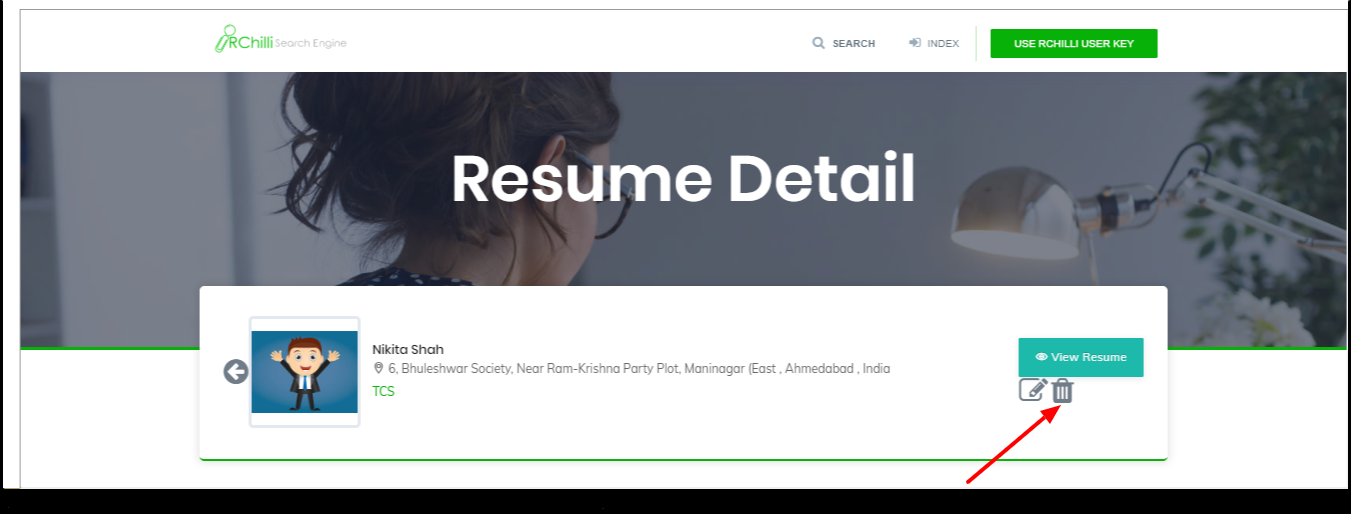
15.Custom Weightage/Scoring
We are providing the score of your search in search result based on the search keyword found in the resume.
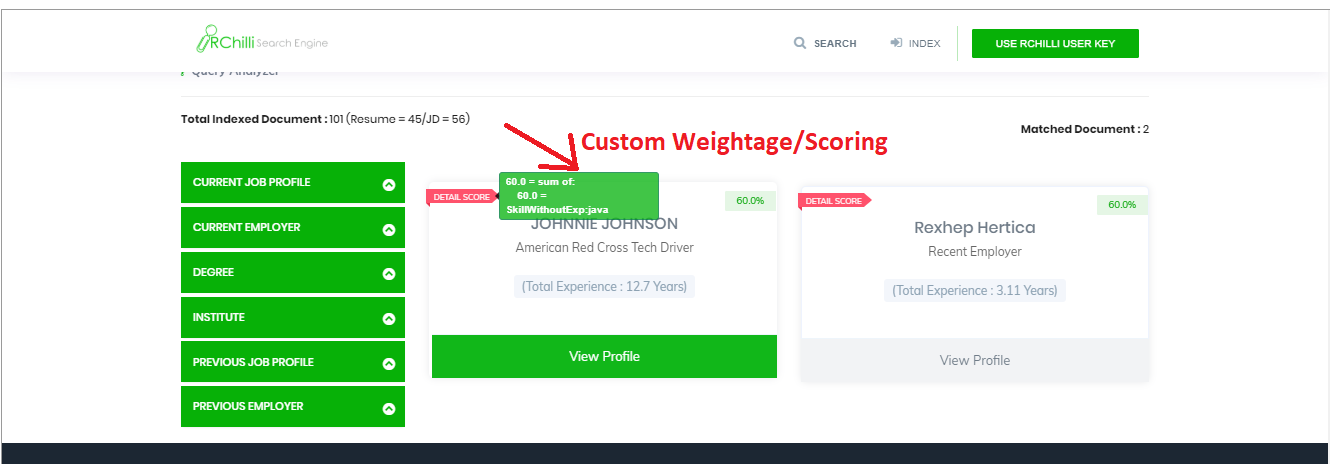
If you have any comments or feedback on our documentation, please send them to us at: support@rchilli.com